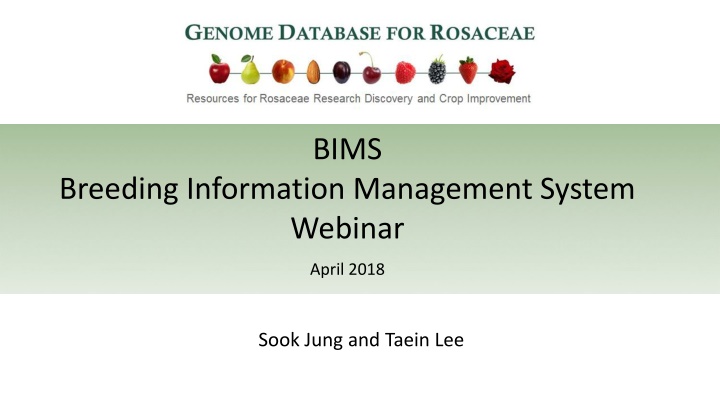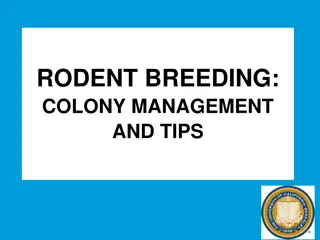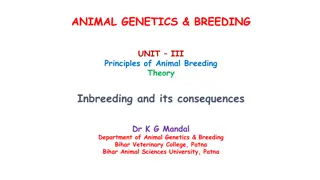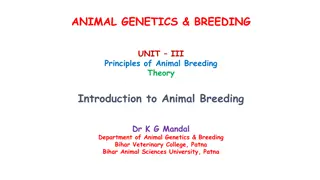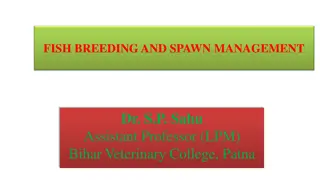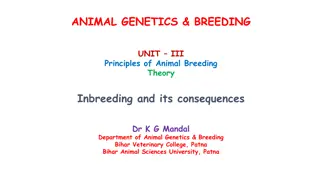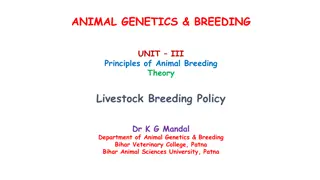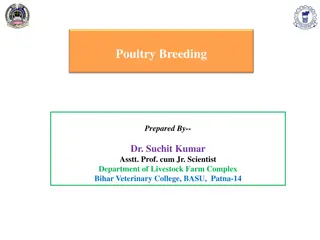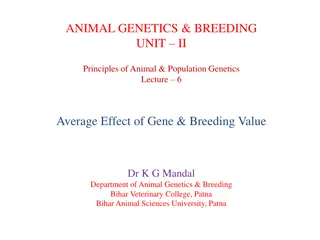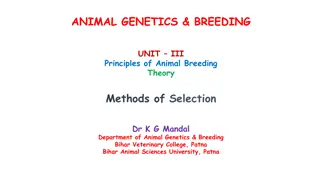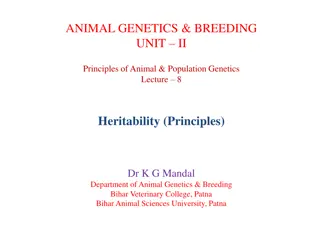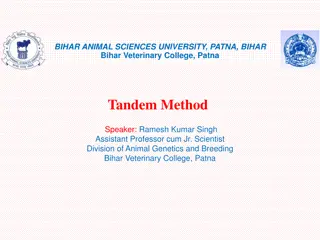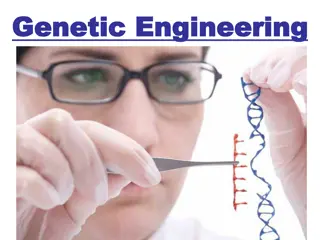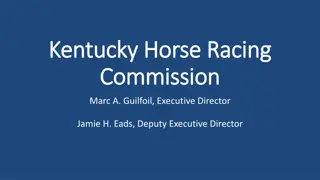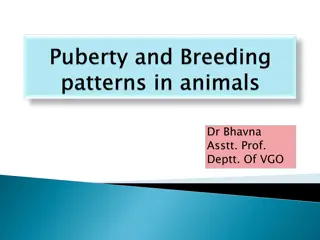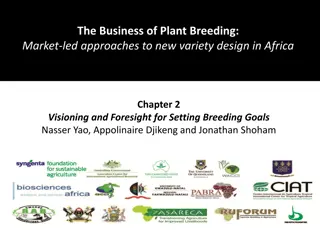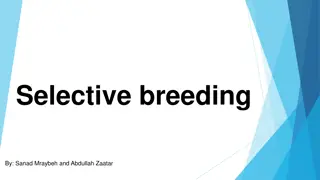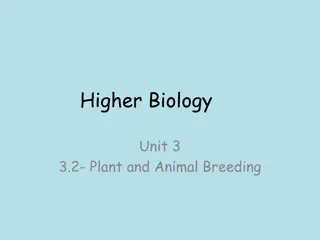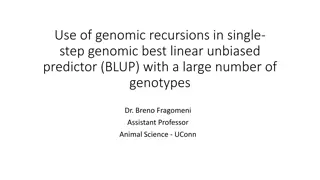Efficient Breeding Management System for Individual Breeders
Explore how the Breeding Information Management System (BIMS) empowers breeders to store, manage, and analyze breeding program data efficiently. With features like data integration, statistical analysis, and mobile app utilization, BIMS revolutionizes the way breeders make informed breeding decisions.
Download Presentation

Please find below an Image/Link to download the presentation.
The content on the website is provided AS IS for your information and personal use only. It may not be sold, licensed, or shared on other websites without obtaining consent from the author.If you encounter any issues during the download, it is possible that the publisher has removed the file from their server.
You are allowed to download the files provided on this website for personal or commercial use, subject to the condition that they are used lawfully. All files are the property of their respective owners.
The content on the website is provided AS IS for your information and personal use only. It may not be sold, licensed, or shared on other websites without obtaining consent from the author.
E N D
Presentation Transcript
BIMS Breeding Information Management System Webinar April 2018 Sook Jung and Taein Lee
Introduction to BIMS How to Browse trait/cross/trial data with statistical values Search/download How to Create a program Load data in template Load data in Field Book output Create an input file for the Field Book App Questions Agenda
Vision Current Functionality Introduction to BIMS
BIMS Vision BIMS Vision To provide individual breeders with a secure and comprehensive online breeding management system which will allow them to: Store, manage, archive and analyze their private breeding program data Fully integrate their data with publicly available genomic, genetic and breeding data in the community database Manage data from the Field Book App, an android app for collecting phenotype data in the field Utilize their integrated pedigree, phenotype and genotype data in performing genomic analysis and making breeding decisions. Keep incorporating open-source new genomics tool and breeding decision tools with seamless access to HPC powerful!
Current Functionality of BIMS Current Functionality of BIMS In BIMS v1.0 Breeders can Create programs, add members and control permission levels Add their own data (accessions, cross, phenotype data from trials) in template Add phenotype data exported from the Field Book App Create input files for the Field Book App Sync data among multiple devices with the Field Book App through BIMS Perform/view statistical analysis on any list of accessions they created Perform search with various categories and trait cutoff values and save the list and phenotype data Archive the entire data
BIMS Browse trait/location/cross/trial data with statistical values Webinar
Accessing BIMS Accessing BIMS Go to www.rosaceae.org/bims Click Crop and choose sweet cherry Click Program under Manage Breeding Choose Sweet_Cherry_Test1
Manage Breeding: Trait Manage Breeding: Trait Choose one trait See the details and stats of that trait in the entire program on the right side If it s your program, you can add a new trait by expanding admin menu edit the existing trait
Manage Breeding: Location Manage Breeding: Location Choose one location See the details on the right side If it s your program, you can add a new location by expanding admin menu edit the existing location
Manage Breeding: Cross Manage Breeding: Cross Choose one cross See the details on the right side Click view to see stats for only for the cross Choose one traits to view the stats and the raw data If it s your program, you can add a new cross by expanding admin menu edit the existing cross
Manage Breeding: Accession Manage Breeding: Accession Choose one accession See the details on the right side Click view to see stats for only for the accession Choose one traits to view the stats and the raw data If it s your program, you can add a new accession by expanding admin menu edit the existing accession
Manage Breeding: Trial Manage Breeding: Trial Choose one trial See the details on the right side Click view to see stats for only for the trial Choose one traits to view the stats and the raw data If it s your program, you can add a new trial by expanding admin menu edit the existing trial
BIMS Search/Download Webinar
Search/Download Search/Download You can search for accessions with any properties and trait values in combination. When you add another filter, the middle section will only show the filtered results. In search section, you can see how progeny from a parent performs Bulked_Fruit_SSC: All accessions: 19.7 Bing as mom: Mean 18.43 Black republican as mom: Mean 20
Search/Download Search/Download An example search Parent (black republican as mom) Bulked_Fruit_SSC over 15 Firmness_1 over 250 (6 accessions) View In the search result section, you will see initially the accession names along with any traits that you chose in the search. Click Column options to add any properties and/or trait values and click 'Update'. You can download or save it in your account. You can access them later in 'Search Results . Allow pop-ups to download the results
Create a program Manage members BIMS Webinar
Manage Breeding: Create a program Manage Breeding: Create a program Who can create a program? GDR user with a breeder privilege We recommend the PI or a permanent member of the breeding program to create a BIMS program (becomes the owner of the program) Only owners can add members and delete the entire program Create a new program To create a new breeding program, expand 'Program Admin Menu' and click 'Create . You can rename accession and three required columns in Field Book App This will change column names of BIMS template
Manage Breeding: manage members Manage Breeding: manage members Add members To add or remove members to your program, click 'Members' under 'Program Admin Menu . The owner of the program can add anyone with a GDR account to your program and give permission to 'edit' or 'read only'.
BIMS Importing Data Webinar
Data Import Data Import Template List
Where to find template Where to find template
Data Import Data Import Load data (template_sample_data_webinar_error) Show error logs Fix and load it again
Data Import (some tips) Data Import (some tips) If the descriptors are already loaded and some of your data is out of bound, change the min/max in BIMS, not in the template Make sure the flexible column names in the template and your account match In templates If you have no data, please leave the cell empty, do not enter - . Do not have an empty row the data loading will stop when it sees an empty row.
Follow up Join the GDR-BIMS mailing list at https://www.rosaceae.org/mailing_lists to receive emails about GDR-BIMS meetings, new functionality, bug fixes etc. Contact us about GDR-BIMS at https://www.rosaceae.org/contact Participate in regular BIMS webinars where we demonstrate functionality, answer questions, etc. Request individual program online meetings to get help for your program Access GDR-BIMS at https://www.rosaceae.org/bims Access GDR-BIMS User Guide at https://www.rosaceae.org/BIMS_manual
Field Book Management Load data in FieldBook output Create an input file for the FieldBook App BIMS Webinar
Field Book Management: upload exported file Field Book Management: upload exported file Upload exported field file (field_book_sample_webinar.csv)
Field Book Management: generate trait file Field Book Management: generate trait file When you have trait descriptors already in BIMS, you don t have to create trait manually in Field Book App Trait file: choose the trait descriptors then click!
Field Book Management: generate Field file Field Book Management: generate Field file New Trial: when you want to do another trial with accessions in BIMS Existing Trial: as a way to sync devices through BIMS New Cross: to generate progeny names to add to Field Book Field input file and BIMS
Field Book Management: generate input file Field Book Management: generate input file New Trial choose an accession list and add them in the input file You need to add unique_id, primary_order and secondary_order manually Accession unique_id primary_order secondary_order Fam18-Sdlg2 Fam24-Sdlg4 Fam28-Sdlg9 Fam38-Sdlg10 Fam38-Sdlg4 Fam47-Sdlg5 Fam6-Sdlg2 Fam9-Sdlg5
Field Book Management: generate input file Field Book Management: generate input file Existing Trial: a way of syncing data from multiple devices You can load the exported file to BIMS and then recreate input file with an indication (a trait) which have been already phenotyped. The exported file in database format, however, only contains the unique_id that have been phenotyped. So make sure you first upload the original field book input file for the trial before you upload the exported database file. You can add trait values, accession properties and/or sample properties in the input file
Configuration Panel Configuration Panel Allows you to choose the properties and traits to be displayed in generating Field Book Input File section. As well as to change the names for the accession and the three required columns for the Field Book Input file
Field Book Management: generate input file for a new cross Field Book Management: generate input file for a new cross This allows you to generate input file for a new cross. Please upload a file with cross name, row and the number of progeny for each row that you will phenotype per each row for BIMS to generate a Field Book input file with new progeny names. Accession SC14-18-001 SC14-18-002 SC14-18-003 SC14-18-004 SC14-18-005 SC14-18-006 unique_id KG-SC14-18-001 KG-SC14-18-002 KG-SC14-18-003 KG-SC14-18-004 KG-SC14-18-005 KG-SC14-18-006 plot row 1 1 1 1 1 1 1 2 3 4 5 6 cross SC14-18 SC14-18 SC14-27 SC14-27 SC14-06 SC14-06 SC14-21 SC14-22 SC14-22 SC14-08 SC14-27 row trees 1 1_156 2 1_63 2 64-158 3 1-82,85-140 3 141-158 4 1_45 4 46-134 4 135-158 5 1-154 5 155-156 5 157-158 Prefix: KG SC14-18-154 SC14-18-155 SC14-18-156 SC14-18-157 SC14-18-158 SC14-18-159 SC14-18-160 KG-SC14-18-154 KG-SC14-18-155 KG-SC14-18-156 KG-SC14-18-157 KG-SC14-18-158 KG-SC14-18-159 KG-SC14-18-160 1 1 1 2 2 2 2 154 155 156 1 2 3 4
Archiving Data BIMS Webinar
Where to find templates Details of templates Matching column names in templates and the Field Book App How to add more columns in templates Overview of templates
Dataset, Contact, Site Dataset, Contact, Site Dataset: Trial of your program Contact: personal information *dataset_name comments description *contact_name alias *type first_name Last_name ark_2016 trial in 2016 Sook Jung person Sook Jung Site: Location of your crops *site_name site_long_name latitude longitude altitude geodetic_datum type country state region address comments Clemson_1 Clemson_orchard_KG 34.68344 82.83736 222 orchard USA SC Florence_1 Florence_1 orchard USA SC Columns with * are required Use real number format for latitude, longitude and altitude
Descriptor: Trait descriptors used in your program *descriptor_name alias trait_name *format categories data_unit minimum maximum defaultvalue definition Rank numeric 1 10 1-10 Scale for overall evaluation rating. (10 being the highest score) Blush% percent % average % of blush overlay on surface of 5 fruits FleshC categorical White/Yellow/Red White/Yellow/Red FruitSet numeric 1 9 1-9 scale (9 being the heaviest set) Attractiveness numeric 1 10 1-10 scale (10 being most attractive) Adhesion categorical Freestone/Clingstone/Semifree/Semicling Freestone/Clingstone/Semifree/Semicling Format follows those in FieldBook App numeric, categorical, date, percent, Boolean, text, photo, audio, counter, disease rating, multicat, location For descriptors with categorical format, all the possible categories need to be entered in categories column, separated by / one category should not have / So Yellowish_Red is okay as a category but Yellowish/Red is not. Trait descriptor can be loaded using .trt file from Field Book App
How to organize your photo using trait descriptors Create a descriptor(s) of photo format Make several descriptors with photo format such as leaf_photo , fruit_photo , etc Then you can view/search your photos in more organized way Field Book will automatically name the photo file with unique_id, trait descriptor and time You can load this info using the exported file from Field Book App If you don t use Field Book App, you can still load the file name as phenotype We will soon have an interface where you can upload your photos to BIMS.
Accession vs. Progeny sheet Accessions Progeny sheet Yes Cross information? Accession sheet No
Cross, Progeny Cross site_name Clemson_1 Clemson_1 *cross_number SC13-26 SC13-29 *mother A825 A819 mother_location *father A860 A836CN father_location cross_date 7/1/2013 7/1/2013 Progeny *progeny_name alias *genus *species *cross_number description advanced_to_2nd advanced_to_3rd advanced_to_4th SC13-26-1 Prunus persica SC13-26 SC13-26-10 Prunus persica SC13-26 SC13-26-11 Prunus persica SC13-26 SC13-26-12 Prunus persica SC13-26 SC13-26-13 Prunus persica SC13-26 SC13-26-15 Prunus persica SC13-26 SC13-26-16 Prunus persica SC13-26 SC13-29-1 Prunus persica SC13-29 SC13-29-16 Prunus persica SC13-29 SC13-29-17 Prunus persica SC13-29 SC13-29-2 Prunus persica SC13-29 SC13-29-20 Prunus persica SC13-29 mother or father in cross sheet should exist In the database already or In accession sheet
Accession *accession good_peach better_peach A825 A819 A860 A836CN 99P4388 A806CN A809 A816CN *type cultivar cultivar breeding_research_material breeding_research_material breeding_research_material breeding_research_material breeding_research_material breeding_research_material breeding_research_material breeding_research_material *genus Prunus Prunus Prunus Prunus Prunus Prunus Prunus Prunus Prunus Prunus *species persica persica persica persica persica persica persica persica persica persica secondary_ID maternal_parent paternal_parent pedigree description comments good_peach better_peach good_peachg better_peach good_peach good_peach Paternal parent maybe A809 or A819 A827 A836CN A860 A864CN maternal_parent or paternal_parent in cross sheet should exist In the database already or In accession sheet If you are not sure about maternal or paternal parent, (do not enter - but leave it empty) add short info in pedigree and/or longer info in description breeding_research_material breeding_research_material breeding_research_material breeding_research_material Prunus Prunus Prunus Prunus persica persica persica persica
Phenotype *secondary_orde r pick_dat e 2016.7.1 2 2016.7.2 6 2016.7.2 6 2016.7.2 6 2016.7.1 2 *dataset_name*accession *genus *species *unique_id *primary_order clone_ID evaluator site_name barcode #Rank #Blush% #FLESHC #FruitSet ark_2016 SC13-26-1 Prunus persica P28H_SC13-26-1 1 1 Ksenija Gasic Clemson_1 1 50White 8 ark_2016 SC13-26-10 Prunus persica P28H_SC13-26-10 1 10 Ksenija Gasic Clemson_1 3 50White 7 ark_2016 SC13-26-11 Prunus persica P28H_SC13-26-11 1 11 Ksenija Gasic Clemson_1 2 50White 9 ark_2016 SC13-26-12 Prunus persica P28H_SC13-26-12 1 12 Ksenija Gasic Clemson_1 5 94Yellow 5 ark_2016 SC13-26-13 Prunus persica P28H_SC13-26-13 1 13 Ksenija Gasic Clemson_1 3 90Yellow 9 Four required columns in addition to dataset_name column Field ID is a unique ID for the row (the phenotyped sample) within the dataset Trait descriptors are added as column headings with # prefix
Column names in Field Book App and templates *dataset_name *accession ark_2016 ark_2016 ark_2016 ark_2016 ark_2016 ark_2016 ark_2016 ark_2016 ark_2016 ark_2016 ark_2016 ark_2016 *genus Prunus Prunus Prunus Prunus Prunus Prunus Prunus Prunus Prunus Prunus Prunus Prunus *species persica persica persica persica persica persica persica persica persica persica persica persica *unique_id P28H_SC13-26-1 P28H_SC13-26-10 P28H_SC13-26-11 P28H_SC13-26-12 P28H_SC13-26-13 P28H_SC13-26-15 P28H_SC13-26-16 P28H_SC13-29-1 P28H_SC13-29-16 P28H_SC13-29-17 P28H_SC13-29-2 P28H_SC13-29-20 *primary_order *secondary_order 1 1 1 1 1 1 1 4 4 4 4 4 SC13-26-1 SC13-26-10 SC13-26-11 SC13-26-12 SC13-26-13 SC13-26-15 SC13-26-16 SC13-29-1 SC13-29-16 SC13-29-17 SC13-29-2 SC13-29-20 1 10 11 12 13 15 16 38 53 54 39 57 Field Book App allows you to rename the three required column, and accession BIMS allows you to set them up when you create a program and change it if necessary in configuration panel
Accessing configuration panel If you change the column names here, the column names in templates also changes
Property sheet In property sheet, you can define new columns for Progeny, Accession, Cross, Phenotype sheets Property types are accession: progeny and accession sheet cross: cross sheet sample: phenotype sheet *name *type alias definition treatment sample treatment type done to the sample The terms can be added as a column heading with a prefix of '##'. *dataset_name *accession genus species unique_id rb-sw- 0000001 rb-sw- 0000002 rb-sw- 0000003 plot row ##treatmentsite_name data_year #Bloom_Date #Perc_Pitting Prunus Avium Sweet_cherry_CRS_phenotyping_2010 Ambrunes 1 1A Pear Acres 2010 4 Prunus Avium Sweet_cherry_CRS_phenotyping_2010 Cashmere 1 1B Pear Acres 2010 16 Prunus Avium Sweet_cherry_CRS_phenotyping_2010 Chelan 1 1A Roza 20103/30/2010 4
Type columns Site, Accession, Property sheets How to check the available types Header sheet of each template Type dropdown of Add location or Add accession menu Request GDR team if you need to add more types.