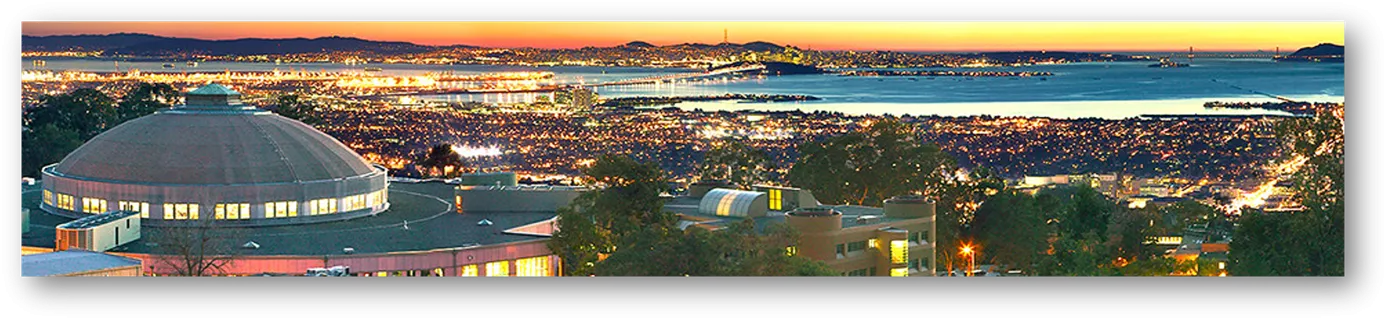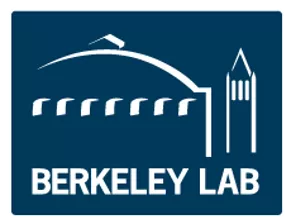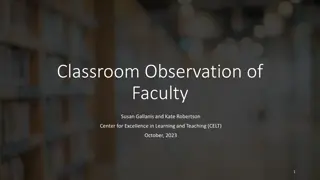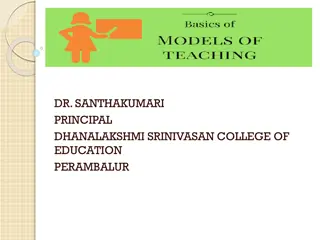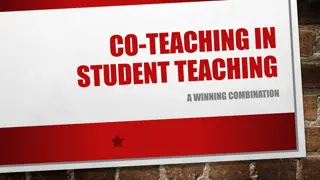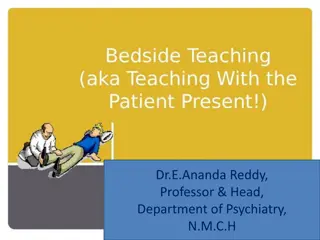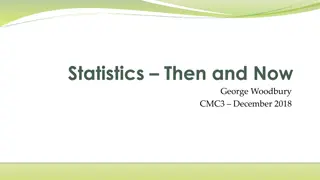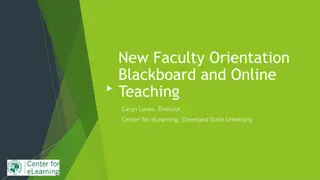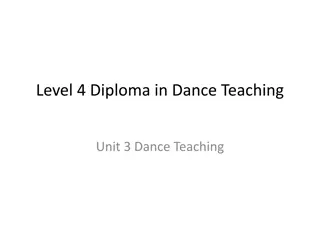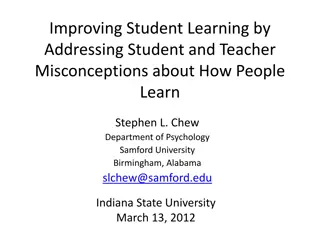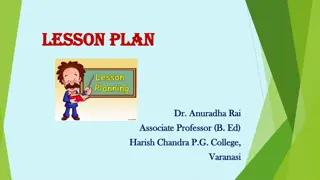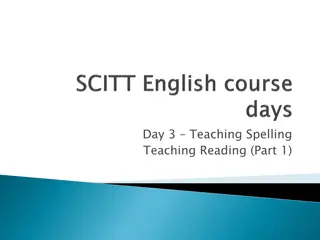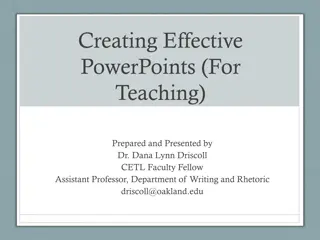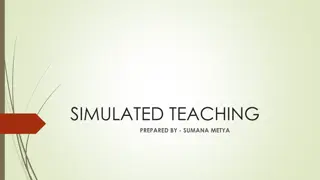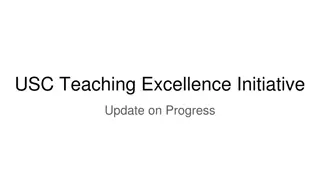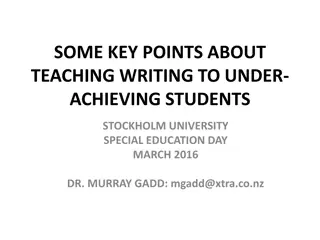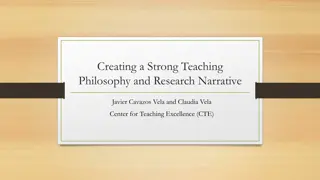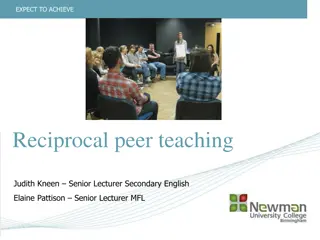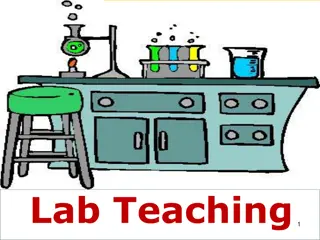Effective Online Teaching Strategies
Enhance your online teaching skills with practical tips and tools. Learn how to use Zoom effectively, manage attendance, engage with students, and create a structured course agenda. Maximize your potential as an instructor in virtual settings and create a dynamic learning environment for your students.
Download Presentation

Please find below an Image/Link to download the presentation.
The content on the website is provided AS IS for your information and personal use only. It may not be sold, licensed, or shared on other websites without obtaining consent from the author.If you encounter any issues during the download, it is possible that the publisher has removed the file from their server.
You are allowed to download the files provided on this website for personal or commercial use, subject to the condition that they are used lawfully. All files are the property of their respective owners.
The content on the website is provided AS IS for your information and personal use only. It may not be sold, licensed, or shared on other websites without obtaining consent from the author.
E N D
Presentation Transcript
Welcome Facilitator: <Facilitator Name and Title> Email: <facilitator email address>@lbl.gov Website: <web address, if appropriate>.lbl.gov Teaching Assistant: Kelly Palkki, EHS Administrative Assistant Email: Training@lbl.gov Phone: 1 (510) 495-2228 NOTE: Your TA and I will stay on this Zoom session for 10 minutes after the end of class for anyone who wants to ask questions or talk with us about anything related to teaching online. We ll also take questions throughout this session.
Using Zoom: Raising Your Hand 1. Click Participants to open the Participants panel 2. To raise your (virtual) hand, click Reactions 3. In the pop-up window, click Raise Hand 4. To verify, note hand symbol after your name 5. To lower your hand, click Reactions Again 6. Then click Lower Hand 7. To verify, note NO hand symbol after your name Try it now: Everyone, raise your hand. Try it now: Everyone, lower your hand. (Click for older version)
Using Zoom: Chat 1. Click Chat to open the Chat panel 2. Make sure your To: field is set appropriately 3. Type your message where it says Type message here , then hit enter/return on your keyboard to send your chat message Try it now: In the chat, tell me what city you re in.
Using Zoom: Audio 1. If possible, use headphones or earbuds. This prevents feedback and echo when you speak. 2. You ll enter the session Muted 3. Click Unmute on the Zoom control bar before speaking 4. Remember to Mute yourself when you are done
Log into Your Berkeley Lab Gmail Account If you haven t already done so, please log into your Berkeley Lab Gmail account now. In order to access the resources I m going to share with you, you need to be logged into your Berkeley Lab Google account. The easiest way to do that is to log into your Berkeley Lab Gmail.
Attendance Check your Chat panel for the link to the attendance sheet. Sign-In/Attendance Sheet for the 5/22/20 Session of the Remote Teaching Toolkit Class
Course Agenda Welcome Skill or Topic 1 Skill or Topic 2 Skill or Topic 3 Etc . Q&A, Wrap-Up