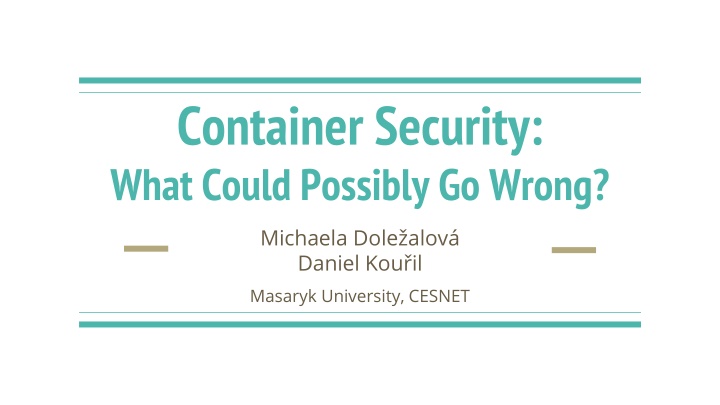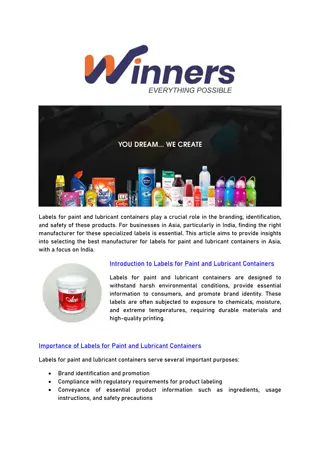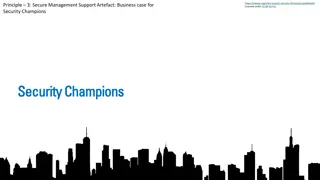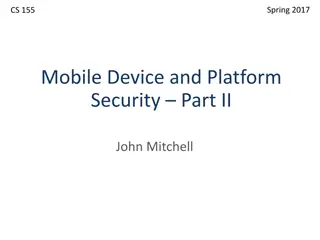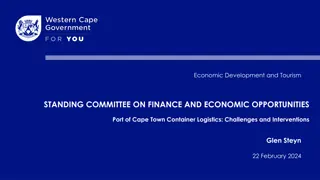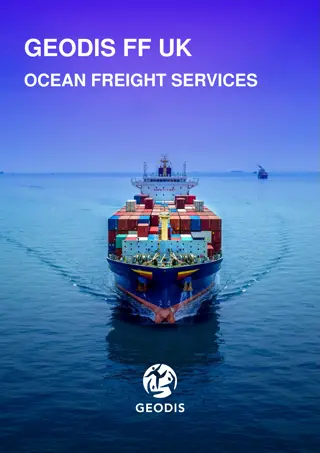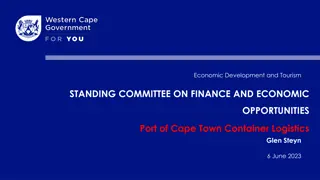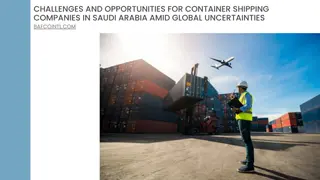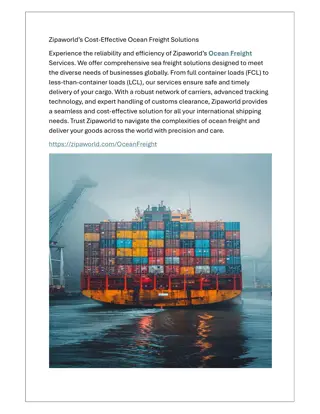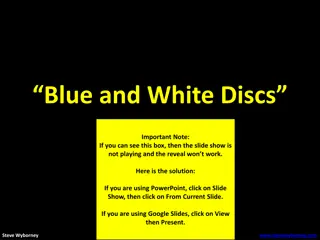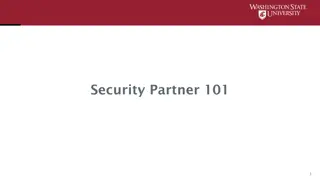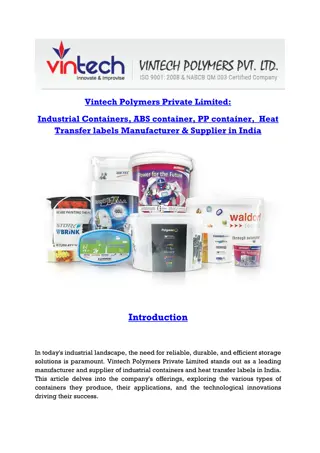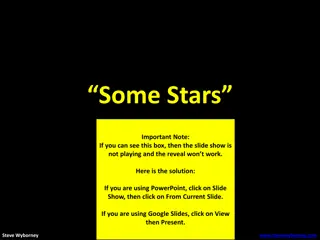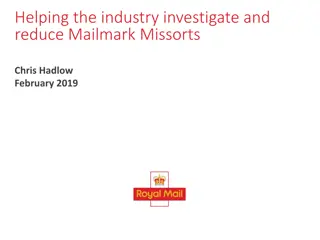Container Security: What Could Possibly Go Wrong?
This presentation explores the fundamentals of container technology, focusing primarily on Docker. It delves into the differences between containers and virtual machines, discusses the threat landscape in container security, and emphasizes best practices, especially in vulnerability and patch management. The terminology and architecture of Docker are also outlined, along with the process of Docker container creation.
Download Presentation

Please find below an Image/Link to download the presentation.
The content on the website is provided AS IS for your information and personal use only. It may not be sold, licensed, or shared on other websites without obtaining consent from the author.If you encounter any issues during the download, it is possible that the publisher has removed the file from their server.
You are allowed to download the files provided on this website for personal or commercial use, subject to the condition that they are used lawfully. All files are the property of their respective owners.
The content on the website is provided AS IS for your information and personal use only. It may not be sold, licensed, or shared on other websites without obtaining consent from the author.
E N D
Presentation Transcript
Container Security: What Could Possibly Go Wrong? Michaela Dole alov Daniel Kou il Masaryk University, CESNET
What is a container? fundamentally, a container is just a running process it is isolated from the host and from other containers each container usually interacts with its own private filesystem there are different containerization technologies available (Docker, LXD, Podman, Singularity, ...) in this tutorial, we will focus mainly on Docker 2
Containers vs. Virtual Machines a container is an abstraction of the application layer (it runs natively on Linux) a virtual machine is an abstraction of the hardware layer (it runs a full-blown guest operating system) 3
Threat Landscape proper deployment and configuration requires understanding the technology image management (integrity and authenticity of the image) trust in the image maintainer and the repository operator malicious images may be found even in an official registry https://unit42.paloaltonetworks.com/cryptojacking-docker-images-for-mining-monero/ 4
Usual Best Practice especially proper vulnerability/patch management it is often kernel-related and therefore requiring reboot updates not always available extremely important (couple of vulns over the past few years) out of scope for today Let s move to Docker itself . 5
Docker Terminology Docker container image - a lightweight, standalone, executable package of software that includes everything needed to run an application (code, runtime, system tools, system libraries and settings) an image is usually pulled from a registry to a host machine (e.g. DockerHub - something like a Google Play store, Apple store, etc.) Docker container - an instance of an image a host machine runs the container engine (Docker Daemon) 6
Docker Container Creation the image is opened up and the filesystem of that image is copied into a temporary archive on the host when removed, any changes to its state disappear the container engine manages the process tree natively on the kernel to provide application sandboxing, Docker uses Linux namespaces and cgroups when you start a container with docker run, Docker creates a set of namespaces and control groups 8
Namespaces Docker Engine uses the following namespaces on Linux PID namespace for process isolation NET namespace for managing/separating network interfaces IPC namespace for separating inter-process communication MNT namespace for managing/separating filesystem mount points UTS namespace for isolating kernel and version identifiers (mainly to set the hostname and domainname visible to the process) User ID (user) namespace for privilege isolation user namespace must be enabled on purpose, it is not used by default 9
PID namespace allows to establish separate process trees the complete picture still visible from the host (outside the namespace) 1029 ? 28834 ? 28851 pts/0 Ss 28899 pts/0 S+ Ssl Sl 7:48 0:00 0:00 0:00 /usr/bin/containerd \_ containerd-shim -namespace moby ... \_ bash \_ dash root# docker run --rm -it debian/ps bash root@3146c2faec9b:/# dash # ps af PID TTY 1 6 pts/0 S 7 pts/0 R+ 0:00 \_ ps af STAT TIME COMMAND pts/0 Ss 0:00 bash 0:00 dash 10
User ID (user) Namespace enables different uid/gid structures visible to the kernel mapping between uids in the namespace and global uids is needed by default, root in the container is root in the host ! global (host) id s 0 1 . 1000 1001 100000 100001 id s in the namespace 0 1 11
Cgroups short for control groups they allow Docker Engine to share available hardware resources they help to ensure that a single container cannot bring the system down they implement resource accounting and limiting (CPU, disk I/O, etc.) 12
Linux Kernel Capabilities capabilities turn the binary root/non-root dichotomy into a fine-grained access control system by default, Docker starts containers with a restricted set of capabilities Docker supports the addition and removal of capabilities additional capabilities extends the utility but has security implications, too a container started with --privileged flag obtains all capabilities running without --privileged doesn t mean the container doesn t have root privileges! 13
I am root. Or not? multiple levels of root privileges, from an unprivileged root user: if user namespace is enabled, root inside a container has no root privileges outside in the host system by default, root in a container has some privileges but these are restricted by the default set of capabilities we can explicitly add extra capabilities to our root in a container with the --privileged flag, we have full root rights granted 14
Docker Daemon running containers (and applications) with Docker implies running the Docker daemon to control it, it requires root privileges, or docker group membership only trusted users should be allowed to control your Docker daemon it allows you to share a directory between the Docker host and a guest container e.g. we can start a container where the /host directory is the / directory on your host 16
Docker API an API for interacting with the Docker daemon by default, the Docker daemon listens for Docker API requests at a unix domain socket created at /var/run/docker.sock with -H it is possible to make the Docker daemon listen on a specific IP and port you could set it to 0.0.0.0:2375 or a specific host IP to give access to everybody Docker API requests go, by default, to the Docker daemon of the host 17
Docker vs. chroot command a container isn t instantiated by the user but the Docker daemon! anyone who s allowed to communicate with the Docker daemon can manage containers that includes using any configuration parameters they can play with binding/mounting files/directories or decide which user id will be used in the container including root (unlike eg. chroot) ! 18
Examples of Docker-related incidents unprotected access to Docker daemon over the Internet revealed by common Internet scans instantiation of malicious containers used for dDoS activities stolen credentials providing access to the Docker daemon used to deploy a container set up in a way allowing breaking the isolation the attackers escaped to the host system an deployed crypto-mining software and misused the resources 19
Other kernel security features it is possible to enhance Docker security with systems like TOMOYO, AppArmor, SELinux, etc. you can also run the kernel with GRSEC and PAX all these extra security features require extra effort some of them are only for containers and not for the Docker daemon as of Docker 1.10 User Namespaces are supported directly by the Docker daemon 20
Docker Cheat Sheet - Running a Container start a new container from an image docker run IMAGE start a new container from an image and assign it a name docker run --name IMAGE start a new container from an image and map a port docker run -p HOSTPORT:CONTAINERPORT IMAGE start a new container in background docker run -d IMAGE start a new container and assign it a hostname docker run --hostname HOSTNAME IMAGE start a new container and map a local directory into the container docker run -v HOSTDIR:TARGETDIR IMAGE 22
Docker Cheat Sheet - Managing a Container show a list of running containers running container docker ps docker stop CONTAINER stop a show a list of all containers start a stopped container docker ps -a docker start CONTAINER delete a container copy a file from a container to the host docker rm CONTAINER docker cp CONTAINER:SOURCE TARGET delete a running container copy a file from the host to a container docker rm -f CONTAINER 23
Docker Cheat Sheet - Managing Images download an image docker pull IMAGE upload an image to a repository docker push IMAGE build an image from a Dockerfile docker build DIRECTORY 24
Docker Cheat Sheet - Info and Stats show the logs of a container docker logs CONTAINER show stats of running containers docker stats show processes of a container docker top CONTAINER show installed docker version docker version 25
Cyber Range KYPO platform to organize and control cyber exercise, mostly CTF-like events set of services on the top of OpenStack cloud, providing separated sandboxes machines are instantiated as VMs, connected using isolated network web portal mediating access to the environment and guiding participants through levels description, tasks, hints levels are linked using flags scoreboard and monitoring of progress for organizers platform is open-source, actively maintained by Masaryk University https://kypo.muni.cz/ 27
How To Get Started book your account at https://docs.google.com/spreadsheets/d/1qlZB_SPJXlMwePs2H9yGaBmTiVWD wpsTq4CzI7oi_e4/ log in portal https://iris.crp.kypo.muni.cz/ using the booked credentials you will start off the intro page 14 levels in total (inc. intro etc.), each level contains description hints specification of the flag once you determine the flag, submit it to get to the next level interaction with VMs via either embedded console (see the topology, click the main node (right mouse button) and open the console directly using SSH (but ignore the Get SSH Access ) 28
SSH access don t use the Get SSH Access button works but it s complicated connect to the machine using: host: iris.crp.kypo.muni.cz port: as given in the sheet with credentials user: training password: 20202020 e.g. ssh -p 5003 training@iris.crp.kypo.muni.cz you ll land on the main host (the same can be accessed via browser console) 29
Topology training@main-10$ SSH via Internet ssh root@task1 OR Browser console Task C Task A Task B 30
run 1 or run 2 Resume training run 31
Thank you for your attention. Please be so kind and fill in our short questionnaire: https://forms.gle/4gbuJyD3ZLDRFRHY8