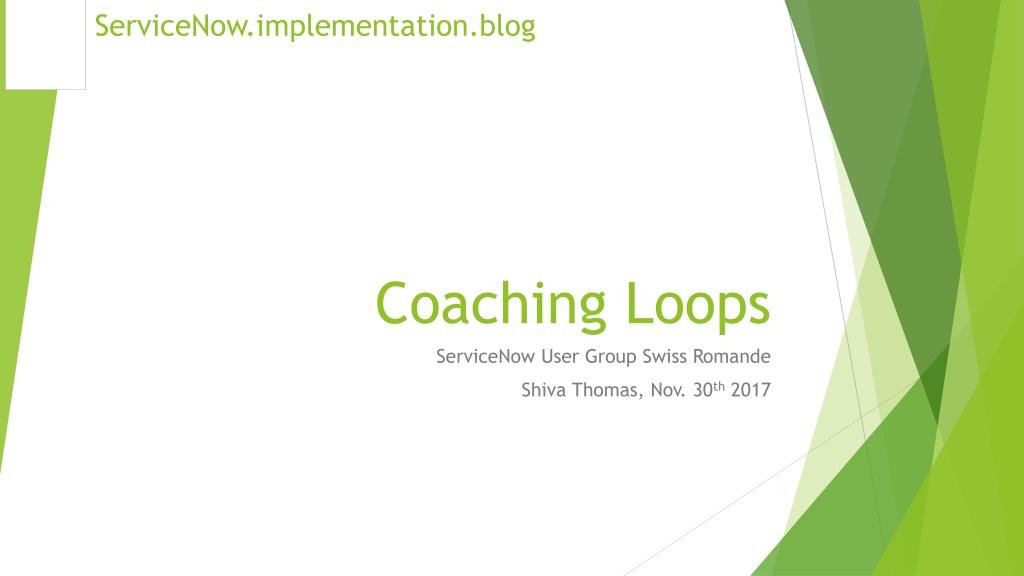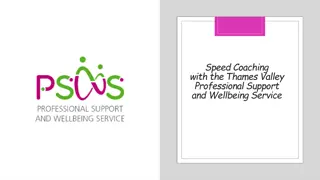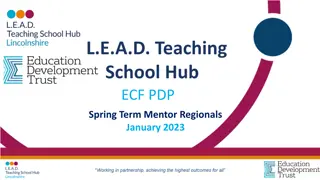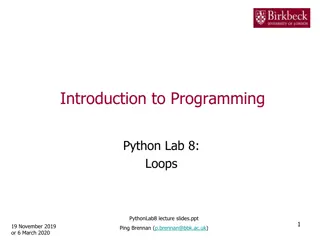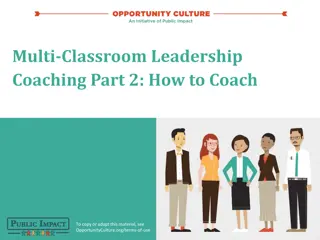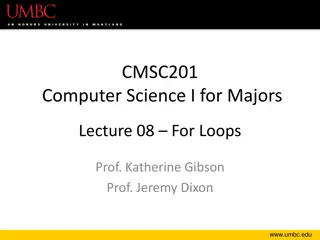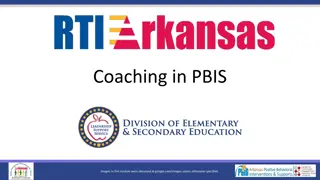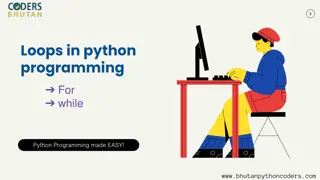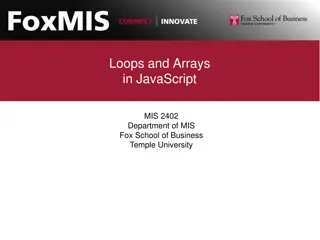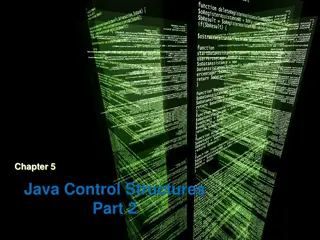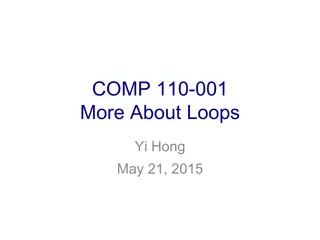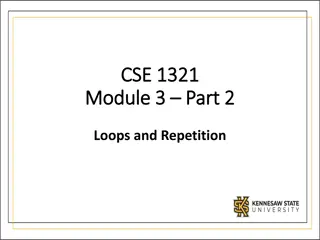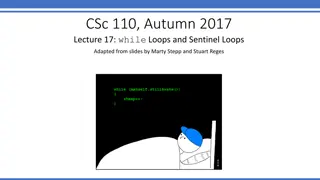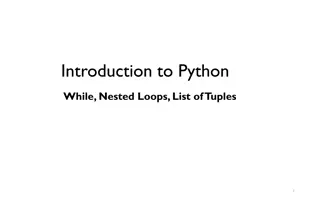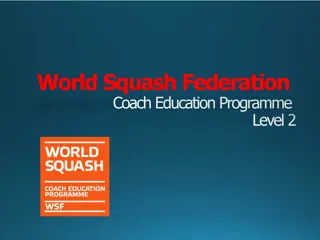Coaching Loops for Improved Performance
Coaching loops are a method of enhancing performance by providing iterative feedback to guide individuals towards high performance. Unlike traditional feedback methods, coaching loops allow for real-time influence on the process outcome, improving overall effectiveness. By implementing the Kepner-Tregoe's Performance System, coaches can monitor behaviors and provide timely feedback to optimize performance in any task-based process. The process involves activating a plugin, defining coaching disciplines and opportunities, and assessing coachee progress. This approach fosters a culture of continuous improvement and high performance in Service Management individuals.
Download Presentation

Please find below an Image/Link to download the presentation.
The content on the website is provided AS IS for your information and personal use only. It may not be sold, licensed, or shared on other websites without obtaining consent from the author.If you encounter any issues during the download, it is possible that the publisher has removed the file from their server.
You are allowed to download the files provided on this website for personal or commercial use, subject to the condition that they are used lawfully. All files are the property of their respective owners.
The content on the website is provided AS IS for your information and personal use only. It may not be sold, licensed, or shared on other websites without obtaining consent from the author.
E N D
Presentation Transcript
ServiceNow.implementation.blog Coaching Loops ServiceNow User Group Swiss Romande Shiva Thomas, Nov. 30th2017
What are Coaching Loops? A process for providing frequent feedback Its recognized that people achieve high performance through a base level of ability and a culture of constantly identifying improvements. Lets take this and apply it to Service Management individuals.
What are Coaching Loops? A method of improving performance using iterative feedback loops Coaching loops are a method for inspecting your existing processes for opportunities to provide feedback. By repeating this on a regular basis you guide individuals towards high performance.
What are Coaching Loops? You can improve the outcome of your process from within the process This is the "killer feature" of the Coaching Loops product. Unlike all other methods of improving performance you now have the ability to positively influence the outcome of a process. In all other feedback methods annual or monthly appraisals for example, you are only able to review the outcome of the process. Coaching Loops offer a way of influencing the individual towards a successful outcome.
What are Coaching Loops? They implement the Kepner-Tregoe's Performance System, a wonderful tool to help embed process or behaviors that are consistent with and complement the services approach! The Coaching Loops feature enables a coach to monitor a specific behavior in an individual or group (coachee), and provide timely feedback so that the coachee can do a better job the next time. They can be applied to any task-based process.
Lexicon The Now platform evaluates coaching opportunities against coaching disciplines to generate coaching assessments. Discipline: ie Incident Management or Writing User Stories Opportunity: ie First Response , Transfer of Incident or Proposing Solution Assessment: ie Did the coachee follow all rules? How is data quality?
Steps Required 1. Activate the plugin 2. Create a coaching discipline: define the process on which a coachee can be coached. 3. Create a coaching opportunity: define the critical moments in a process where a coachee can be coached. 4. Complete coaching assessments: review the work of a coachee and provide timely feedback.
Plugin Activation Activate here
New UI Elements Self Dashboard for completed assessments ACL: itil or cl_user ACL: Admin or cl_admin Active assessments
Select the group whose members are eligible for coaching for this discipline. Select peers, or group of peers, who can review the work of the coachee. Peers are individuals involved in the event that triggered the coaching assessment. They can provide peer feedback in addition to the feedback provided by the coach. The coachee is automatically excluded. Select the group whose members are eligible for coaching for this discipline.
Set the time in which a coaching assessment must be completed. If the assessment is not completed in this duration, the Platform automatically closes the assessment as Closed Incomplete.
Select this check box to disregard the Sample Size if a user has not been coached for longer than the period specified in the Time to look back field. If this amount of time has passed since a user's last coaching assessment, the coach should take the first opportunity to work with the user again. Specify the percentage of coaching opportunities that generate coaching assessments Recent hires could be added here
Select the table to be evaluated for coaching opportunities Define the event that triggers a coaching opportunity for the selected table. Conditions for opportunities are generally unique events such as when field changes. You can include JavaScript inside <mail script> tags to add functions and use the current / previous values of all fields. The snapshot is the description that will help the coach to get some context, Use Email Template syntax to describe the evaluation process applied to the selected table. You can use fields from the Table selected on the coaching opportunity record.
Review Select the current stage of the assessment New Assessment as not started. Under Review Coach and coachee discuss the performance. Closed Complete The assessment has been completed successfully. Closed Incomplete The assessment has been closed but was not completed, usually because the coaching discipline's assessment duration has expired. Review
Indicate what further action is required, if any, to improve the performance of the coachee. None Additional Coaching Needed The coachee needs additional feedback from the coach. Training Needed indicates that the coachee needs additional training outside the scope of the coaching assessment. Lack of Due Diligence indicates a major issue with the coachee's performance. Select a value of the performance of the coachee for reporting and trend tracking purposes.
Complete Assessment Saves and closes the assessment as completed. Thank Coachee Saves and closes the record and sends an email to the coachee signifying the completion of the assessment. Enter Summary Enter a detailed description of the assessment Add additional notes as the coach and coachee discuss
Selecting Review Assessment changes the assessment State to Under Review and allows the coachee to add Work notes to a closed assessment record. After completion, assessments are available for the coachee to review.
Use Cases Examples Incident Management Moment of first response Categorization & Prioritization Reassignment Proposal of solution to the customer Problem Management Definition of the Problem statement Writing the Known Error Writing the Workaround Root Cause Analysis Root Cause confirmation How can this never happen again?
Use Cases Examples Change Management Categorization & Prioritization Implementation description Risk analysis Impact analysis Approval Implementation Post implementation review Agile SDLC Story writing Code review when stories are completed Test definitions
Technical Tips & Tricks Every record update starts a search for a matching opportunity, then for a matching discipline. If both are found, triggering an assessment is considered. This can NOT trigger multiple Assessments. This stop at first match. For non itil coachees, assign the role cl_user. Since coachees are already fulfillers, there s no extra licensing cost. You can use the coaching process on tables that do not extend the Task table. Duplicate the business rule Coaching Opportunity creator for Task, specify a new table, make any other necessary modifications, and save the new BR under a new name.
Some Improvements for the Assessment form Add lot of mouse-over Hints to fields. Create an interactive Guided Tour. Make Short Description mandatory. Add Activity History to the form. Update the Work Note field Type from Journal Input to Journal . for UI16 consistency
History & Usage This plugin is from 2012 and have never been updated since. This gem received little publicity and is possibly the most useful AND most under-used plugin. Use this to gamify your teams performance. Think outside ITIL and apply this to all kind of task based process.
Sources Unofficial Coaching Loops White Paper by Simon Morris (2012) https://community.servicenow.com/people/SimonMorris/blog/2012/05/18/2447 A ServiceNow presentation on Coaching loops by Martin Pscheidl (2016) https://community.servicenow.com/message/1085979 Official ServiceNow Documentation https://docs.servicenow.com/bundle/kingston-it- business-management/page/product/coaching-loops/concept/c_CoachingLoops.html Several posts in the Communities web site: https://community.servicenow.com/community/develop/blog/2015/05/28/put-me-in-coach-using-coaching-loops https://community.servicenow.com/message/708583