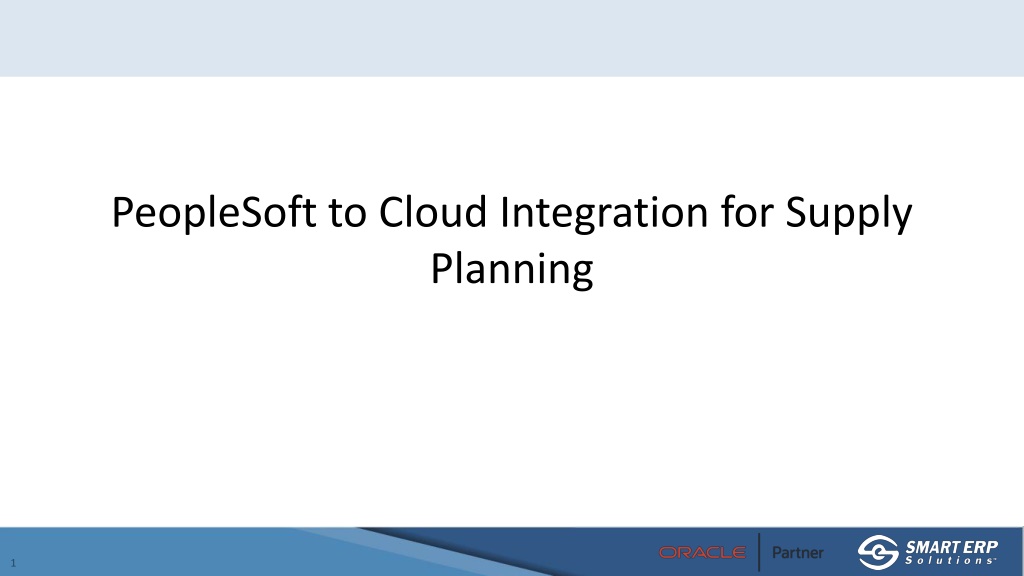
Cloud Integration for Supply Planning with FDBI Templates
Explore how PeopleSoft to Cloud integration streamlines supply planning processes. Learn about File Based Data Integration (FDBI) templates in Oracle Cloud for seamless data transfer from PeopleSoft, enhancing efficiency in supply chain management.
Download Presentation

Please find below an Image/Link to download the presentation.
The content on the website is provided AS IS for your information and personal use only. It may not be sold, licensed, or shared on other websites without obtaining consent from the author. If you encounter any issues during the download, it is possible that the publisher has removed the file from their server.
You are allowed to download the files provided on this website for personal or commercial use, subject to the condition that they are used lawfully. All files are the property of their respective owners.
The content on the website is provided AS IS for your information and personal use only. It may not be sold, licensed, or shared on other websites without obtaining consent from the author.
E N D
Presentation Transcript
Supply Planning Cloud Built for Use with External ERP External ERP (PeopleSoft) remains the System of Record Flat file are loaded into Cloud from the ERP and then the Plan is created, reviewed, and modified. Final approved recommendations are exported from Cloud as Flat Files which are then processed by PeopleSoft.
Loading Data from PeopleSoft to Cloud Oracle Provides File Based Data Integration templates for Planning (FDBI) Templates are in Excel format with Macros that will generate the needed flat files Manual loading via Excel is useful for prototyping new data loads and then creating programming to match the output SmartERP has created a custom App Engine to extract the data from PeopleSoft in the proper FBDI format and load it to Cloud Planning using the delivered import capabilities
Examples of FDBI Import Templates Updated FDBI Templates are available at This Link Calendars Forecasts Item Structures (BOMs) Items Planners Resources Purchase Orders Routings Sales Orders Sourcing Rules Suppliers Supply on Hand Transfer Orders Units of Measure Work Orders (PIDs)
Entries in Strings Table RI_DFLTS Entries in Strings Table, with the Program ID RI_DFLTS, are used to control various parameters used by the integration process.
Cloud File Default Setup- One row for each extract Select Flag is this extract to be executed. This is useful for testing. File Order the extract sequence. No functional impact. SQL Object ID The name of the PeopleSoft SQL Object that extracts this file. File Name The name of the CSV file that is created. This is defined by the FDBI Template File Header Text The field names for each column in the file as defined by the FDBI Template. Must end with END. App Engine will automatically execute all checked objects like how AP Match Rule Control works.
Example of Cloud File Default Setup Click here to get a list of all extracts
Cloud Plan Instances Page When a Plan is created in Cloud, the user creates a Plan Name When using the API to run a Plan, the system-generated Plan ID must be used This page contains the cross- reference between Plan Name and Plan ID This serves as a prompt table for the Run Plan Run Control page
Extract/Load Process flow PSJob: RI_CLOUD_AE Runs Plan in Cloud PSJob: RI_CLOUD AE :RI_PURSTG_AE Purge Staging Tables AE: RI_EXPPSDATA Export Data to Cloud
Conditions When Extract Changes May Be Needed Users find a bug in an existing extract Users want to add a field to an existing extract Users want to add a new extract Quarterly Cloud Update adds or modifies a FDBI Template, and the users want to take advantage of the new features
Example 1: Change in Logic to FDBI with no Field Changes In this case, the only requirement is to modify the specific SQL object that performs the extract and then migrate it according to standard procedures. The App Engine process will automatically use the most recent saved version of the SQL in the current environment.
Example #2: Add Field(s) to an Extract Modify the SQL to add the additional field(s) On the Cloud Default page, modify the File Header Text field to include the additional field(s). Note that the field names must exactly match the Technical Name in the FDBI template.
Example 3: Add a New Extract Create a new SQL Object with the logic for the extract On the Cloud Default page, add a new row for the new extract. Add the SQL Object Name Add the File Header Text field to include the extract fields. Note that the field names must exactly match the Technical Name in the FDBI template. Add the File Name. Note that the file name must exactly match the file name that is used by the FDBI Template.
Best Practices for Modifying/Adding Extracts Download the latest FDBI Template Manually fill in some sample data Click the button to manually generate the CSV file Create/Modify SQL Object Add/Modify entry on the Cloud Defaults page Test by running the extract with only that one row check on the page and have the RI_UPLOAD_TO_CLOUD flag set to No in Strings Table so that Cloud is not updated Compare the two CSV files to ensure that they match
Quarterly Update Impact New Fields are generally added at the end of the FDBI Template. If new fields are not needed by Roush, then no changes are required unless the new fields are mandatory. New FDBI Templates that come with new releases will generally be optional unless they provide new features that are needed by Roush. After refreshing Cloud Test with new release, test existing data load processes to see if any errors occur.
Some Things to Keep in Mind When testing SQL in SQL Studio, you need to replace any Run Control variables with hard coded values. Example - :1 is generally the name of the BU Group being processed, replace with CLOUD Many of the SQL statements contain Union operators - ensure that all Select Statements are updated properly. Many of the SQL statements will pull in configuration data from Strings Table - if you want to have new configuration values, use RI_DFLTS and follow existing examples.
Downloading and Processing Planning Messages
Overview of Inbound Transactions from Cloud AE: RIPIDSTAGE Stage PID Updates AE: RI_PO_STG_LD Stage PO Updates PSJob: RIDOWNLD Optional: Review Messages in PID Staging Workbench Optional: Review Messages in PO Staging Workbench AE :RI_DWLDFL_AE Download ZIP files AE: RI_EXTRACTFL Extract Files from ZIP AE: PO_POCALC PO Calculations AE: PO_POCHNG PO Changes Processes in this box are PeopleSoft Delivered AE: RI_PIDCREATE Create PIDs AE: RI_PIDMODIFY Update/Cancel PIDs AE: PO_POCREATE PO Creation
Details on Download Processing Locations for staged files are in Strings Table. Recommendations are downloaded as ZIP archives and unzipped to the location specified. PO and PID files are in the same ZIP archive. Flat files are then processed into Staging Tables PO processing uses delivered PeopleSoft functionality PID processing uses custom processing and uses a Component Interface.
