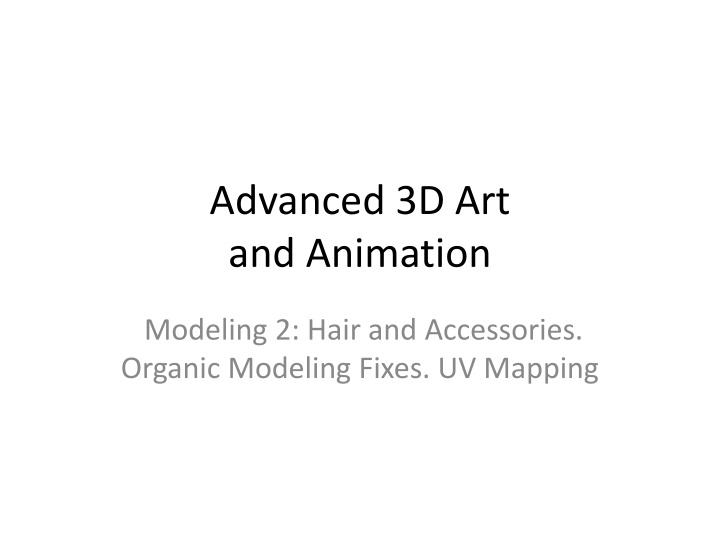
3D Art Modeling Tips: Clean, Organic Techniques for Maya
Learn essential techniques for creating strong 3D polygon models in Maya such as clean modeling considerations and organic modeling principles. Understand the importance of maintaining modular surfaces, avoiding wasted geometry, and optimizing polygon structure for smooth animations.
Download Presentation

Please find below an Image/Link to download the presentation.
The content on the website is provided AS IS for your information and personal use only. It may not be sold, licensed, or shared on other websites without obtaining consent from the author. If you encounter any issues during the download, it is possible that the publisher has removed the file from their server.
You are allowed to download the files provided on this website for personal or commercial use, subject to the condition that they are used lawfully. All files are the property of their respective owners.
The content on the website is provided AS IS for your information and personal use only. It may not be sold, licensed, or shared on other websites without obtaining consent from the author.
E N D
Presentation Transcript
Advanced 3D Art and Animation Modeling 2: Hair and Accessories. Organic Modeling Fixes. UV Mapping
Clean Modeling Considerations The following are critical considerations for creating strong 3D Polygon Models in Maya: TERMS: Polygon:A triangle unit for building 3D forms. 3ds max mistakenly calls this a face. Normal: The polygon facing direction, represented by a perpendicular arrow (normally invisible). Modular: Geometry with a consistent, unbroken surface. HYGIENIC (Clean) MODELING: Unclean geometry is where the model is no longer Modular. When geometry is unclean its surface can display strange shadows, change shape unpredictably when animated, and break when advanced techniques like Boolean are applied. Unclean geometry includes: Interior Geometry: All models should be a hollow shell. Polygons crossing through your shell, sometimes with vertices attached both to one side and the opposite side, must be deleted. Another example is if two vertices on opposite sides of a form get collapsed. Duplicate Vertices: What appears to be a single vertex is actually two or more in the same space. These must be merged. Coplanar Geometry: Two polygons occupying the same space, sometimes with Normals facing in opposite directions. One of these faces must be deleted, or bad flickering will appear in render. T-Geometry: Planes that intersect without being connected by vertices (essentially, one object just stuck into another and attached, without being connected to create a consistent, modular surface). Both objects can be Cut at their intersections, the internal geometry deleted, and the matching vertices welded, or they can be detached and Booleaned into each other. WASTED GEOMETRY: Vertices sitting on straight lines which do not contribute to form are wasted polygons. In both real-time games and pre-rendered film projects these wasted polygons cost money and resources, and must be eliminated through collapsing and snap-merging vertices.
Organic Modeling Considerations AVOID LONG POLYGONS: Long polygons will frequently cause issues with lighting and shadows. Most rendering systems calculate lighting by the location of vertices, and if these are too far apart the space between them will have difficulty lighting properly. The solution is NOT to add wasted vertices along the surface; instead, design your forms with more variation and detail. GOOD CURVES AND SILHOUETTES: Curves need enough polygons to appear smooth. Consider added detail to make the silhouette interesting, such as clothing breaks. ANGLES: Most outside edges should be Beveled to not appear sharp. Avoid acute angles (<90 degrees) and adjust interior extruded edges to make them obtuse (>90) for better visibility and appeal. SOFTEN/HARDEN: Use these buttons under the Mesh Display menu to remove hardness from edges and create unified surfaces on big forms, and to define the difference between material forms. On a character, for example, all the skin should be one form, the pants one, the shirt one, the belt one, etc. ORGANIC MODELING: For all characters, the following three principles must be applied to create forms which will animate smoothly: Even Tessellation: Be sure to evenly space the divisions on all the parts of the body, so that the upper arms, lower arms, upper and lower leg, and torso have roughly even spacing. Joints and the face will have higher tessellation, but should still be internally even. Quads: Work toward only 4-sided shapes everywhere (two triangular polygons). Avoid triangles where possible, and absolutely be sure to cut down all shapes more than 4 sides (N-gons) Edge loops: Cut lines on the body to enhance animation by following muscle forms: straight circles around the limbs and torso, concentric circles around the mouth and eyes.
EXERCISE 1: Hair Modeling Your character s non-symmetrical hair should be created as a separate object from the character, based on the scalp: 1. In face component mode Select the scalp faces. 2. Apply both Edit Mesh > Detach and Modeling Toolkit > Separate. 3. Click away and back on the separated scalp. [Cmd/Ctrl] +[d] to duplicate. 4. Below the Channel Box create a new Display Layer for Hair to store and hide the duplicate. 5. Select the body, select the remaining visible scalp, hit Modeling Toolkit > Combine. Select around the vertices of the border and hit Edit Mesh > Merge at the default very low threshold (0.01). Select around the edges and hit Surface Display > Soften Edges. 6. Unhide the hair, Edit > Duplicate Special Option box with x=-1 to mirror, select both halves and Modeling Toolkit > Combine. Edit Mesh > Merge Vertices and Soften Edges on the seam. 7. Cut shapes and extrude. Think of the hair as a big mound of mashed potato, and sculpt it accordingly, with large shapes to represent regions of the hair. 8. We can also add/combine fins (straight planes) and shells (curved planes) as opacity maps to represent stray hairs, bangs, etc!
EXERCISE 2: Shambling Hut UVW Unwrap Download the provided ShamblingHut.zip containing a Maya file. STEP 1: CREATE MAYA MATERIAL 1. Open the Hypershade, create a Blinn Shader. 2. In the Edit Parameters panel find Color, click the checker square, add a Checker texture. 3. In the Place2D node set tiling to 20x20. 4. MiddleMouse drag the material from your top library onto the mesh. In the Viewport, hit [6] to view. STEP 2a: ARRANGE UVs IN UV EDITOR In the Modeling module, Open UV > UV Editor. Each part of the Hut has a shell prepared as a flat UV map (except for one part, the door). These Shells are organized by material (so the base stones are separate shells from the walls, roof, chimney, doorframe, etc). Follow these steps to map the missing door: 1. In Face component mode select the door of the meshin the scene. 2. Under the UV menu hit the Planar map option box and choose the correct direction, and hit [Apply]. 3. In the viewport hit the red T for gizmo transform and then the blue circle to get the Rotation Gimble Ball gizmo. Rotate the plane until it is parallel to the surface of the door mesh (the checkers look like squares). 4. In the UV Editor hit [w] to commit the map and then move and scale [r] this new shell into place on the UVW map. Export to Photoshop and paint!
Maya Texturing: Toon Shading TOON SHADING can create a non-CG appearance that integrates well with 2D VFX. See the Short 3D film Paths of Hate for an example (about warring fighter pilots). VIDEO TUTORIAL: https://www.youtube.com/watch?v=QNywO1AUtEA SUMMARY: Use Rendering Module > Toon menu to add ramp Shaders to your model. STEPS (practice on a complex shape: a character or Create > Polygons >Helix): 1. Select the mesh to be textured. In the Rendering module, choose Toon menu > Assign Fill Shader > Shaded Brightness Two Tone. This applies a Ramp Shader. 2. In the Attribute Editor, find the ShadedBrightnessShader tab (mesh must be selected). Open the Color rolldown, note the two colors in the bigger rectangle. Click the circle above a color to select it, and Click the smaller Selected Color rectangle to change it. NOTE 1: Click on the big rectangle to add more colors to the Ramp Shader. Click the squares below big rectangle to remove them. Toons typically have two colors. NOTE 2: To soften transition between the colors, set each interpolation to Spline. NOTE 3: You can adjust parameters in the Hypershade. 3. Details that are meant to be pure back should be applied with Toon menu > Assign Fill Shader > Solid Color, and then set to black in the Attribute Editor. 4. To add an ink outline: Select all the mesh except the pure black parts and apply Toon Menu > Assign Outline > Add New Toon Outline. In the Attribute Editor change the color, thickness (Line Width) and other parameters. This line can be selected and removed in the Outliner, as it is a separate object. 5. Toon menu > Set Background Color in your viewport to something light and render with Software Rendering!
Maya Texturing: Toon Shading Default Lambert1 Shader applied to all new objects Toon menu > Assign Fill Shader > Shaded Brightness Two Tone. Toon Menu > Assign Outline > Add New Toon Outline.
Maya Texturing: Saving & Moving Files IMPORTANT: Please note that texture images are not stored in Maya. The Hypershade only stores POINTERS to the files on the hard drive. Therefore, it is critical that you bring the images you use in your scenes with you when you come to class. The most effective way to manage texture image files in Maya is to create a folder on your computer in which to keep your Maya file with a sub-folder for your texture images. You must then go to the Maya File menu, hit Set Project, and navigate to this main Project Folder. Maya will create a Workplace file that will help it to always know where the texture files are located, making it easy to reconnect those textures when at a new computer. [YourName] (your project folder) |____> YourName_hw3_room.mb (your Maya file) |____> [images] (your texture folder) |_____> LinoleumFloor.png |_____> WoodTable.png |_____> PlasterWall.png To post this folder structure to Piazza, please put it all in a.ZIP, so that only your screenshots and/or Playblast each week is outside of the zip for easy viewing.
Delete History and Saving As with all Maya modeling, please DELETE YOUR HISTORY every hour or two, and certainly before you save and close for the day to upload your work. To guard against crashes and loss of work, please Save and Save As a new file everyhour (so you can never lose more than an hour s work): YourName_Character01.mb, YourName_Character02.mb, etc. Save your work to an online repository every day (Dropbox.com, Google drive) so you have a backup in case your computer fails.
Save Your Work! To guard against crashes and loss of work, please Save and Save As a new file everyhour (so you can never lose more than an hour s work): YourName_Film01.mb, YourName_Film02.mb, etc. Save your work to an online repository every day (Dropbox.com, Google drive) so you have a backup in case your computer fails.
