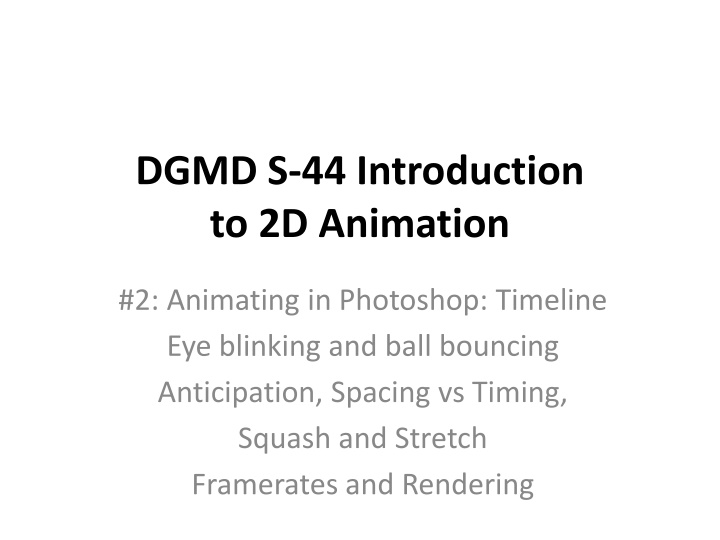
2D Animation Fundamentals and Adobe Photoshop Basics
Learn about animating in Photoshop, principles of animation, Adobe Photoshop drawing basics, and animation basics. Understand concepts like timing, spacing, squash and stretch, anticipation, and more. Delve into Disney's 12 Principles of Animation and get hands-on with creating animations in Photoshop.
Download Presentation

Please find below an Image/Link to download the presentation.
The content on the website is provided AS IS for your information and personal use only. It may not be sold, licensed, or shared on other websites without obtaining consent from the author. If you encounter any issues during the download, it is possible that the publisher has removed the file from their server.
You are allowed to download the files provided on this website for personal or commercial use, subject to the condition that they are used lawfully. All files are the property of their respective owners.
The content on the website is provided AS IS for your information and personal use only. It may not be sold, licensed, or shared on other websites without obtaining consent from the author.
E N D
Presentation Transcript
DGMD S-44 Introduction to 2D Animation #2: Animating in Photoshop: Timeline Eye blinking and ball bouncing Anticipation, Spacing vs Timing, Squash and Stretch Framerates and Rendering
Welcome to meeting #2! A few reminders Homework is due posted on Piazza at 5:30 Tuesdays and Thursdays, 1 hour before class starts. This will usually be an Adobe file (.PSD or .FLA) and a YouTube link of your rendered .MP4. Classwork is due on Piazza 24 hours after each class meeting (reply to your own classwork thread each week) We want to help you! We are delighted by your every email and question! Please contact us with any concern as soon as it arises. We always strive to respond within 24 hours, usually MUCH sooner, but if your question is urgent and you need help faster than you are getting it, please do not hesitate to write URGENT in the header line and email us more than once. De-sync people: please email me right away to schedule a zoom-conference this weekend on how to be successful in this course de-synced.
Disneys 12 Principles of Animation Disney Studio s early team developed ideas for how to show motion in consistently effective ways, to make that motion believable but still filtered through the artists imagination, to direct audience attention and to move in unreal but very expressive and enjoyable ways. We will discuss these Twelve Principles of Animation all semester: 1. 2. 3. 4. 5. 6. 7. 8. 9. 10. Exaggeration 11. Solid drawing 12. Appeal Squash and Stretch Anticipation Staging Straight Ahead Action vs Pose-to-Pose Follow Through and Overlapping Action Slow-In and Slow-Out Arcs Secondary Action Timing and Spacing
Adobe Photoshop: Drawing Basics Reminders 1. Plug-in your tablet. 2. Turn on Photoshop. Create a new document: 1280 by 720 pixels, 72ppi. 3. Create a new Layer, so that the active Layer is NOT the background. 4. Click the Brush Tool. In the top bar set Brush Preset to Hard Round (solid circle). Turn on the Always Use Pressure for Size icon (Brush/Eraser Pressure). Note Transparency/Opacity option, to build strokes (at 30%-50%). 5. Start drawing! DoubleClick the foreground color swatch to change the brush color. KEYBOARD SHORTCUTS: [B] = Brush (hold [Alt] to color-pick). [E] = Eraser [ [ ] & [ ] ] = change brush or eraser size [V] = Move, [M] = selection marquee, [L] = Lasso [Ctrl/Cmd]+[J] = duplicate Layer or selection [Ctrl/Cmd]+[T] = Transform Layer or selection. Hold [Shift] for uniform scale. [Alt]+ClickDrag in doc = duplicate Layer or selection [X] = switch foreground/background color swatches
Adobe Photoshop: Animation Basics SET UP PHOTOSHOP FILE: 1. Create a new Photoshop file, 512x512, 72ppi. 2. Use the PaintBucket to fill the Background gray. 3. Make a new Layer and draw a rough eye-shape. 4. Make a second new Layer and draw an eyeball. CREATE ANIMATION: 1. Open the Animation Timeline: Window > Timeline 2. Find the Create Video Timeline button, and click the arrow to the right to switch it to Create Frame Animation. Then hit this new button.
Photoshop Animation 2/3 We start with one selected frame, and changing the visibility of layers in the Layer Manager changes what is seen in that frame. 3. Click the [Duplicate selected frames] button to make three more frames. 4. Select a frame. In the Layer Manager duplicate the eyeball ([Cmd/Ctrl]+[j]) and move the duplicate to a new position. Hide the previous eyeball Layer. In this way create a four-frame eyeroll motion. 5. To set FRAME DURATION, click the rolldown beneath each frame (try 0.2, which is 1/5 of a second). We can choose Select All Frames in the Timeline Settings (upper right) to change one to change them all. 6. LOOPING: Change the option below the frames from Once to Forever. Hit play to view. Revise frames by selecting in the timeline.
Photoshop Animation 3/3 7. EXPORT: File > Export > Save for Web (Legacy) Save for Web, choose GIF, and save to your work folder. Please post this GIF as an Image and the PSD as a File to your Piazza classwork thread.
Photoshop Animation: Eye-Blink Let s try making something a bit more complex, where every frame is a completely new drawing: an eye blink. a) Make a new Photoshop file: 512x512, 72ppi. b) Fill the BG grey, make 4 new layers, named from bottom to top: 1_Open, 2_Half, 3_Closed, 4_Down. c) Select all named layers (select #1, [shift]+select #4) and set Layer opacity to 25%. d) Draw in each layer: Layer 1_Open: an open eye Layer 2_ Half: a half-open eye, same size. Layer 3_Closed: a closed eye, mostly flat line Layer 4_down: a down-curved closed eye, to anticipate open d) Select all frames and set Layer opacity to 100%. e) Window > Timeline, switch to Create Frame Animation, hit button. Duplicate frame to make 4. Select each and only show BG and the correct Layer art for that frame. f) Set to Forever looping and hit Play. Hit stop and set timing for each frame. Which frames should be longer? How long? g) Consider two eyeblinks, to look around in the blinks!
Animation: Lets Bounce! Let s talk about a key principle of animation, Timing and Spacing, through a classic ball bounce exercise. We will start with a simple down-and-up movement. 1. New PSD: 512x512, 72 ppi, grey BG, 4 new layers named Ground, Chart1, BallPlan1, Ball. Save as YourName_bounce.psd. 2. Ground: Draw a ground line: Brush [b], click once on the left, hold down [shift] and click on the right to draw line. 3. Chart1: a few inches off-center, draw a vertical line to represent the height our ball will bounce. Cross it 6 times: at the top, at the bottom, and four times even-ishly spaced between them. 4. BallPlan1: Draw a circle. Move it [v] to around the center of the frame, at the top height of the bounce line. Draw a duplicate circle at the base of the bounce, the circle s bottom touching the ground line. Draw 4 evenly-spaced copies between them to match the Chart lines. This is the initial plan for the animation, going down and up. Set this selected layer to 25% opacity. 5.Ball: Draw a circle and position to match the top of BallPlan1. 6. Create a Timeline with 11 frames. Position the Ball at each frame to match the poses in Ballplan1, going down and then up. Set them all to 0.2 delay. Save and hit Play. Why does this look wrong when played?
Animation: Lets Bounce, with Spacing! Why does this look wrong? A falling object does not fall evenly. It accelerates, faster each second, until it hits the ground, and the potential energy becomes kinetic energy to launch it upward again. The top is slower and the bottom is fast, both going in and coming out of the bounce. As animators, we represent this change in speed with varied SPACING: the drawings are closer together at the top and spread further out at the bottom. 1. Save-As a new copy of the file: YourName_bounce02.psd. 2. In a new layer Chart2 draw a new chart line, also crossed x6, but instead of even spacing put 3 lines close together at the top, 1 30% of the way down, 1 70% down, and 1 at bottom. 3. In a new layer BallPlan1 draw the circles at these 6 positions 3. In the Timeline, reselect frames to position according to the new spacing (change frames 2, 3, 4, 5, and 7, 8, 9, 10). Save and hit Play. How does the animation feel to you now? TIMING is how often the ball hits the ground. With all 11 frames set to 0.2, this is about 2 seconds. Try setting them to 0.1 for one second. Timing = hits, Spacing = distance.
Animation: Lets Bounce, with Squash & Stretch! STRETCH and SQUASH are animation techniques to emphasize speed and impact. When a thing is meant to go fast, stretch it out along the line of action to represent the blur of motion. When a thing hits something else, squashing it to match the direction of the surface (like flat against a floor) makes the impact feel stronger. In our bounce, we want the ball to stay a circle for almost every frame. We only want to stretch it out at the fastest points, right before and after impact, and to squash it at impact. NOTE: be careful when squashing or stretching to PRESERVE VOLUME: a squashed objects spreads out, a stretched object gets thinner, so the overall volume is consistent. 1. Save-As a new copy of the file: YourName_bounce03.psd. 2. At frame 6 (lowest), duplicate the ball layer, hide the original, and hit [Ctrl/Cmd]+[t] for Transforms. Hold [Shift] for non-uniform scale: squash the new ball down and spread out to preserve volume. Play! 3. At frames 5 and 7 use another dplicate that is stretched: hit [Ctrl/Cmd]+[t] for Transforms. Hold [Shift] for non-uniform scale: stretch vertically, and squish thin horizontally to preserve volume. 4. Save and Play. How does the animation feel to you now?
Animation: Lets Bounce, with Timing! 1/2 Now that we have used Spacing to add believability and Squash and Stretchto make it more expressive/flexible, let s using Timing to design a ball s motion so that it travels and loses energy. 1. Save as YourName_bounce04.psd. 2.New Layer, called Arcs : Draw an X below the ground line, about 1/3 distance from screen left. Draw 4 more Xs to the right, each about 60% the distance of the previous. These are the impacts. Draw the arcs the ball will follow, starting up on the left, coming down to each X, an each Arc progressively less tall.
Animation: Lets Bounce, with Timing! 2/2 3.New Layer BallPlan3 : Draw 3-4 overlapping circles at the top of each arc, and 1 squashed circle at the bottom. Draw a stretched circle that follows the arc-lines just before and after the impacts. Draw 1-2 widely-spaced circles on the way down and up. Set the layer to 25% opacity. 4. New Layer BallTravel : Draw a single ball-circle. 5. In the Timelineyou will create enough frames for all drawings in BallPlan3 . Position BallTravel at each frame to match the poses in Ballplan3 (create 3 new layers for squash, stretch in, and stretch out, which are angled differently when a ball travels). Set them all to 0.2 delay. Save and hit Play.
Adding Shadows Add shadows on a new layer in your timeline, to help your animation feel more grounded in (a) reality. Try a flattened half-circle of 30% black that appears when the object is close to the ground. For an object bounce, this shadow can be animated for transparency, being fully visible (30%) only when it hits, and faded for the frame before and after (10%).
Photoshop: Rendering footage POST TO PIAZZA: For the eyeblink and all four ball bounces, please post the GIFs as an Image (so it is visible and animates) and the PSD as a File to your Piazza classwork thread. EXPORT: be sure the animation is set to loop forever, then File > Export > Save for Web (Legacy), choose GIF, and save to your work folder. Use this format for all non-audio submissions! This week we want only GIFs for classwork and homework, but it is worth noting we can also make MP4s, which can be uploaded to YouTube: TO EXPORT YOUR FILM: File > Export > Render Video Wait for initializing to complete. Set destination folder and name. Choose Adobe Media Encoder (default) for an MP4 Video. Set framerate to 24fps (from 30). Set quality (high quality is fine). All exercises are due within 24 hours of classtime (the next day, by midnight). You should have one classwork thread for all your classwork this term. Please hit reply to post the work from each new class meeting. NOTE: Want a frame sequence to bring into After Effect to add sound, composite against video footage, and other effects? We can choose Photoshop Image Sequence (instead of media encoder) to generate a sequence of frames, typically PNGs (for transparency) or JPEGs.
Animation: Lets Bounce, with Timing! Now, how would you adjust this animation for a heavier object? CONSIDER: Bounce height, number of bounces, and the rate of decrease. Materials can cause more or less bounciness, so the bounce is particularly high or not very high at all. A heavier object will have fewer bounces, and the rate of decrease will show a sharp drop-off: the second bounce will be minimal, the third practically none (like a bowling ball which only bounces up a little bit, a piano which will not bounce back up much at all but instead collapse outward into pieces that bounce a bit, or an anvil or a bank-safe, which we know from many cartoons would simply sink into the concrete, cracking the cement and sending bits of rock and dust flying). https://youtu.be/gcbjE5I40YI
Animation: Notes on Frame Rate TV and most films are designed to play at a rate of 24 frames per second (fps). That is 24 drawings for one second of animation footage. Very fast motion needs to be drawn with a new image every frame, which we call animating On Ones. Most motion can be represented with a new drawing every two frames, with the alternates repeating. We call this animating On Twos. The Photoshop Timeline is a bit odd, in that instead of holding a frame for a visible number of frames, we have a control for delays in tenths of a second, displayed below each frame. If Frame delay in Photoshop is set to 0.2, which is 2/10ths of a second, or 1/5th, then at 24 frames per second that is a new image every 5 frames, which we call animating On Fives. To animate On Twos set your Timeline frame duration to 0.1, or to Zero Delay to animate On Ones.
Keep it Simple: Project #1: In the first animation Project, which is due next Tues, you are asked to animate at least 3 distinct objects falling and bouncing / crashing into the ground. How can this assignment be done most simply?
Keep it Simple: Project #1: PROJECT 1: SIMPLE (recommended!): Use the minimum: three objects, a simple ground line, with uniform shadows. Set the Camera to a simple side view, medium-wide frame, locked. Keep each object simple: circles or rectangles. Keep all elements black and white: no shading, no color. PROJECT 1: COMPLEX (distractions?): Add more objects, make an object break into multiple bouncing pieces. Add impact effects. Create shadows with varied transparency for glass, etc. Try moving cameras and multiple views/cuts. Add detail to objects: basketball shows volume and lines, a grand piano, etc. Add color and shading to objects and the setting. Which should you choose? We always recommend the simple path in this course, because getting good motion will require so much of your attention, we encourage you to focus on that, and not get caught up in fancy backgrounds or very detailed characters or objects. Keep the premise simple so you can devote your time to great motion!
HOMEWORK #2: Animate Project #1: Crash Boom Bang (Due on Piazza Tuesday, an hour before class) ART: In Photoshop, Animate 3 objects of varied shape and weight falling into the frame, bouncing, and one of them breaking. Can be fully drawn or shapes/silhouettes. Consider musical instruments, masonry, kitchenware, a broom, etc. 1280x720, 5-ish seconds total, 24 fps on ones-fives. (3 rendered GIFs: 1 file for each object recommended) Submit to Piazza hw2: your name in header, attach PSD and GIF renders.
Post-Class Viewing: Samurai Jack Ep2 How do these monsters function in the context of the shots and story? How do they operate visually to contrast with the hero?
