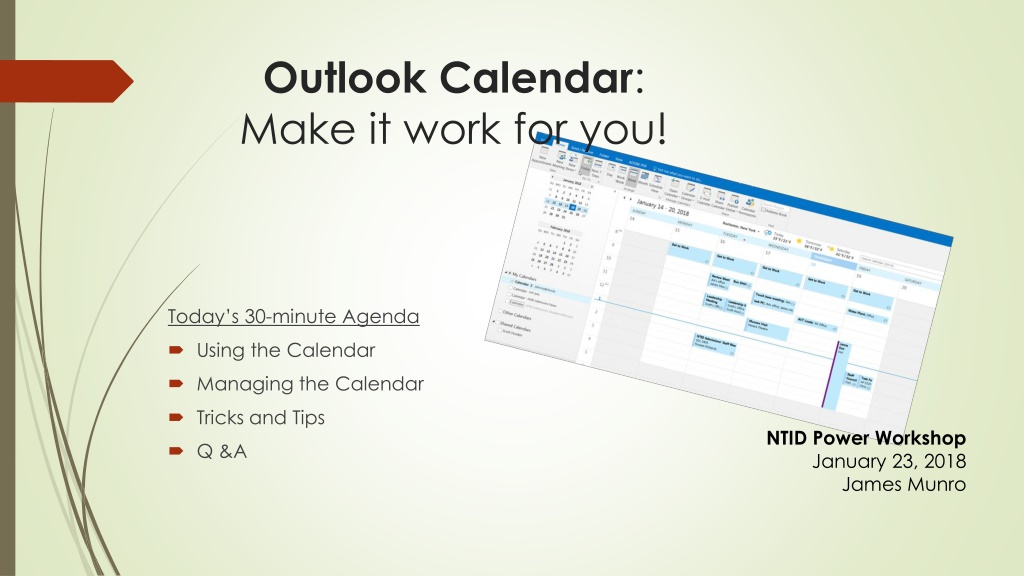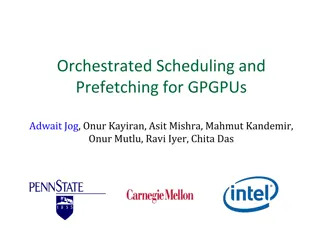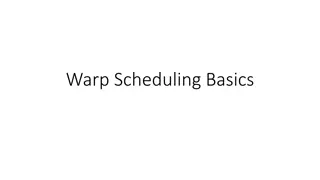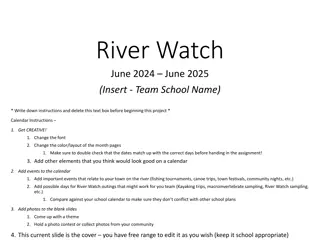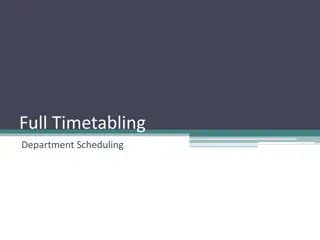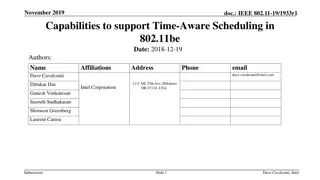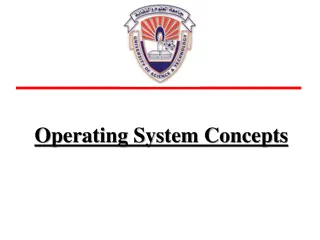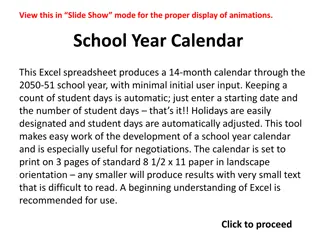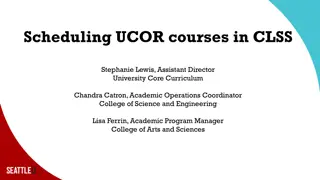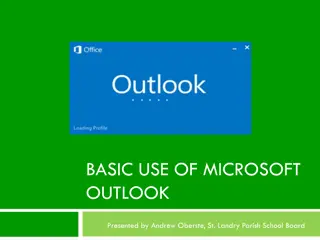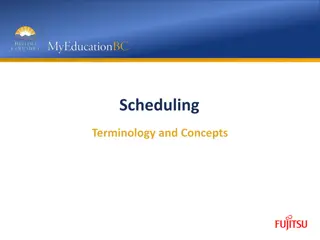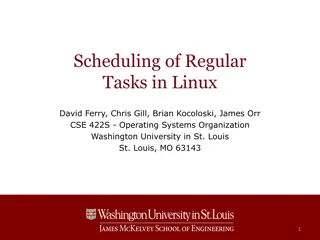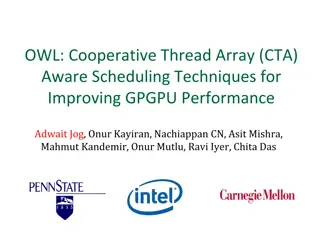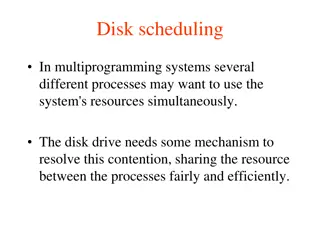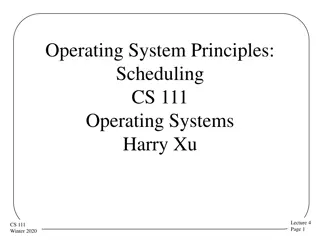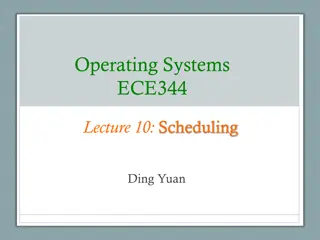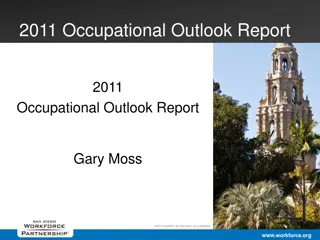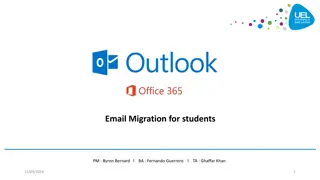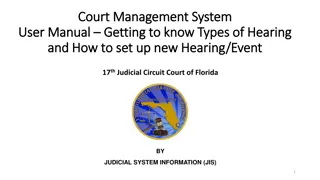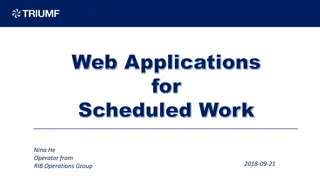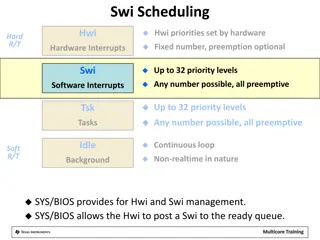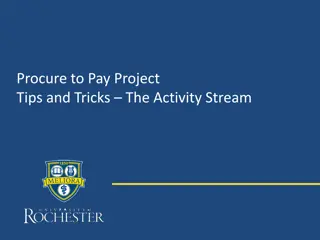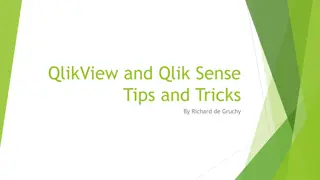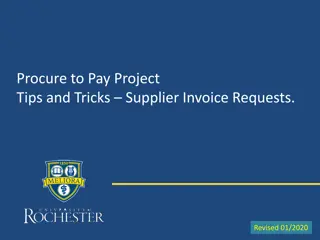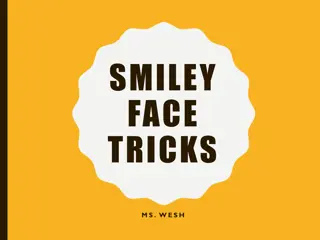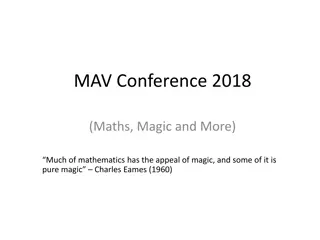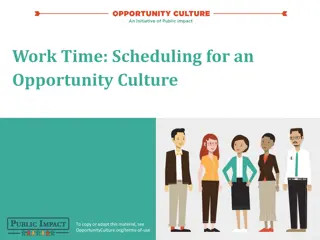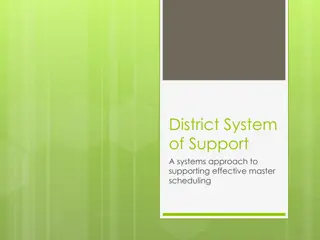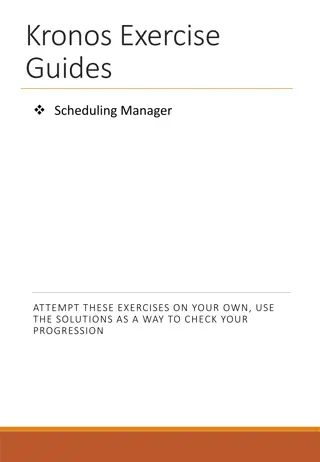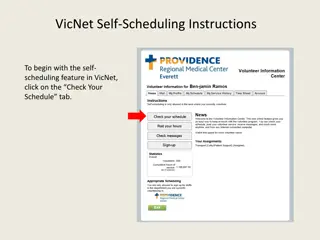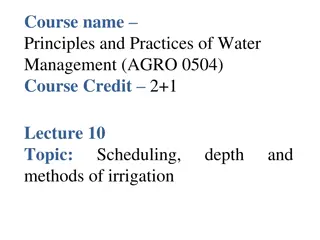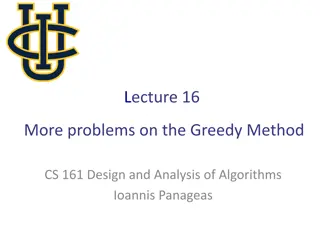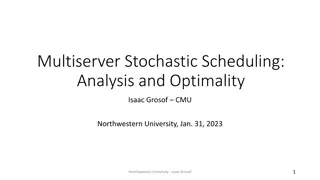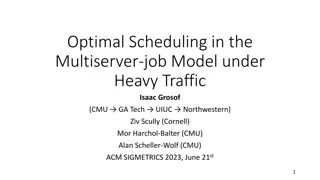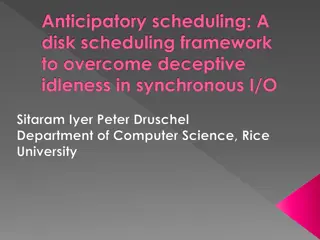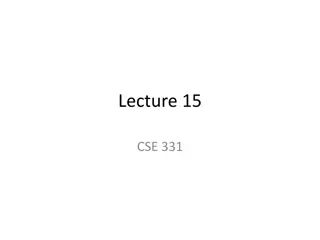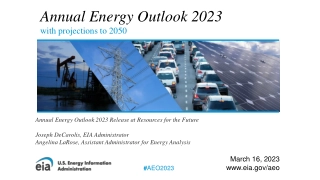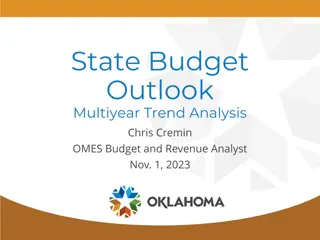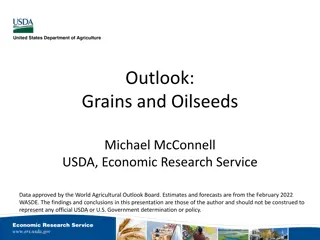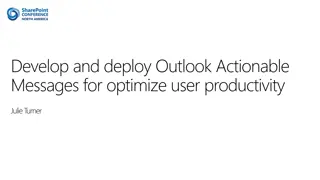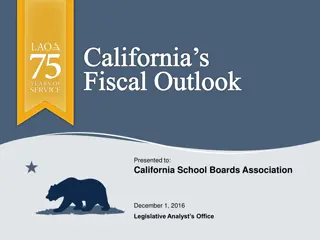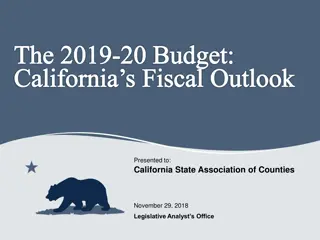Master Your Outlook Calendar: Tips & Tricks for Efficient Scheduling
Enhance your productivity with expert tips on utilizing Outlook Calendar effectively. Learn how to manage meetings, set reminders, block off unavailable times, and more. Make the most of features like Scheduling Assistant, Reoccurrence, and Response Options to streamline your calendar management.
Download Presentation

Please find below an Image/Link to download the presentation.
The content on the website is provided AS IS for your information and personal use only. It may not be sold, licensed, or shared on other websites without obtaining consent from the author. Download presentation by click this link. If you encounter any issues during the download, it is possible that the publisher has removed the file from their server.
E N D
Presentation Transcript
Outlook Calendar: Make it work for you! Today s 30-minute Agenda Using the Calendar Managing the Calendar Tricks and Tips NTID Power Workshop January 23, 2018 James Munro Q &A
Using the Calendar Do not use e-mail to initiate meetings. Check the Scheduling Assistant for availability Always send a response back to organizer to accept/decline meetings If on smartphone, advise to use Calendar application for accepting invitations Instead of declining, propose new times Include a location. If unsure, can easily add at a later time When cancelling meetings, do not simply delete from calendar. Use the Cancel Meeting feature so everyone gets the cancellation Be sure to update your calendar settings so others can see your Free/Busy times. Your personal details are still kept private. Setting up public events with a large invitation list Can disable the Response Options Request Responses Forward as iCal make it easy for everyone to update their calendars!
Managing the Calendar Block off all times when you are unavailable Include personal time (workouts, drive time) Add appointments and vacation times Use proper Show as setting (Free, Busy, OOO) Use the Reoccurrence feature Department calendars do not carry over to your personal calendar Use calendar as Reminder Service Great for adding To-Do items that need to be done weekly/monthly/quarterly/yearly Show as FREE
Tricks and Tips Use the Meeting feature inside email to convert to an invitation While in Email, can view calendar by hovering over the calendar icon in left pane If Ctrl+V (Paste) directly in Calendar, will open a new invitation If in Email, use Ctrl+2 to switch to Calendar If in Calendar, use Ctrl+1 to switch to Email