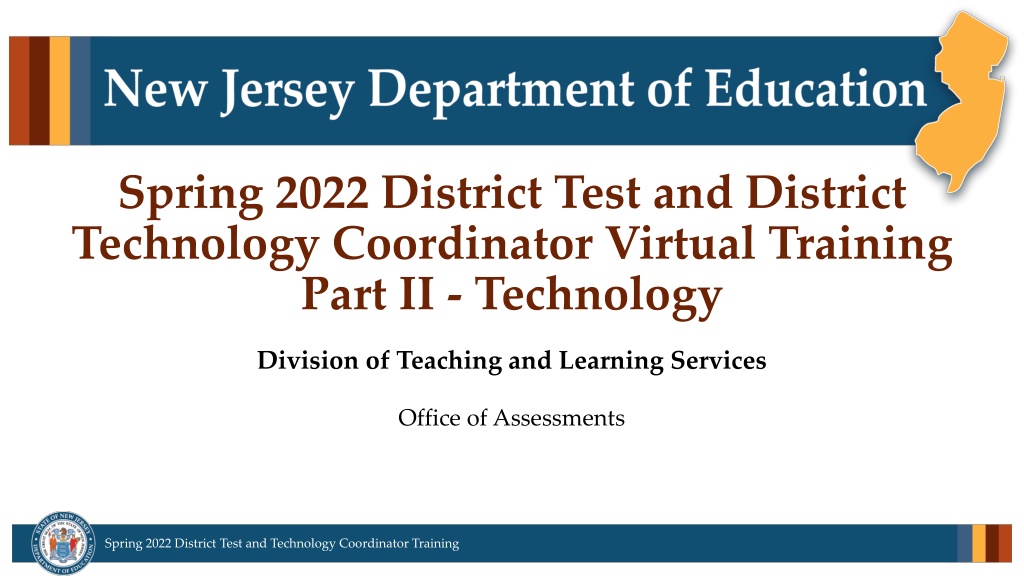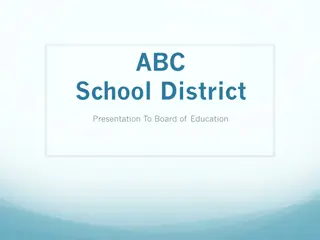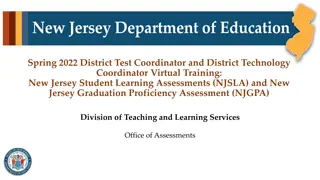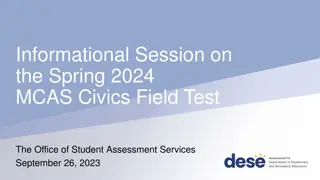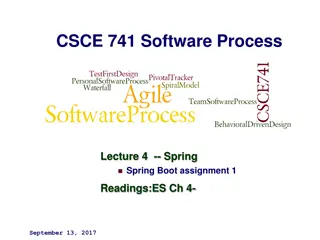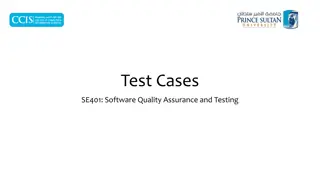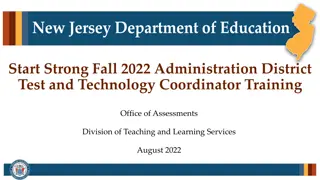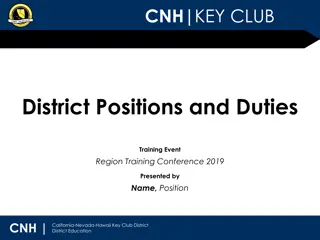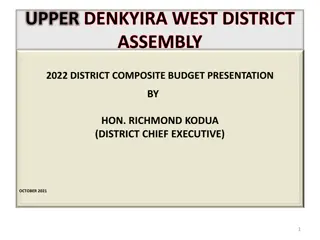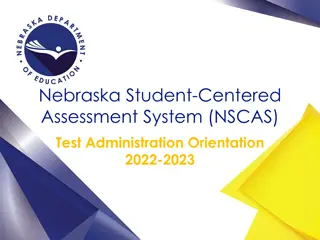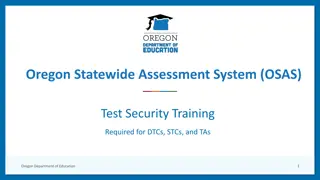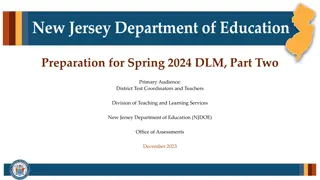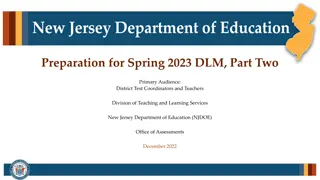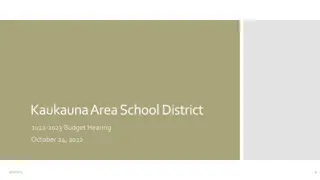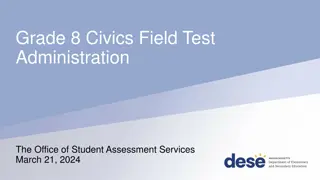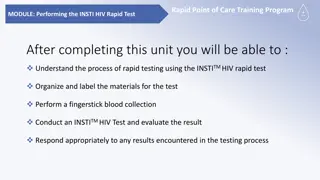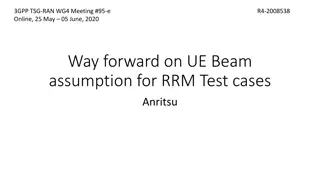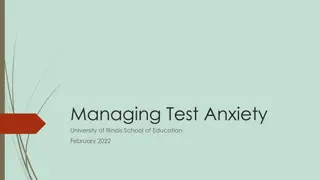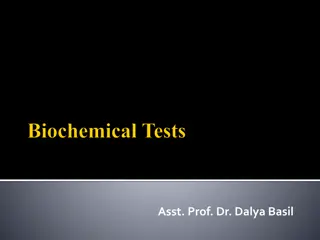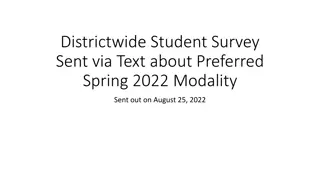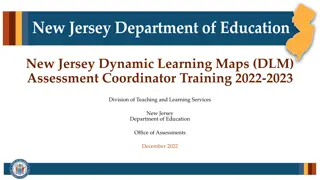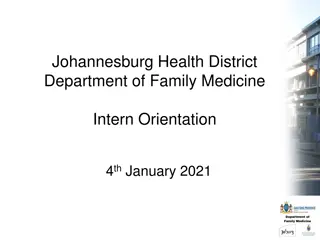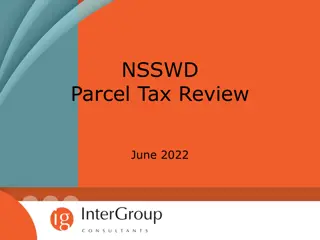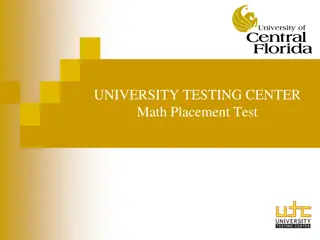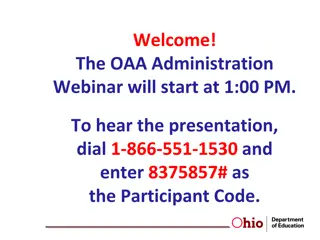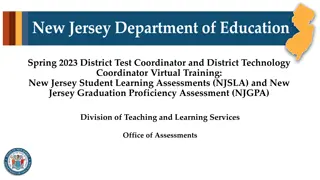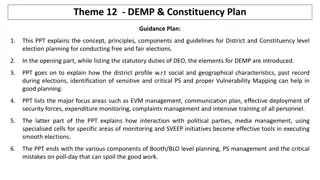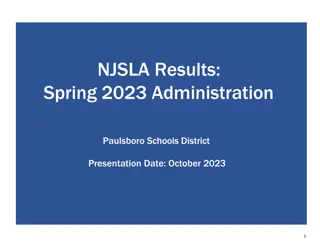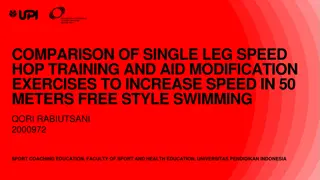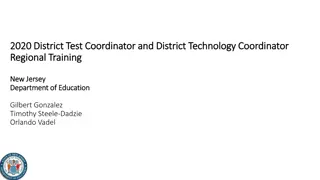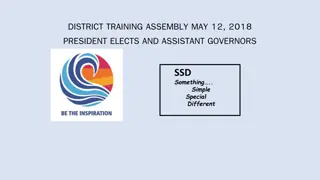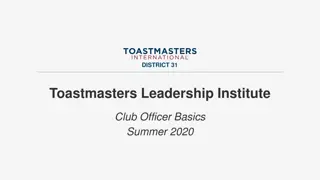Spring 2022 District Test and Technology Coordinator Training Overview
Explore the comprehensive training materials for the Spring 2022 District Test and Technology Coordinator Training, covering technology setup, system requirements, changes to technology bulletins, and detailed insights into TestNav for the 2021-2022 school year. Get ready to identify testing devices, review system requirements, and stay updated on technology changes to ensure smooth test administration.
Download Presentation

Please find below an Image/Link to download the presentation.
The content on the website is provided AS IS for your information and personal use only. It may not be sold, licensed, or shared on other websites without obtaining consent from the author. Download presentation by click this link. If you encounter any issues during the download, it is possible that the publisher has removed the file from their server.
E N D
Presentation Transcript
Spring 2022 District Test and District Technology Coordinator Virtual Training Part II - Technology Division of Teaching and Learning Services Office of Assessments Spring 2022 District Test and Technology Coordinator Training
Technology Overview, Planning & Setup 2
Systems PearsonAccessnext (PAN) TestNav A test delivery platform used by students that is secure, reliable, scalable, and supports media-rich and technology-enhanced items. The TestNav App needs to be installed on testing devices. A web-based technology platform used by test coordinators, test administrators, and technology coordinators for end-to-end administration of the NJSLA and NJGPA. 3 Spring 2022 District Test and Technology Coordinator Training
Technology Planning Checklist 1. Identify student testing devices (TestNav), administrator devices (PearsonAccessnext), and review the system requirements. 1. TestNav System Requirements 2. PearsonAccessnext System Requirements 2. Review Technology Bulletins for adding/dropping support. 3. Review Firewall/Proxy Servers/Content Filtering Requirements. 4 Spring 2022 District Test and Technology Coordinator Training
Changes to Technology Requirements Technology Bulletins 5 Spring 2022 District Test and Technology Coordinator Training
TestNav 2021-2022 School Year System Requirement Changes Annually, Pearson will base support of Operating Systems (OSs) and devices on manufacturer support as of each July 15. Dropped Support Added Support OS Versions OS Versions macOS 10.13 Chrome 91+ iOS 12 macOS Apple silicon (ARM64) Chrome 83-90 Windows 7 , 8 and 8.1 10 versions 1903 and older 32-bit versions Windows 10 X64-20H2, 21H1 Linux Fedora 33 Linux Fedora 28 Note: There will be no impact to testing with the TestNav 8 App for Chrome for Spring 2022 but continue to watch for further updates for Summer 2022. Additional information can be found in the Technical Bulletins. 6 Spring 2022 District Test and Technology Coordinator Training
TestNav Overview (1 of 3) TestNav is an installable test client that: Is supported on ChromeOS, MacOS, iOS, Linux and Windows devices. Requires minimal setup and configuration. 7 Spring 2022 District Test and Technology Coordinator Training
TestNav Overview (2 of 3) Identical student login experience on all testing devices. Compatible with touchscreen devices. For supported operating systems, review TestNav System Requirements. The TestNav Desktop App is compatible with Assistive Technology (AT). Always test for AT compatibility by completing an Infrastructure Trial. Review the Assistive Technology Guidelines located on the New Jersey Assessment Resource Center. 8 Spring 2022 District Test and Technology Coordinator Training
TestNav Overview (3 of 3) Do not make unnecessary changes to the technology environment after preparations for testing are complete. Confirm that all applications other than TestNav are closed or disabled on the student testing device on days of testing. TestNav automatically blocks students from logging in when the software detects that other applications are running on the testing device. Some background applications running on desktop virtualization/thin client technology may prevent TestNav from opening. Prior to student testing, consider comparing the performance between virtual and non-virtual environments. 9 Spring 2022 District Test and Technology Coordinator Training
Proctor Cache Proctor caching and secondary save locations are likely no longer necessary for most organizations. Districts and schools should complete an infrastructure trial. If the district or school has any issues while completing the infrastructure trial, they should contact Pearson Customer Support for assistance. 10 Spring 2022 District Test and Technology Coordinator Training
Infrastructure Trial (1 of 2) An Infrastructure Trial provides DTCs with an early opportunity to verify that students and staff are familiar with the computer-based assessment platform before operational testing begins. Include the following stakeholders: District Test Coordinators District Technology Coordinators School Test Coordinator(s) Test Administrators and Proctors Students Takes approximately 60 minutes to administer after setup. 11 Spring 2022 District Test and Technology Coordinator Training
Infrastructure Trial (2 of 2) Performed in the PearsonAccessnext Training Site. Ensure students are able to access and log into TestNav. Ensure student devices meet the system requirements for TestNav. Ensure test administrators are able to: Track progress of tests. Lock and unlock test units. For a comprehensive list of tasks involved in conducting an Infrastructure Trial, refer to the Infrastructure Trial Guide. Note: Security/content filter services can interrupt TestNav traffic. Services such as reverse-DNS checks, SSL decryption/inspection, deep packet inspection, HTTP inspection, blocking audio/multimedia files, and blocking archival files have all been known to cause TestNav interruptions. To ensure a successful testing administration, please allow devices to connect directly to the TestNav servers. 12 Spring 2022 District Test and Technology Coordinator Training
Practice Tests Practice Tests (TestNav login required) TestNav App. Login using Student Testing Tickets from PearsonAccessnext Training Site. Replicates live testing for students and administrators. Standalone Practice Tests (TestNav login not required) Available through the App and on the New Jersey Assessment Resource Center, under Educator Resources. Provides students and educators the ability to become familiar with the kinds of items and format used for the tests. Tutorials Available through the App on the New Jersey Assessment Resource Center, under Educator Resources. Demonstrate the navigation and tools available for Computer-Based Assessments. 13 Spring 2022 District Test and Technology Coordinator Training
PearsonAccessnext Overview and User Accounts 14
PearsonAccessnext (1 of 2) PearsonAccessnext (PAN) is the online portal used for the registration, setup, preparation, and management of both the computer-based and paper-based formats of the NJSLA and NJGPA. PAN is a secure site that requires a username and password. PearsonAccessnext Live Site PearsonAccessnext Training Site 15 Spring 2022 District Test and Technology Coordinator Training
PearsonAccessnext (2 of 2) Within PAN test administrations will appear as a scope: NJSLA/NJGPA-ELA/Math Spring 2022 NJSLA-Science Spring 2022 Make sure you have the correct scope selected when working within PAN. 16 Spring 2022 District Test and Technology Coordinator Training
User Management(1 of 6) DTCs and STCs need to provide PAN user accounts for staff administering the test or staff who need to make updates in PAN. Refer to the User File Field Definitions document and the User Role Matrix document available at PearsonAccessnext, under Support > Documentation, for detailed information about user roles and creating accounts. Refer to PearsonAccessnext Online Support for step-by-step instructions for creating and managing user accounts. 17 Spring 2022 District Test and Technology Coordinator Training
User Management(2 of 6) User Roles: PAN users must be assigned roles. Roles are named according to the level of support a user provides (for example, District Test Coordinator, School Test Coordinator, etc.). Conferrability: Defines the list of roles that a user can grant, or confer, to another user account during user account management. Permissions: Each User Role includes permissions that determine which tasks that specific User Role can perform in PAN. Permissions are not assigned directly or individually to user accounts, rather, permissions are bundled into User Roles. 18 Spring 2022 District Test and Technology Coordinator Training
User Management(3 of 6) One user account can be granted access to the PAN Live Site and the PAN Training Site. User Account - User Name - Single Password - Email and Name Core-Level Data User ID and Password are the same for both PAN sites. PearsonAccessnext Live Site - Active Dates - Disable Flag & Reason PearsonAccessnext Training Site - Active Dates - Disable Flag & Reason - Roles - Organizations Configuration of each user account is independently managed in each site. For example, a user account can be granted access to one site, but not the other. If you are responsible for creating user accounts, you may consider configuring account access at the same time for both sites. Site-Level Data PARCC Account Scope - Roles - Organizations New Jersey Account Scope - Roles - Organizations Account Scope- Level Data 19 Spring 2022 District Test and Technology Coordinator Training
User Management(4 of 6) Current/future administrations appear under the New Jersey Account Scope, and past administrations appear under the PARCC Account Scope in the PAN Live Site. Users role and organization assignments are independently managed under each scope. Users do not have access to an account scope if role and/or organization assignments are blank under the scope. Active Dates and the Disable Flag remain at the PAN site-level. 20 Spring 2022 District Test and Technology Coordinator Training
User Management(5 of 6) Passwords auto-expire every 180 days. If a user s password is expired, they can self-initiate a password reset. A disable flag is automatically added after 240 days from the last day there was activity on the account. A delete flag is automatically added after 999 days from the last day there was activity on the account. Note: Activity on the account could be either the user logs into the site or an administrative user (DTC and/or STC roles) updates the user account (add/remove roles/organizations or updates feature dates). An administrative user will need to remove the disable flag before access is restored to the user. 21 Spring 2022 District Test and Technology Coordinator Training
User Management(6 of 6) Users default to the last admin scope they worked under or had their account updated under. Create accounts for new staff members and verify existing user accounts are assigned the appropriate roles. Check restrictive fields such as the Active Begin Date, Active End Date, and Disable Flag are updated to ensure users can log into PAN. User accounts can be created or updated through the PAN user interface or by importing a User File. Please note that the Test Administrator role is restrictive and will prevent users who are also assigned the DTC or Report Access roles from viewing all On-Demand Type Reports. If a user s email address changes, a new PAN user account should be created for them and the old PAN user account disabled. It is best practice to have the username match the email address. 22 Spring 2022 District Test and Technology Coordinator Training
Student Data Structure in PAN Core-level Student Data Administration-level Data Test-level Data First Name, Last Name, Date of Birth, etc. Demographic Information, Race/Ethnicity, etc. Format, PNP, etc. Admin-specific Non Admin-specific. Enrollment Admin-specific 24 Spring 2022 District Test and Technology Coordinator Training
Administration Scopes in PAN Two Administration Scopes for Spring 2022 1. NJSLA/NJGPA - ELA/Math Spring 2022 One administration scope for two testing windows. Manage NJSLA-ELA/M and NJGPA under one administration. Review the Spring 2022 Administration Key Dates for different deadlines/windows for each administration. 2. NJSLA - Science Spring 2022 25 Spring 2022 District Test and Technology Coordinator Training
Student Data Data submitted to NJ SMART by December 3, 2021 will be uploaded into PAN by NJDOE. Starting on January 25, 2022, Districts/Schools will have the ability to update Student Registration in PAN. Enrollment counts used to calculate materials quantities for the NJSLA initial distribution will be locked on February 28, 2022. Student Registration can be updated up to the end of the testing windows*. *Note: Refer tothe key dates document for different windows by administration. View Spring 2022 Administration Key Dates for different deadlines/windows for each administration. 26 Spring 2022 District Test and Technology Coordinator Training
Materials Enrollment counts used to calculate materials quantities for the NJSLA initial distributions will be locked on February 28, 2022. Additional orders will need to be placed for materials not included in the initial shipment beginning on April 11, 2022. NJGPA will not have an initial distribution. All materials will need to be requested through additional orders, between February 21 and March 18, 2022. The additional order window within the NJSLA/NJGPA-ELA/Math administration scope will be open at two different times (first for NJGPA materials and then later for NJSLA materials). 27 Spring 2022 District Test and Technology Coordinator Training
Changes to Student Data Management in PAN Test Codes: Addition of New Jersey Graduation Proficiency Assessment test codes of ELAGP (ELA component of the NJGPA) and MATGP (Mathematics component of the NJGPA). First High School Math Assessment: This field indicates whether this is the first mathematics assessment the student has registered for as a high school student. Speech to Text and Word Prediction: Student will be able to log into Co:Writer and Read&Write software (separate license required) for use with TestNav. 28 Spring 2022 District Test and Technology Coordinator Training
Student Data Management: Making Updates User Interface Can be used to make updates before, during, and after testing. Quickest way to update records. Limitations to making updates (Accountable Organizations or hidden fields such as Not Tested Flag on consumed test attempts). Pro Tip: Export SR/PNPs and STU Files to provide a snapshot in time of student data. This can be used to reference or to revert back, should the need arise. 29 Spring 2022 District Test and Technology Coordinator Training
Student Data Management: SR/PNP Student Registration/Personal Needs Profile (SR/PNP) Used to create or update student records en masse including core student data, enrollment, registration data, and test data. Used to make updates before and during testing. Start from the template located on the Secure Support Page of PAN or from an exported SR/PNP. Note: The SR/PNP Field Definitions document can be located on the Secure Support Page of PAN. 30 Spring 2022 District Test and Technology Coordinator Training
Student Data Management: SR/PNP Import A. Use Don t auto-create Test Sessions for online testing option to not auto-create test sessions when importing an SR/PNP. A. Leaving option blank Test Sessions are auto-created/tests auto-added to sessions if Session Name field is populated and tests aren t currently assigned to a session. B. Check option Test sessions are not auto-created and tests are not auto-added to sessions. B. Do not select Don t modify student tests. This option should only be selected when updating existing student demographic data without updating test registration data. A. Leaving option blank PAN reads/updates Core-, Administration-, and Test-level data. B. Check option PAN reads/updates only Core-, and Administration-level data. Test-level data is ignored. Will result with students being enrolled and registered to an administration, but no tests being assigned (or updated). 31 Spring 2022 District Test and Technology Coordinator Training
Operational Reports Operational reports within PAN detail data gathered on operations before, during, and after testing to help with necessary assessment tasks. Operational Report Types include: Online Test Session Reports Orders and Shipment Tracking Reports Organizational Reports Student and Registration Reports User Reports 32 Spring 2022 District Test and Technology Coordinator Training
Verify Student Registration Run the Students Enrolled but not Registered for Test Administration operational report to identify students that may need to be registered to the administration and assigned tests. Run the Students Registered but not Assigned to a Test operational report to identify students that may need to have tests assigned. These reports can be located under Students & Registration Report Categories on the Operational Report Screen. 33 Spring 2022 District Test and Technology Coordinator Training
Verify PNP Assignment Run the PNP Report Accessibility Features and Accommodations for Student Tests operational report to help verify students are assigned the appropriate accommodations and accessibility features. It is very important to verify PNP data is captured correctly within PAN prior to preparing online test sessions as this is when forms are assigned to students. Run the Students with Disability with No Accommodation operational report to identify students that have an Individualized Education Program (IEP) and/or 504 plan but do not have any accommodation(s) captured. These reports can be located under Students & Registration Report Categories on the Operational Report Screen. Accommodation Reminders appear for certain PNP accommodations. Tests without proper documentation may result in the student s test being invalidated. 34 Spring 2022 District Test and Technology Coordinator Training
Student Data Management: Making Updates Correct Session Assignments or PNP Data Use the Student Registration Delete File to start from a clean slate. This may be needed for the following: Update session assignments: importing an updated SR/PNP alone will not move or remove student tests from current session assignments. Import a Student Registration Delete File to wipe out current session assignments and then proceed with importing a new SR/PNP. Student tests are assigned PNP specific forms when sessions are prepared. Therefore, a Student Registration Delete File can be used to remove form assignments for unconsumed student tests that are in prepared or started sessions. Note: A Student Registration Delete File will not remove partially consumed or completed tests. 35 Spring 2022 District Test and Technology Coordinator Training
Student Data Management: Transfers (1 of 4) Follow the process steps outlined in the Inter-District Transfer Work Request Process. Start with the following: If a student has transferred into your district, first try to register a student before requesting a transfer work request. The student may have already be unregistered from their previous school. If a student has transferred out of your district, check for transfer requests before trying to un-register students. 36 Spring 2022 District Test and Technology Coordinator Training
Student Data Management: Transfers (2 of 4) Directions for the Transfer-to-District/School: How to Register Students through the User Interface The purpose of this section is to provide information on how to use PearsonAccessnext to successfully register students who move to your organization. Review the User Role Matrix to learn which roles can perform these activities. For more information about registering students via SR/PNP, go to page 19. For information about requesting transfers through the file import, go to page 20. 37 Spring 2022 District Test and Technology Coordinator Training
Student Data Management: Transfers (3 of 4) Directions for the Transfer-From District/School: How to Unregister Students through the User Interface 38 Spring 2022 District Test and Technology Coordinator Training
Student Data Management: Transfers (4 of 4) Students accountable organization is automatically updated to the new testing organization the student transfers to. A student online test assigned to a test session under the transfer from organization will be automatically moved to a holding transfer session at the new transfer to organization. Student tests not assigned to a session under the transfer from organization will need to be placed into a session at the new transfer to organization. 39 Spring 2022 District Test and Technology Coordinator Training
Online Test Management Overview Set up and/or review test sessions in PearsonAccessnext. Print student testing tickets and store in a secure place. Check form assignments and PNPs are correct. Ensure students are in the correct testing sessions, including students requiring human reader test sessions. Prepare sessions. Start sessions. Unlock units. Monitor test progress. 41 Spring 2022 District Test and Technology Coordinator Training
Test Management: New for Spring 2022 Due to administering NJGPA and NJSLA-ELA/M under one administration scope within PAN, certain functionality may appear to open up early for NJSLA-ELA/M (e.g., preparing sessions). Users will receive an error if trying to prepare NJSLA sessions before April 22, 2022. 42 Spring 2022 District Test and Technology Coordinator Training
Online Test Management: Session Setup A session is a virtual student group that will test at the same time. Sessions can be auto-created from a SR/PNP import or manually created through the user interface. Recommended naming convention for a session is: ContentArea-Grade-TestAdminLastName- RoomNumber-AMorPM-ExtendedTime-IEP-504-ELAccommodation. Students needing a Human Reader/Human Signer should be placed into sessions that have been set up as human reader/human signer. This is done so all students within the session are assigned the same test form, and it enables test administrators to download a Proctor Authorization Form with can be used to log into TestNav and read the test to students. Sessions will need the From Group Type field manually switched to Human Reader or Human Reader Spanish (Mathematics only) under Edit Sessions screen in PAN. Print Proctor Authorization Tickets: Similar to a student testing ticket, these tickets allow a proctor to access secure test content in TestNav to read or sign to students. 43 Spring 2022 District Test and Technology Coordinator Training
Online Test Management: Sessions There are two options to move students to different test sessions: Option 1: Users can manually move students to different sessions through the user interface. Option 2: Users can remove students from the current test sessions (manually or by importing a Student Registration Delete File) and then import the SR/PNP with updated Session Name field values. If students are currently assigned to a test session, then updating the Session Name field and re-importing the SR/PNP will not move students to new sessions or update the current session name. The SR/PNP can be used to add students to existing sessions. Test tickets will need to be reprinted if student session assignment changes. 44 Spring 2022 District Test and Technology Coordinator Training
Online Test Management: Print Test Tickets Print Test Tickets for multiple sessions. This feature allows printing of test tickets for multiple sessions at a time. Steps for generating test tickets: 1. Within PAN, navigate to Testing > Sessions. 2. Select the session records. 3. Under Tasks, select Generate Test Tickets and select Start. 4. On the Generate Test Tickets task screen, select Generate Test Tickets icon and then select the desired format (1 per page, grid, or list). A banner page separates tickets between sessions. For performance reasons, this feature is limited to a selection of 4,000 or fewer students total assigned across the selected sessions. 45 Spring 2022 District Test and Technology Coordinator Training
Online Test Management: Operational Reports Run the Students with Online Test but not assigned to Session operational report to identify online tests that need to be placed in test sessions. Run the Students Currently Testing Online operational report to identify students that have started a test but have not completed all units. Run the Session Roster operational report to view students' testing progress. These reports can be located under Online Testing Report Categories on the Operational Report Screen. 46 Spring 2022 District Test and Technology Coordinator Training
Online Test Management: Accommodation Indicators A marker appears next to the Student ID on the Students in Session screen if an accommodation was identified for a student record on the Manage Student Test Screen or through the SR/PNP import. These forms are independent forms and cannot be combined. Use these indicators to identify error in accommodation settings. Prior to testing day, districts should review the markers next to students tests to ensure they were provided the correct accommodated form. Indicator Accommodation ASL American Sign Language SR Assistive Technology- Screen Reader Non-SR Assistive Technology- Non- Screen Reader CC Closed Captioning TTS Text-to-Speech STTS Spanish Test-to-Speech S Spanish 47 Spring 2022 District Test and Technology Coordinator Training
Online Test Management: Session Statuses Not Prepared: Initial status of a session, when a session is created. Preparing: A session is in queue for form assignment. Ready: Session has been prepared and all forms have been assigned to the session. In Progress: Session has been started and students are testing. Stopped: All testing is complete, and students cannot be added to the session. Errors Not Prepared: Contact Pearson Support for assistance. 48 Spring 2022 District Test and Technology Coordinator Training
Online Test Management: Prepare Sessions This step can be completed one school day prior to starting a test session. This step will assign forms to each student in the test session. Prior to completing this step, ensure that the appropriate accommodations are assigned to students. If accommodations are not accurately indicated prior to this step, the student will need to be removed from the test session, have their PNP updated, and then be added back to the test session to reset form assignments. Once this step is completed, and the testing window is open, the test session can be started. This can only be done by users assigned the District Test Coordinator (DTC) or School Test Coordinator (STC) roles. 49 Spring 2022 District Test and Technology Coordinator Training
Online Test Management: Start Sessions A session must be started, test unit unlocked, and student provided testing ticket with TestNav login credentials before students can take their tests. Starting a session can be done at any time before testing once the testing window is open and the session had been prepared. 50 Spring 2022 District Test and Technology Coordinator Training