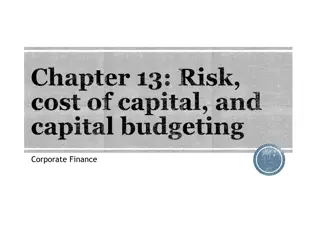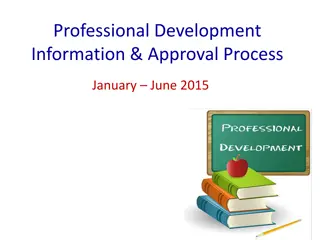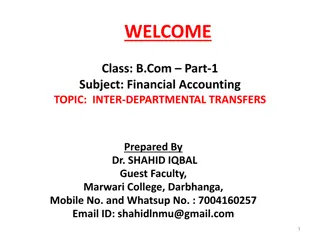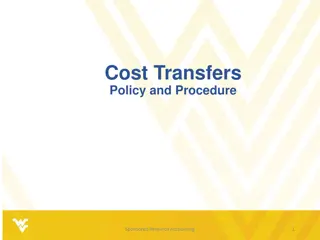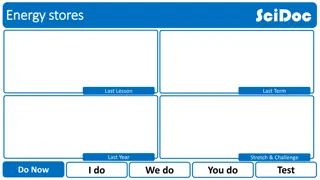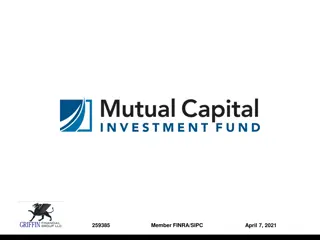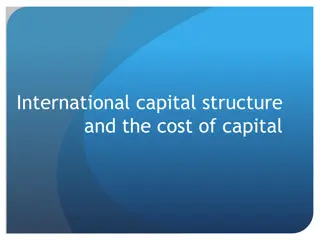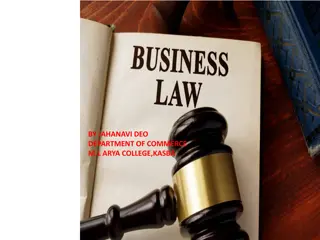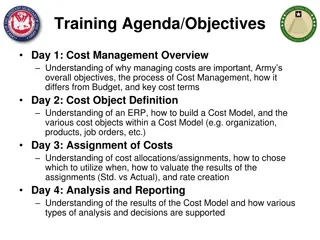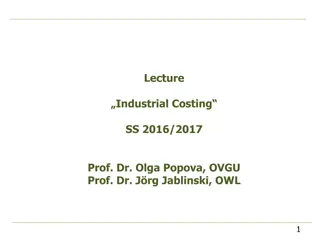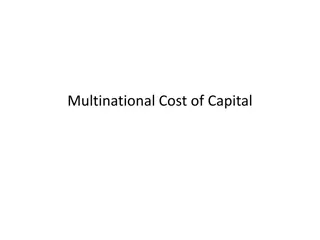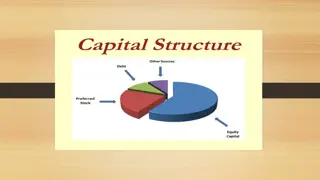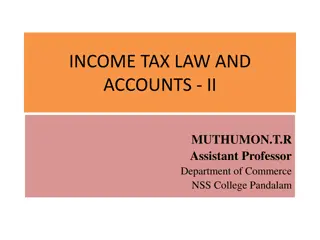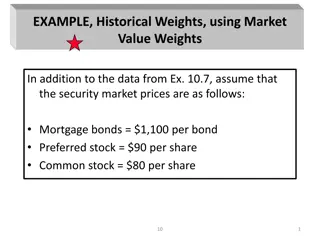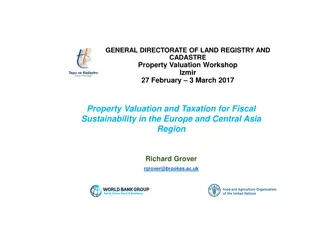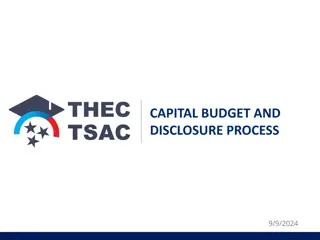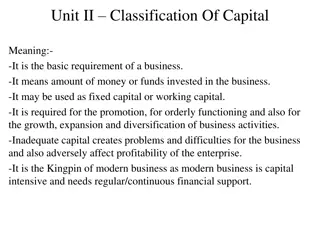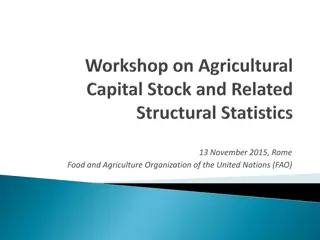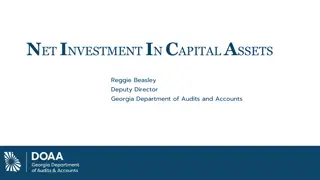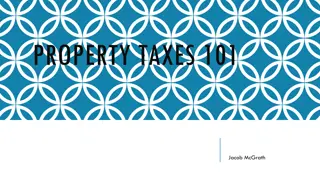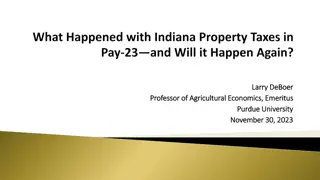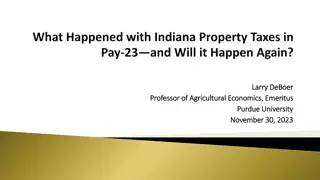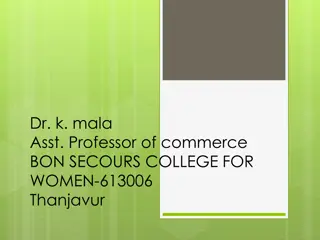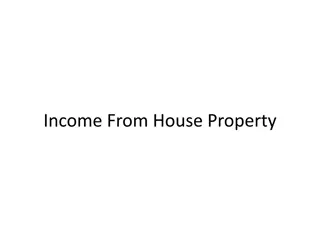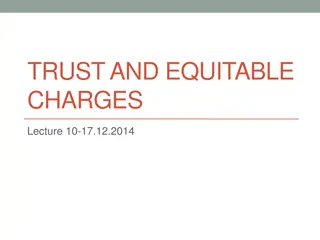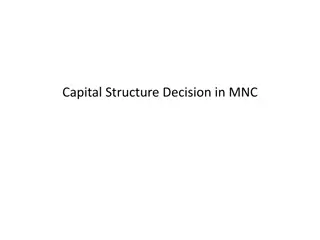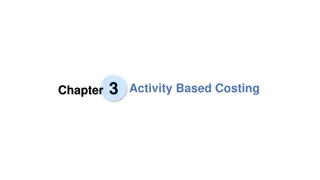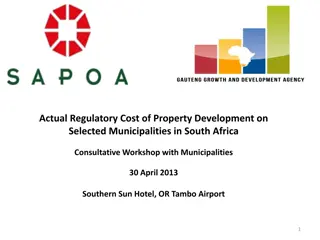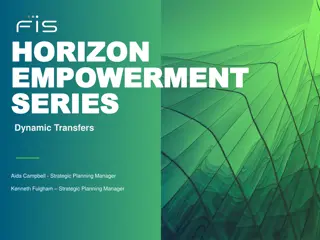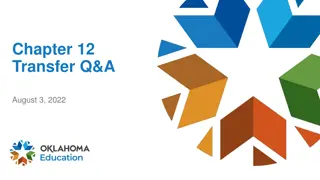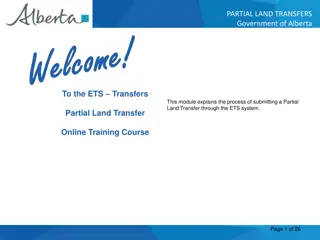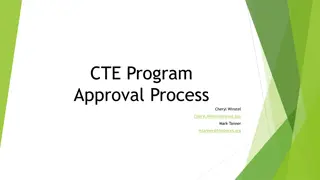Approval Process for Capital Cost Transfers provided by the Property Management Office
Explore the step-by-step process for approving Capital Cost Transfers (CCT) via the Property Management Office's online portal. Learn how to access the CCT application through SPARC, manage transactions on your personal dashboard, approve pending requests, and ensure successful processing through the AP Invoice system.
Download Presentation

Please find below an Image/Link to download the presentation.
The content on the website is provided AS IS for your information and personal use only. It may not be sold, licensed, or shared on other websites without obtaining consent from the author. Download presentation by click this link. If you encounter any issues during the download, it is possible that the publisher has removed the file from their server.
E N D
Presentation Transcript
Approving Capital Cost Transfers Provided by the Property Management Office
Capital Cost Transfer (CCT) To access the CCT application, enter SPARC.Stanford.edu in your browser to access the Stanford Property Administrator Resource Center (SPARC). You do not need any special authorities to access this web portal. Click the CCT application in the bottom right corner to access your Dashboard.
Dashboard Page Your personal dashboard page. Transactions you originate will be stored in the history sections. To approve a pending transaction, click on the arrow icon for Requests for Financial Approval.
Opening the request Open the desired pending request by clicking on the request number.
Approving the Request Approve or reject all transaction lines or individual lines and reject others by using the Action button
Done! Upon approving the request (or any lines from it), the approved lines move to PMO for final approval and upload. Capital cost transfers are processed via the AP Invoice system (APINV). Allow at least 2-3 business days for the transaction to be fully processed and uploaded, at which time it will reflect on expenditure statements. The originator will receive an email confirmation when the upload is successful.