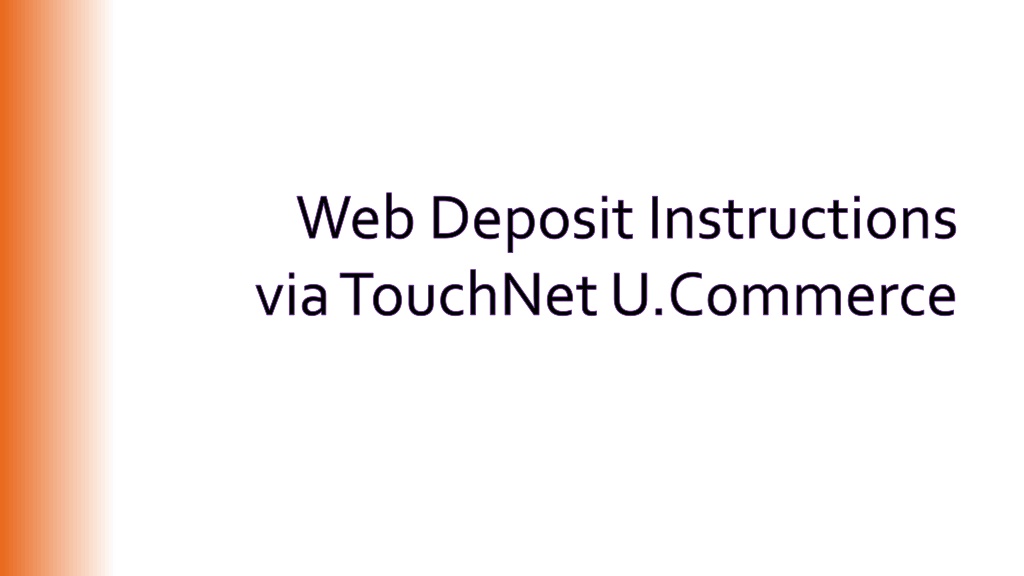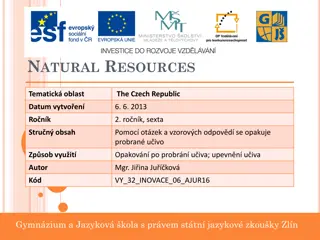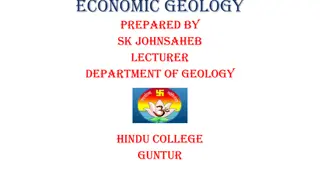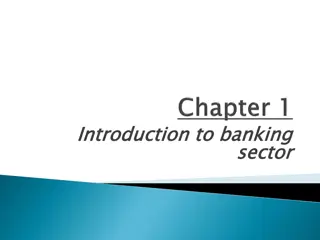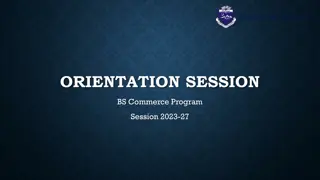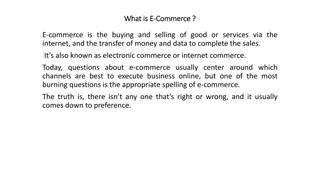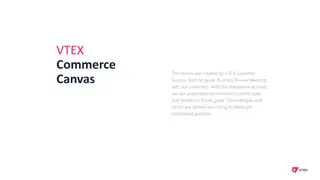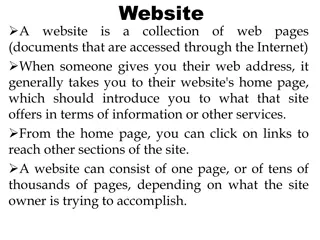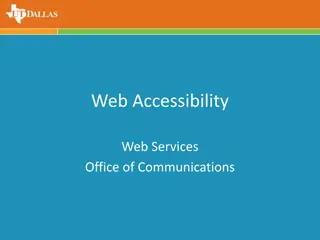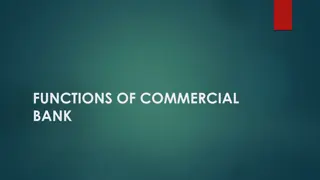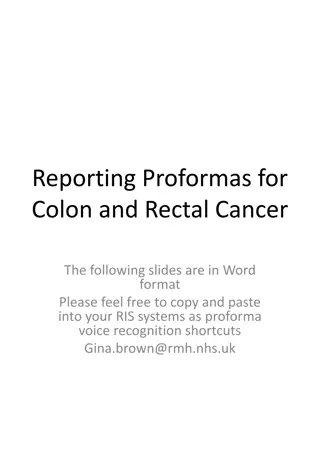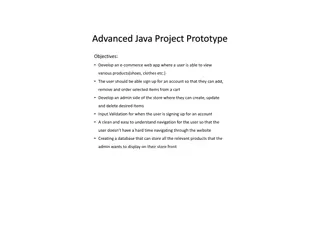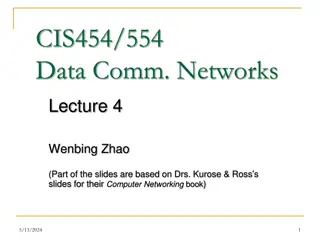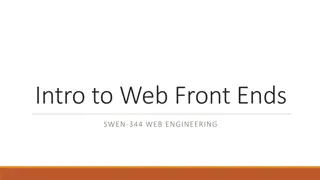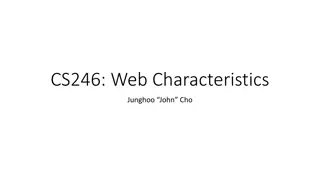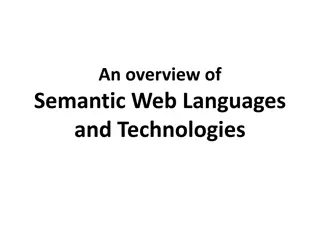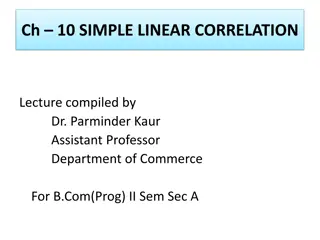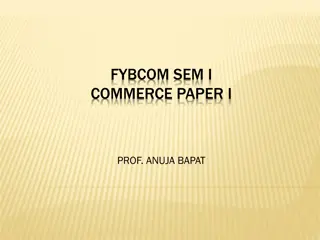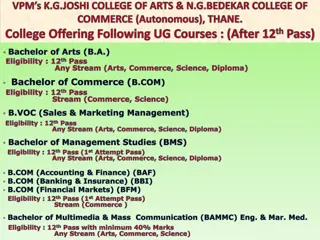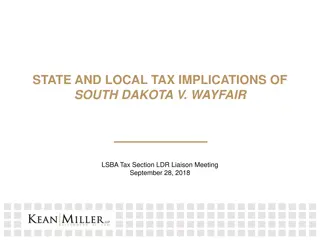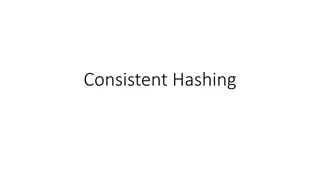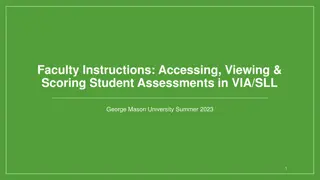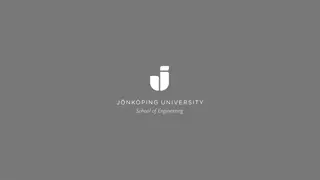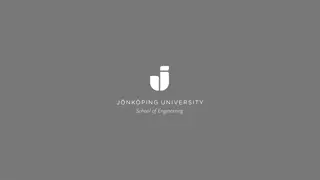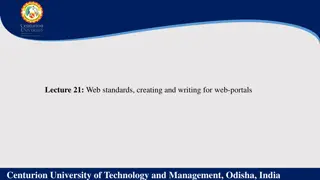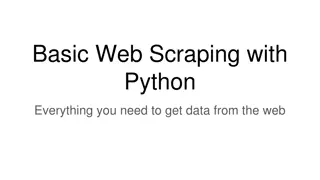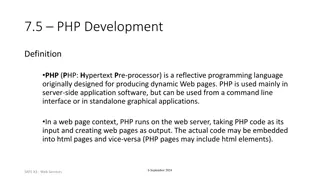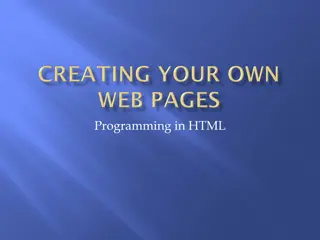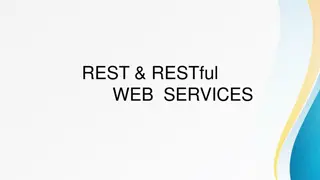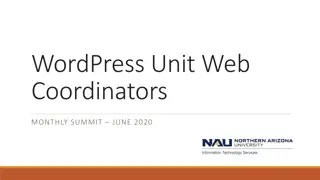Efficient Web Deposits via TouchNet U-Commerce
Streamline your departmental deposit process with web deposits replacing Clemson University Receipt Transmittal. Learn about making ATM deposits, using night dropbox deposits, and handling off-campus office deposits. Follow step-by-step instructions for entering web deposits via TouchNet U-Commerce for accurate and efficient processing.
Download Presentation

Please find below an Image/Link to download the presentation.
The content on the website is provided AS IS for your information and personal use only. It may not be sold, licensed, or shared on other websites without obtaining consent from the author. Download presentation by click this link. If you encounter any issues during the download, it is possible that the publisher has removed the file from their server.
E N D
Presentation Transcript
Web Deposit Instructions via TouchNet U.Commerce
What is a Web Deposit? Web deposits replace the Clemson University Receipt Transmittal, used only for CU deposits, funds 10-49. With web deposits, you can now enter departmental deposits online through the TouchNet Cashiering Operations Center. This streamlines operations in your department and for Cash and Treasury Services, providing a more accurate and efficient way to process departmental deposits. A separate web deposit is required for each deposit made at the bank.
ATM Deposits 1. Make the deposit before processing the web deposit. Keep the ATM receipt for your departmental records. 2. Enter the deposit into TouchNet.
Night Dropbox Deposits 1. Process a TouchNet web deposit beforegoing to the bank 2. After clicking the make deposit button, each deposit is assigned a web deposit number (WD#), you should write this number on the Wells Fargo deposit slip. You will no longer include any paperwork with the Wells Fargo deposit. This means no receipt transmittal and no copy of the web deposit should be placed in the bag.
Off Campus Offices 1. Enter your web deposit. 2. If your bank deposit is not made at Wells Fargo or TD Bank, please email a copy of your deposit receipt to psadeposits@clemson.edu. Example: Bank of York, First Citizens Bank
Entering a Web Deposit 1. Sign into TouchNet U.Commerce with your user name and password (https://secure.touchnet.net/central) 2. 3. 4. 5. 6. 7. 8. Hover over the Applications tab Navigate to Business Office Click Clemson University on the left side of the screen Click Offices Select Cash and Treasury Services Click Web Dept Deposits Select New Deposit
Entering a Web Deposit Cont. 9. Enter Credit Information o The web deposit will automatically populate four credit and debit lines. Remove lines by clicking the trash can icon or add lines by clicking the Add Row button as needed. Enter your department number as the detail code. If your department number is not recognized by the system, enter 5599 as the detail code and send a request to Cash and Treasury Services to have your department number added. You should provide the department number and the chart-field string that you want added. TouchNet can only save one chart-field string per department number. o Enter the dollar amount that will be credited to each chart field string. Do not enter line descriptions or account numbers at this time. 10. Enter Debit Information o Select the appropriate payment types and enter the corresponding amounts. Payment Types include: oCash: Currency &/or coin oPaper Check: Checks(s) or money order oPreAuth MasterCard/Visa/Discover: Total for MasterCard, Visa, and Discover counts as one type oPreAuth American Express
Entering a Web Deposit Cont. 11. Validate the Deposit o Click the Validate button. This will pull in the description and account number associated with the specified detail codes. TouchNet will default to the most used chart field string for the department. 12. Edit the Line Description and Account Number o The line description will default to the department name. Please click in the description box and add additional description information that will easily reference the deposit for future research and identification. The description field is limited to 100 characters. Only the first 25 characters will be carried over to PeopleSoft. If you have a POS machine, you should enter the batch number and department name in the description field as specified on your batch report (Ex. Batch 000553 Student Affairs). The credit card slips and settlement sheet/report should be kept in your office stored securely. Do not send the credit card report and slips to Cash and Treasury Services. The following are examples of other information that can be included in the line description: event information, invoice number and/or vendor name, receipt numbers, etc. For audit purposes, you are required to include enough information to tie back to the source document (i.e. receipt number, log date, etc.) o Next, edit the account number if necessary. The chart-field string order must be: Fund, program, account, department, class, and project. You must also include the dashes in the chart-field string. Example: 12-000- 4504-0244-158-1224406
Entering a Web Deposit Cont. 13.Complete the Deposit o After entering the web deposit, review it for accuracy, and click the make deposit button. TouchNet will assign a web deposit number (WD#). Write this WD # on the deposit slip going to the night drop box. Print a copy of the deposit before exiting for your departmental records. You will not include a copy with the bank deposit. Keep this printed copy to reconcile back to the CU receipt book and monthly Budget Status Reports (BSR). o The deposit will be listed as pending until Cash and Treasury Services has verified the deposit has been credited to the Clemson University bank account. After Cash and Treasury s verification, the deposit will be submitted to PeopleSoft for the nightly download. After the download to PeopleSoft, the TouchNet status will update with a submitted status. o Only Cash and Treasury Services has the ability to edit or submit a pending deposit. Should you need a correction after you have processed a web deposit, please send a correction request to Cash and Treasury Services at CASHTREASURY-L@LISTS.CLEMSON.EDU. If the deposit has not been submitted, then a correction will be processed and you will be sent a new copy of the corrected deposit. screen shot on the following slide
Deposit Information Form For web deposits that include credit card transactions, please submit the Deposit Information Form after the web deposit has been completed. The form should not be completed for cash/check only deposits. Web deposits should not be entered for Marketplace credit card sales. The Deposit Information Form can be found at http://media.clemson.edu/cfo/cash- treasury/Deposit-Information-Form.pdf.
Viewing Previous Deposits You may need to track the status of a deposit or research the details of a specific deposit. To do this, follow these steps: 1. 2. 3. 4. 5. 6. 7. 8. 9. Sign into TouchNet U.Commerce with your user name and password (https://secure.touchnet.net/central) Hover over the Applications tab Navigate to Business Office Click Cashiering Reports on the left side of the screen Click Web Dept Deposit Report Enter the date range in which the deposit was made Check the box next to Web Deposit ID Enter the Web Deposit Number Click View Report
Obtaining Web Deposit Access Upon completion of this presentation, please send an email to CASHTREASURY-L@LISTS.CLEMSON.EDU to request your user name and temporary password for access to TouchNet U.Commerce. Please provide your Clemson University user ID and include in the subject line Request for Web Deposit Access By sending the request for a user name and temporary password you are affirming that you have viewed this web deposit presentation Click Here To Email Your Request