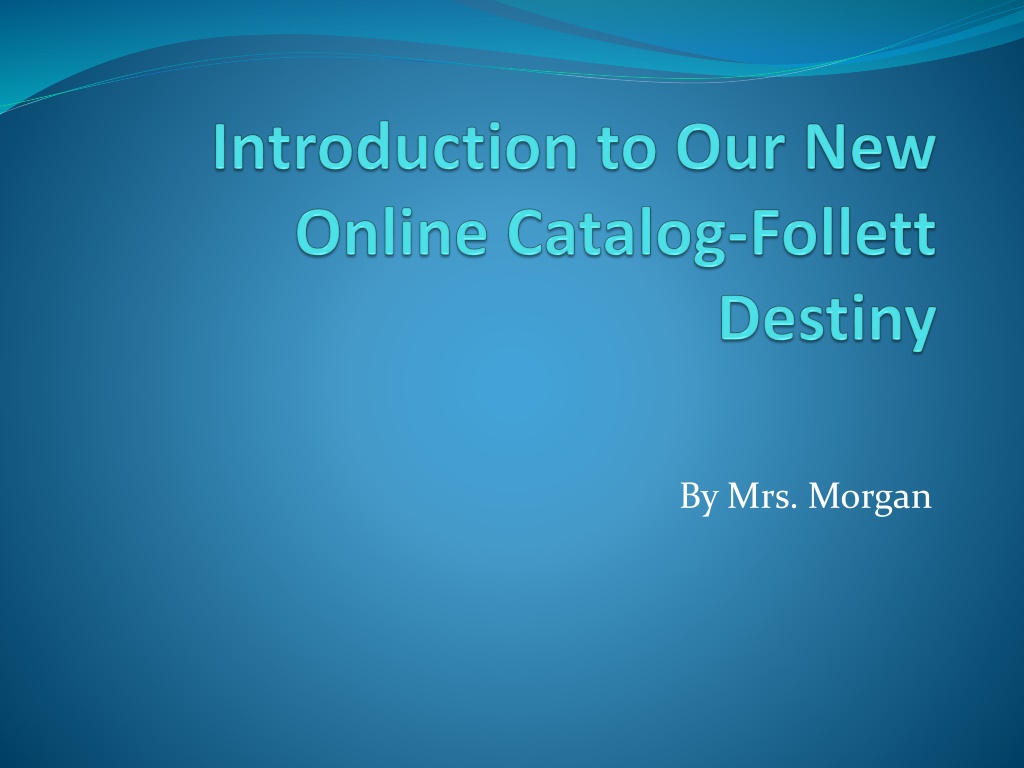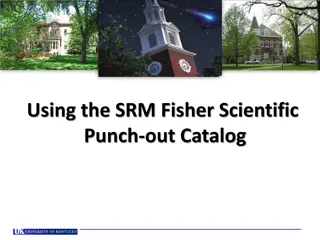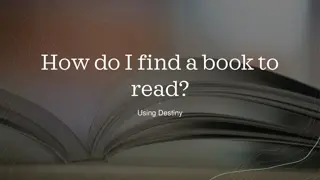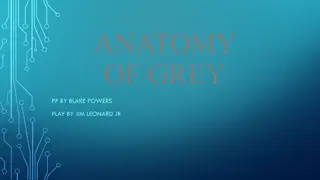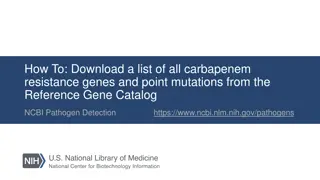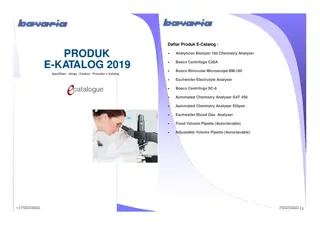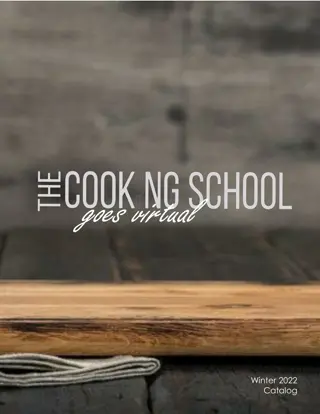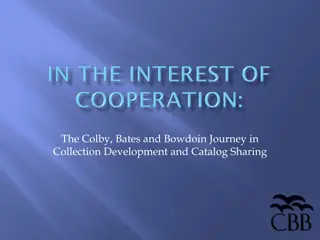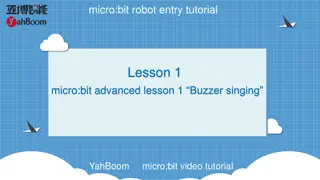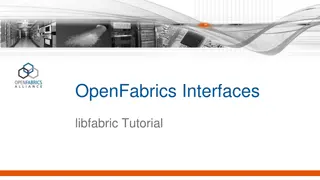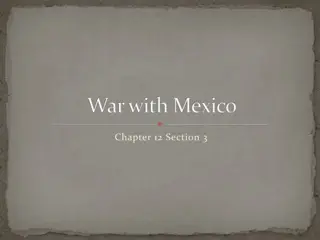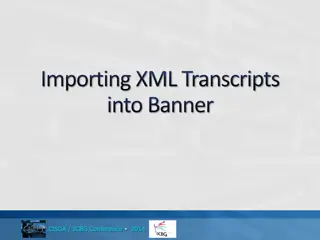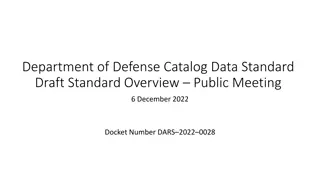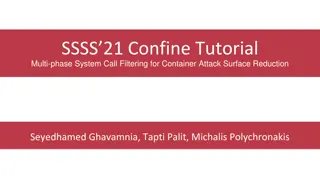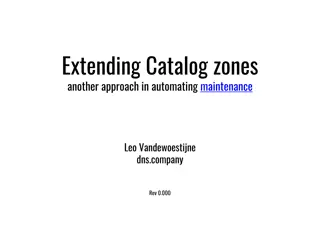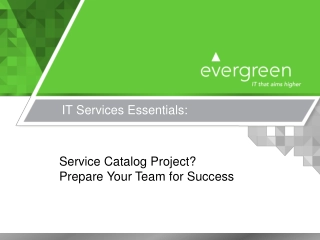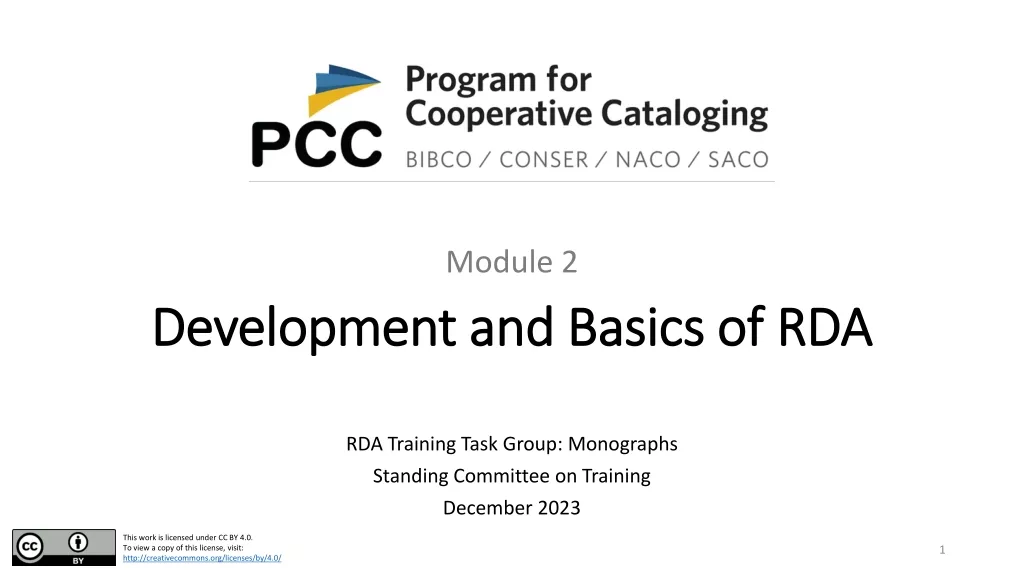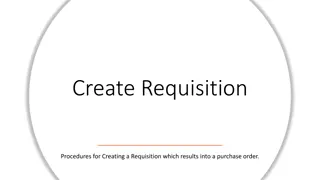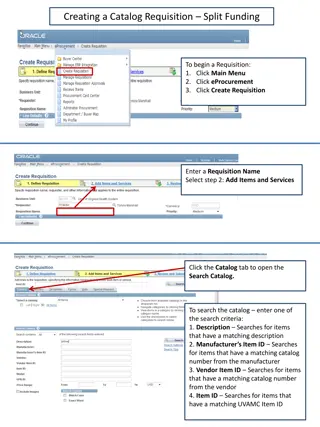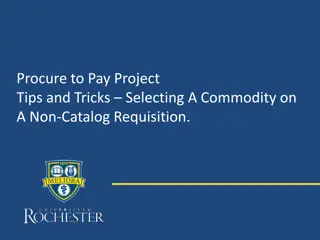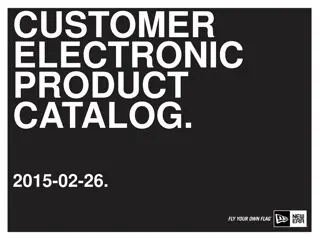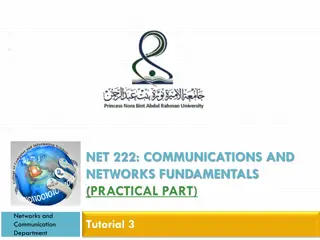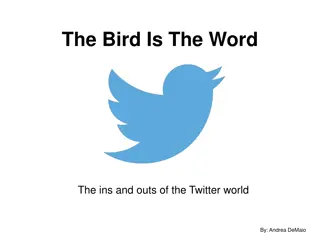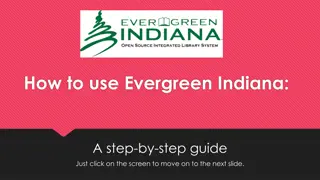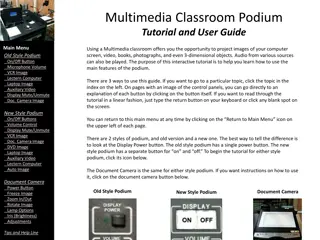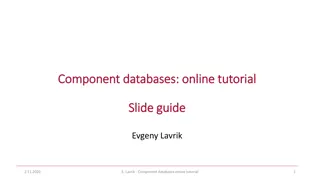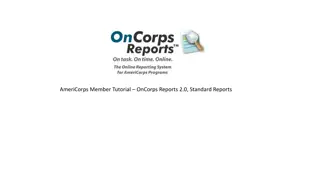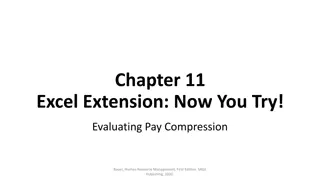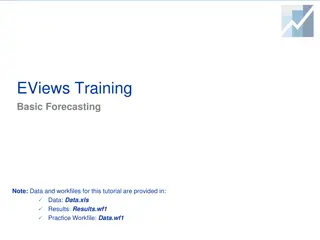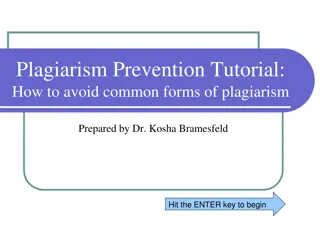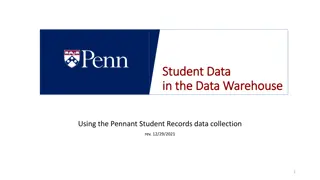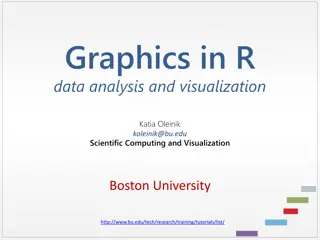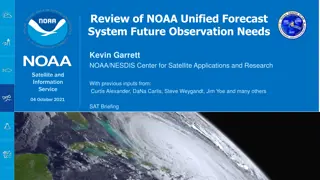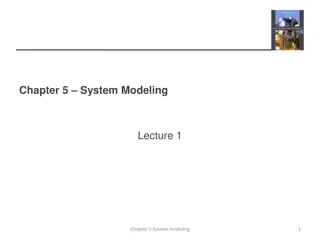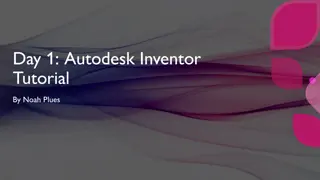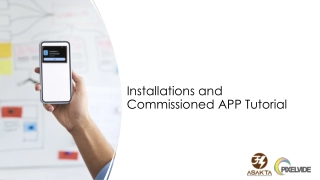Exploring Follett Destiny: A Tutorial on Using the New Online Catalog System
Dive into a tutorial on utilizing the new online catalog system, Follett Destiny, implemented over the summer for Leyton Students. Learn how to log in, access the catalog, search for books, explore by author, and more. Discover step-by-step instructions and tips to navigate the new library system efficiently.
Download Presentation

Please find below an Image/Link to download the presentation.
The content on the website is provided AS IS for your information and personal use only. It may not be sold, licensed, or shared on other websites without obtaining consent from the author. Download presentation by click this link. If you encounter any issues during the download, it is possible that the publisher has removed the file from their server.
E N D
Presentation Transcript
Leyton Students Over the summer, we changed to a new catalog system for our library. It is called Follett Destiny and you can now access it from home. This slide show will walk you through how to use the system. It is similar to OPAC, so don t worry
Goals and Objectives Instructional Goal: Instructing library users to become proficient in new online catalog usage Objectives 1.0 Users will log into computer using school online log in. 2.0 Users will access new online catalog, Follett Destiny using links. 3.0 Users will complete power point presentation and complete follow- up. 4.0 Users will learn how to search for a book by author, title, keyword, subject, and series. 5.0 Users will learn which find specific copy categories, understand details, and locate books.
What will you need for this lesson? A computer/laptop or desk top Access to internet Your favorite author or book title A pen and paper for notes Note card numbered 1-10 Your brain
Our New Site Address Click on the link below or copy and paste it to access our new online catalog. https://leytonwarriors.follettdestiny.com/common/we lcome.jsp?context=saas57_2600184
What to do First log in using school log in information, then go to our online website. If you need to, you may go to school website, click on library, and then click on Destiny link. Once, you are on Destiny, click on the Leyton Public School link in the center of the page. First we will do a keyword search, so let s select a topic. Type in cell phone and select Keyword. You will see 18 matches. You may use keyword for any topic. Now let s try a specific title. Put in To Kill a Mockingird and then select the Title button. You will see we have 2 copies.
What to do continued Next, let s try an Author search. On the light gray catalog bar, please select library search. This takes you back to your search screen. Once you have performed a search, to get to the results, you may select the search results button also found on the light gray catalog bar. If you select the back button, it will take you OUT of the catalog.
Author Search Now, let s type in J. K. Rowling. Once you have typed in her name, click on the author button. As you can see, it comes up Titles 1-7. Let s explore the 1stselection: Harry Potter and the Chamber of Secrets. It says 2 of 2 available. Click on the title. Near the top of the screen by the call number and location, click the see all button. This will show you where this title can be found. We have it in Dalton and Gurley.
New Search-Subject Remember to use the search results or library search on the light gray tab to go back to search the catalog. Now let s try a subject search. Type in the word immigration and press the subject button. This will net you a total of 49 titles. You may scroll through them to view reading level, call number, fiction, easy or non-fiction and where the books are located. Selecting the title or the details button will provide you with in-depth information.
Series Search Use the library search button again on the light gray tab and then type in Opposing Viewpoints. Now push the Series button. This will provide you with a list of any title we currently have in the Opposing Viewpoints series. We have a total of 198 titles. You may need to change the page number to find what you are looking for. You may do this at the top or the bottom of any page.
Finding Specific Topics Using Copy Categories If you are trying to decide on a topic and would like to have an idea of how many books we have on that individual topic, on your catalog page, scroll over to the 4thbutton on the right and select copy categories. This will give you a list of categories and how many books are available on each topic. To see just what is available in each category, press the View button next to the category. This will give you a detailed list of books available on the topic.
Understanding the Details In order to gain a better understanding of the books in our library, once you have located a book, select the Details button next to the book title. This will give you 3 options on the top right of your screes: Title Details, Reviews, Copies. Title details gives you in-depth information about the book, reading level, publication information, subject, etc. Reviews will give any that are housed in Follett and Copies lets you know if it is available in either Dal-Dalton or Gur- Gurley.
Locating the Materials Once you have selected the book you would like to check out, first look at the details and decide which school your book is housed at. If it is in Gurley and you need it, you will need to write down the information and give it to the librarian and she will get the book to Dalton for you. If the book is in Dalton, look at the call number. If it is a fiction book, they are housed on the West Wall. If the book is non-fiction, they begin on the first free- standing bookshelves running east to west. They start with 000 and run through 999. Please ask me if you have any of the librarians if you need help.
Practice Exercise By Mrs. Morgan
Checking for Understanding Please write the answers to the following questions on your note card numbered 1-10 and turn it in with your name on after you view the presentation. Thank you! 1. Can you access our new online catalog system from home? Yes or no 2. What are the 5 main searches we discussed today? 3. Do we have any books in our libraries by Gary Paulsen? If so, how many? 4. Will the new system show me which site the books are housed at? What is the abbreviation for our sites? 5. How would I find the book Shadow Spinner? Who wrote this book? Is it in Dalton or Gurley?
Checking for understanding continued 6. How would I know if we had any books about snakes? Do we? If so, how many? 7. If I searched for wizards by keyword, how many books do we have? 8. Do I have to be logged into a certain place to access our online catalog? If so, what is it? 9. What are the 3 options available when I select the Details button? 10. Write 1 more question that you would like answered about our new online catalog. Bonus: On the back of your note card, please explain what you don t understand about our new system.