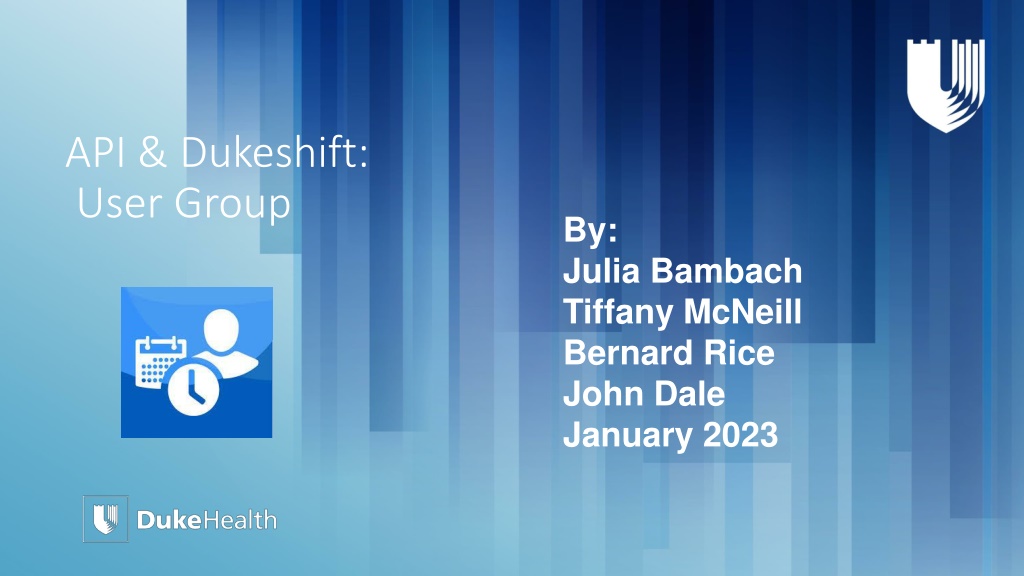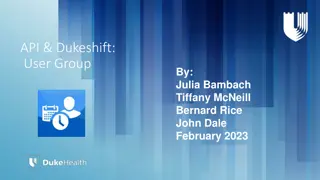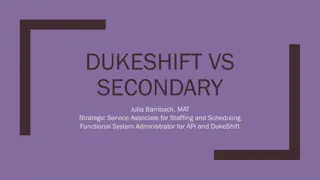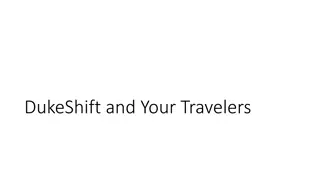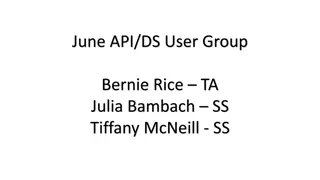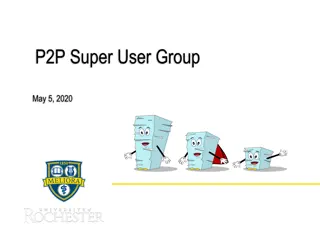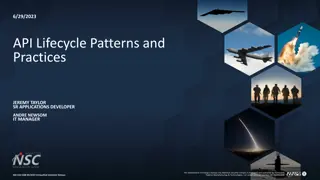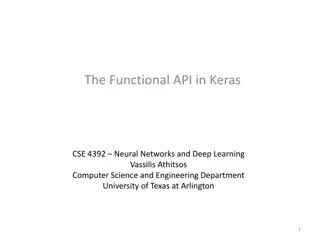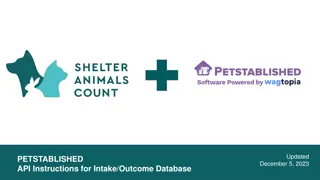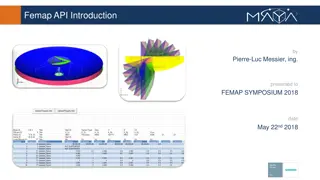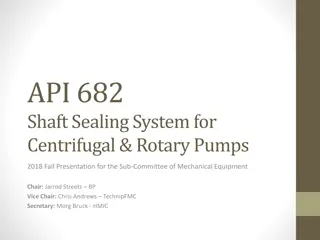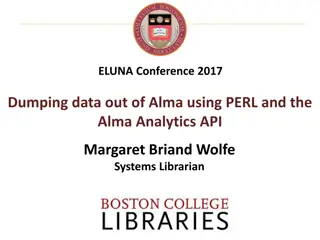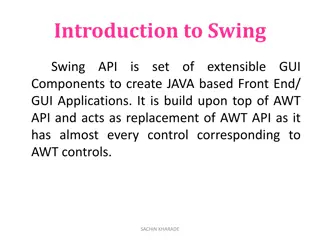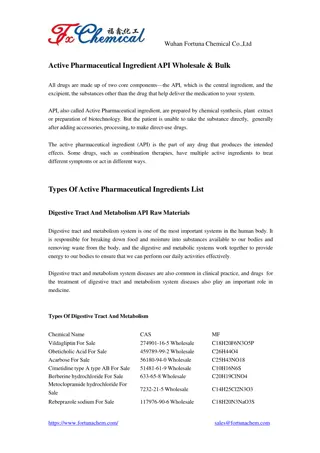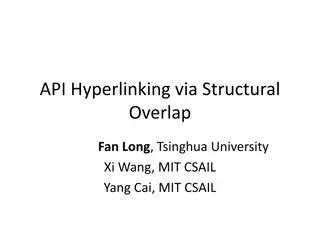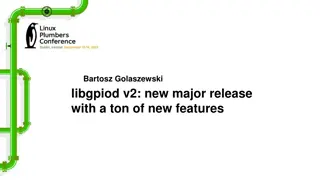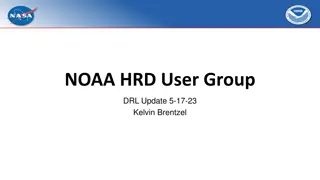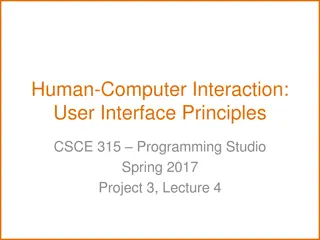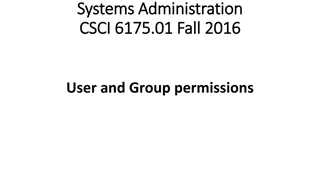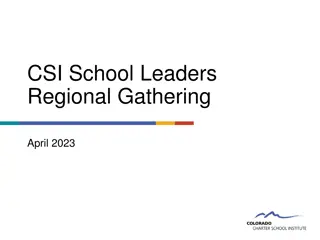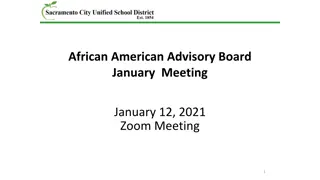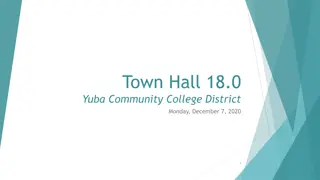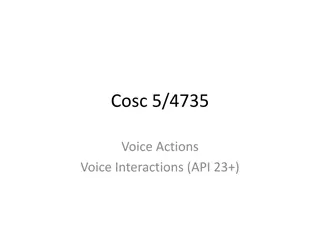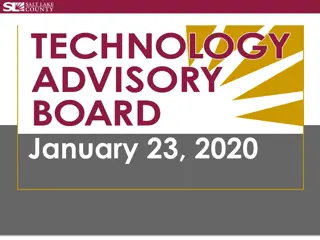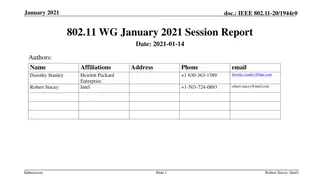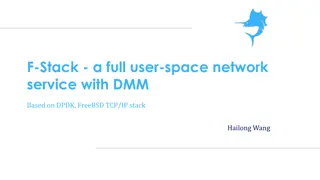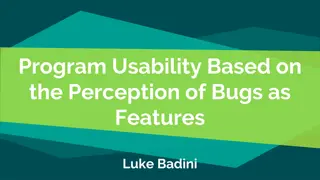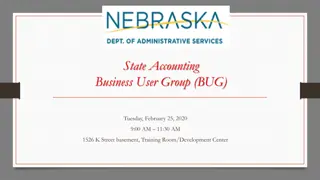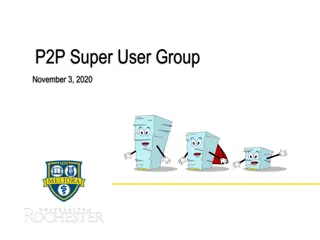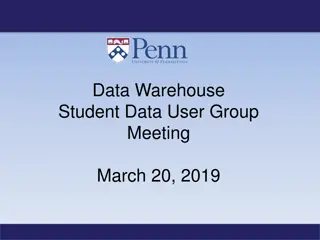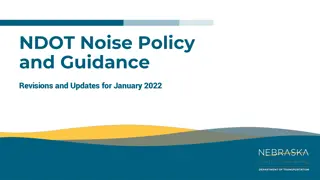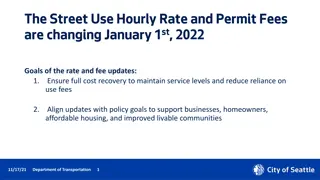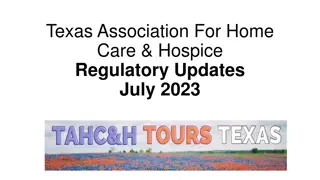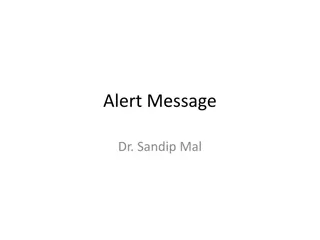DukeShift API & User Group Updates January 2023
Stay informed on DukeShift API updates, user group schedules, monthly maintenance, self-scheduling, key dates, and more. Get the latest information on staff training classes, payroll support, and general system upgrades. Bookmark important webpages and be prepared for the next 6 months of user group changes starting in May.
Uploaded on Sep 26, 2024 | 0 Views
Download Presentation

Please find below an Image/Link to download the presentation.
The content on the website is provided AS IS for your information and personal use only. It may not be sold, licensed, or shared on other websites without obtaining consent from the author. Download presentation by click this link. If you encounter any issues during the download, it is possible that the publisher has removed the file from their server.
E N D
Presentation Transcript
API & Dukeshift: User Group By: Julia Bambach Tiffany McNeill Bernard Rice John Dale January 2023
Agenda 1. Announcements 2. Webpages to Bookmark Payroll support Self Scheduling Key Dates User Group materials Manager Resource Guide Lesser Known API Reports Scheduled Hours Over 40 Activity Group Occurrence Last Five Employees Clocked In Employee Hours Distribution Summary Roles Reports Management of Requesting a) b) c) d) 3. a) b) c) d) 4. a) b) c)
EDS732 Staffing and Scheduling for Managers Class are on the 3rd Wednesday at 8am. You can register in EdTrack. If the person registering needs API SS Access, be sure to send request to apiresourcebox@duke.edu Registrants will receive a Zoom link for the class. When your enroll in EdTrack, remember to leave the Enrollment Status AND Facility blank when you search for available classes. Next classes Jan 18 Feb 15 Mar 15
Next 6 months of User Groups Note change in MAY WEDNESDAY THURSDAY 11th JAN 12th 8th 9th FEB 8th 9th MAR 12th APRIL 13th MAY 3rd Wed and Thu 17th 18th 14th 8th JUNE
JAN 19 1a-6a Monthly Maintenance DukeShift awards accepted or directly awarded during that time need to be verified in API. You can swipe in at badge readers they will populate when system comes back up. TimeCall and Quick Badge won t be available.
General Updates We had a meeting with API Wednesday Jan 11 @ 11a to discuss schedule grid failures Summary Upgrade to fix A couple of issues Browser rock/hard place. Now that IE is gone, no browser is supported for our current version Schedule time out can we make it longer? Next attempt to install upgrade end of Jan or earlier Feb is the tentative plan. Upgrade supported web browsers are: MS Edge Still not able to open schedule grid on MACs
Bookmark these webpages
Payroll Support https://prodduke.sharepoint.com/sites/DUHS-Payroll-Support John Dale will now share his screen and share more details
Self Scheduling Key Dates Updated on Website https://finance.duke.edu/systems/work/api/scheduling/managers/keydates
API/DukeShift User Groups https://finance.duke.edu/api-dukeshift-user-group-materials
Manager Resource Guide https://finance.duke.edu/sites/default/files/Resources%20Available%20to%20Managers%2 0and%20Team%20Leads_3.pdf) Links to information on the following Topics API API Badge Readers CEPD OIT Lunch and Learns DukeShift FMLA and Paid Parental Leave HR L&OD Corporate Payroll Recruitment SAP/iforms Workforce Analytics
Scheduled Hours Over 40 Lists everyone scheduled for OT for the week Limitations can only run one week at a time Names only, not job codes or descriptions Use give to charge RNs to help identify staff to cancel/place on call name
Activity Group Occurrence Last Five Based on Your Parameters, lists those with a specific activity code/activity group or pay code/pay code group for a date range Limitations Will only show the 5 most recent occurrences My example will show all the DS for the week Use give to charge RNs to help identify staff to cancel/place on call name Names
Activity Group Occurrence Last Five To see who has a DukeShift scheduled for the week: Enter the week s date range, Mon-Sun Enter DS for the Activity Group Be sure to pick YES for Hide Employees without Occurrences otherwise you get all your staff, whether or not the have a DS scheduled Keep in mind that DukeShifts are fluid, being accepted 24/7. A charge might want this report daily or shift by shift. Not all DS are OT, so they may not show on the Over 40 report Of course, you can run a report out of DS too, but you can t schedule a DS report.
Activity Group Occurrence Last Five You can use this report to see the 5 most recent occurrences within a given date range to Enter In Field Note See scheduled ID time ID Activity Group Must use an ID activity code See who was cancelled CAN Activity Group Must use a C activity code See who was oncall STDBY Pay Code Group PTO usage PTO Pay Code Group Will show all PTO codes, not FML codes
Employees Clocked In Lists who is clocked in after the start time you provide, the time they clocked, and if there is a clocking mismatch to the schedule (ie, dept swiped into doesn t match dept scheduled) Use to check to see if staff are present, helpful is manager is separate from staff Check for swiping errors early, an editor can use report to make identify quick corrections or contact staff to enter corrections Check to see if PTO for callouts needs to be entered Check to see if schedules need to be udpated Use a start time about an hour after shift start to avoid getting names from the previous shift Use midnight for the start time if you want to see the entire day
Employee Scheduled Hours Distribution Summary The report includes the number of hours the employee worked in various depts. and profiles, the number of hours worked for each profile, and the percentage of hours worked in each profile compared to the overall hours worked within a specific date range Use see how often staff is floated See how often staff work a specific profile ie, how much an NA/HUC works as an NA, HUC or PTATT or how much an RN works as NSE or CH
Requested Custom Reports API DukeShift List Employees in WEO Status List Reasons a Shift was Denied
Schedule Often Run Reports to Email to You You can schedule reports to be emailed to you or designee The detailed directions are in the March and April User Group slides found here API DukeShift User Group Materials | Financial Services | Duke Bernie, Julia and Tiffany can help guide you through the steps as well Limitation can t schedule to go a an email group
View Your Scheduled Reports The Scheduled Reports for the DAY appear at the bottom of your report list. Also note, the Prepared Data Prepared Reports are the reports you manually ran today
Reporting on Roles (Access) We often get asked if we can run a report of what access everyone in your department has . Sadly, no we can t. We can run a report of who has access to your department, by each individual role This will include people outside of your department who have access to your department, especially on roles like Schedule Maintenance
Reporting on Roles (Access) This example would list all the employees whose SS Schedule Maintenance access includes department 6090 If we wanted to know whose SS Supervisor Manager access included 6090, we d have to run a separate report for that role We can t run a report to answer the question what roles does person X have and to what departments?
Keeping a Tight Rein on Access Lack of a good report makes it difficult This is why we often ask you if anyone s access needs to be removed when you request new access Yearly Audits When we know staff are terminating of transferring, we will remove access
Roles and How to Request Them ROLE DESCRIPTION HOW TO REQUEST Complete LMS module Contact your facility liaison For access to travelers, contact the appropriate traveler team TA Approving Supervisor Edit and approve timecards, approve PTO, receive license emails, all reports Complete LMS module Contact your facility liaison For access to travelers, contact the appropriate traveler team TA Editing Supervisor Same as approver, but cannot approve TA Reports Only Can run TA reports but can not change or approve timecards Contact your facility liaison SS Supervisor Manager Schedule, approve PTO, publish, update licenses, all reports apiresroucegroup@duke.edu SS Scheduler Can not publish or approve PTO, no access to FMLA codes, limited reports apiresroucegroup@duke.edu SS Schedule Maintenance Same as scheduler but only reports are schedule rosters access to sister units apirresourcegroup@duke.edu SS Schedule Maintenance Reports Only Can t touch schedules, only roster reports apiresourcegroup@duke.edu SS Reports Only Can t touch schedules, all SS Reports apiresourcegroup@duke.edu SS License Editor Can enter and update licenses, license reports apiresourcegroup@duke.edu ED Manager Create and update class attendance, enter degrees, all ED Reports Complete online module, complete form that goes to CEPD ED Reports Only No data entry, all ED Reports Complete online module, complete form that goes to CEPD
Roles Reminders There are 3 separate modules in API (aka TASS, aka symplr) Time and Attendance TA Staffing and Scheduling SS EdTrack ED Each module has its own roles (levels of access) and separate management teams All roles requests are submitted to a separate Roles Team that processes the requests
Time and Attendance Time and Attendance Roles Request from your HR representative who is the liaison with Corporate Payroll. Completion of an online class is required. TA Approving Supervisor: Approve, modify, and approve employee timecards. Will receive email notifications on expiring licenses (if they are entered in API). Access to all time and attendance reports. TA Editing Supervisor: Mostly the same as an approver, but can not approve the timecards. TA Reports Only: Access to time and attendance reports but can not modify or approve timecards
Staffing and Scheduling Staffing and Scheduling Roles Request from any of the staffing/scheduling team OR by sending an email to apiresourcegroup@duke.edu SS Supervisor Manager: View and modify schedules. Will see true absence codes on schedule (ie, FMLA and PTO will be visible). Can approve PTO requests (even without time and attendance access). Has access to all SS reports, including attendance reports. Can enter and update licenses. Is also given Schedule maintenance access to have access to the Current Staffing Overview screen. Publishes the final schedule. SS Scheduler: View and modify schedule. Absence codes appear as OFF. Can see PTO requests, but can not approve them. Can create and modify schedules, but can not publish them. Has access to all schedule reports, but not attendance reports.
Staffing and Scheduling SS Schedule Maintenance: Can view and modify the schedule on the main schedule screen or the Current Staffing Overview screen. Enters schedule changes such as call outs (can enter the PTO code), floats, and trades. Has access to daily roster reports only. Does not have access to FMLA codes. Note: can only float staff to and from departments the person has access to. If a float is needed and one does not have access, the staffing office can enter the float. SS Schedule Maintenance Reports Only: Access to only daily rosters, 4 day roster and 7 day roster reports. Can not update the schedules. SS Reports Only: Access to all staffing and scheduling reports, including attendance reports. Can not update the schedules. SS License Editor: Can add and update licenses and certifications on employees and run reports related to items on the license table.
EdTrack After completing the online class, submit the form to request access. The form is embedded in the online class. The request is processed by CEPD. ED Manager: Can create and update attendance for local classes, such as staff meetings and inservices. Access to all EdTrack reports. ED Reports Only: Access to all EdTrack reports.
When Requesting Roles We Need Have the request come from a manager or have the manager copied on the request Name of the role requested Name of the person(s) needing access UID of the person(s) needing access (do not need netID) API 4 digit department numbers needed for each role Ie, may only need 1 dept for Manager/Scheduler but 6 depts. for Schedule Maintenance For TA, can request access to specific people within a department If submitted requests for roles in different modules, send them separately and put the name of the module and/or role in the subject line