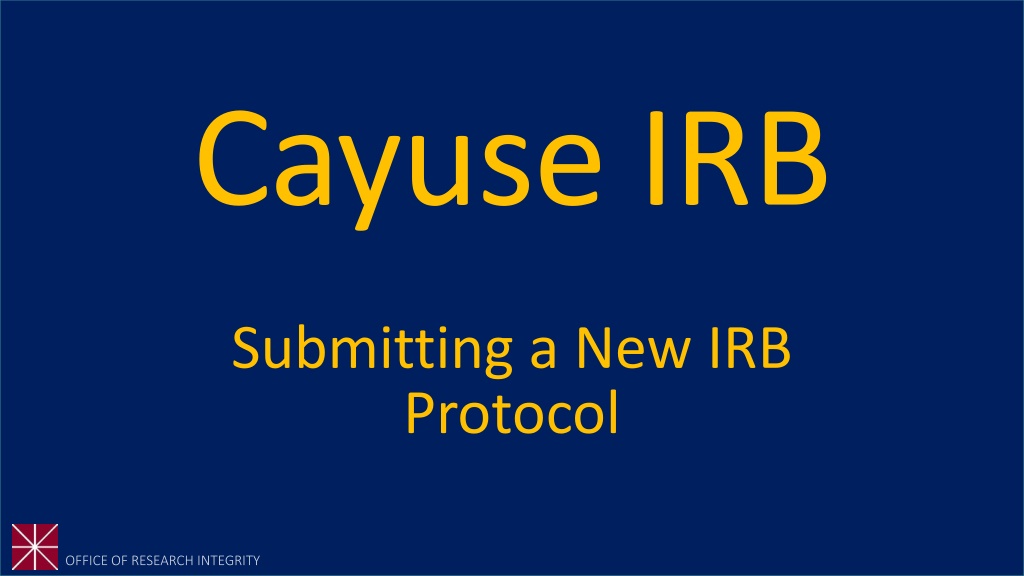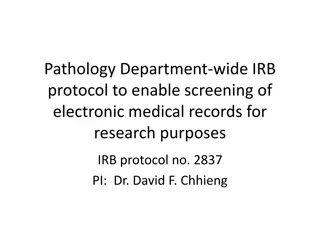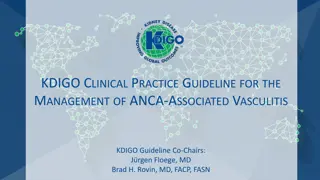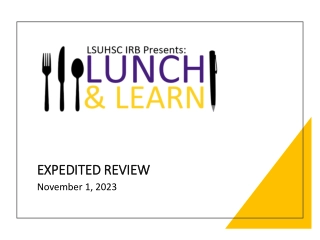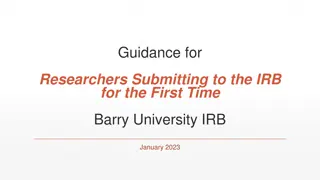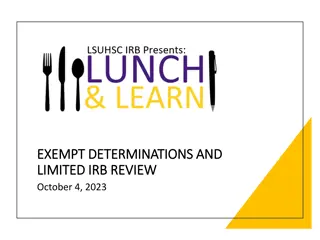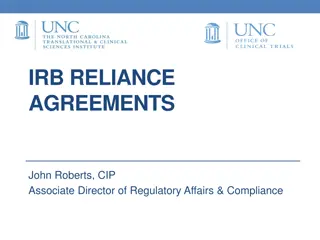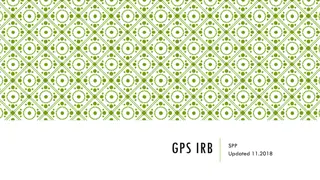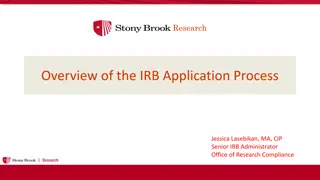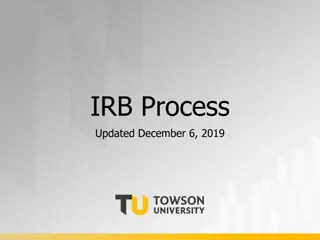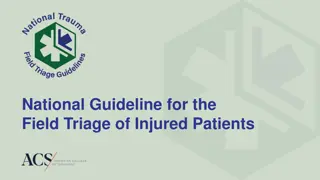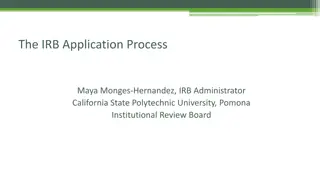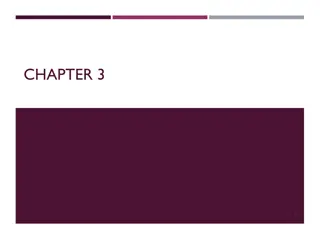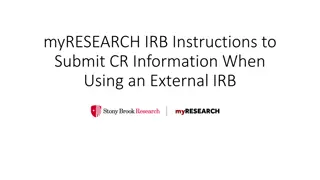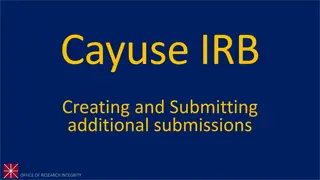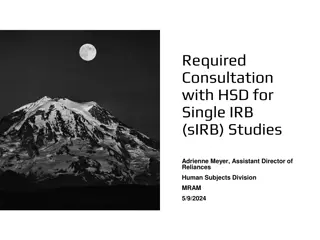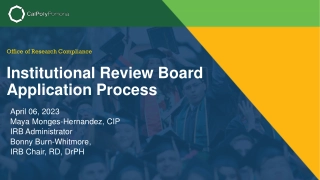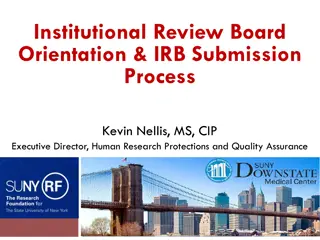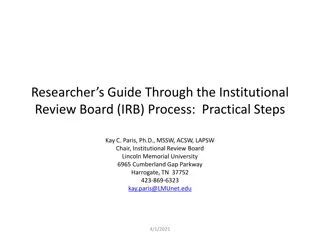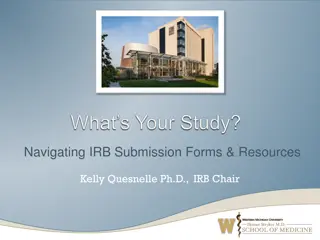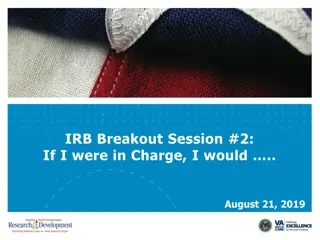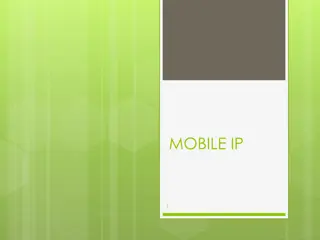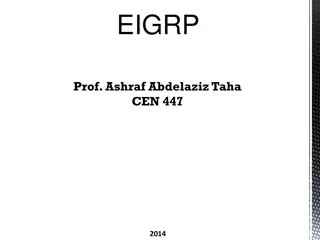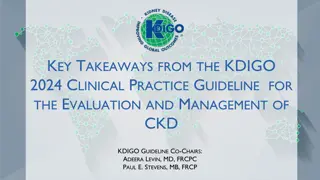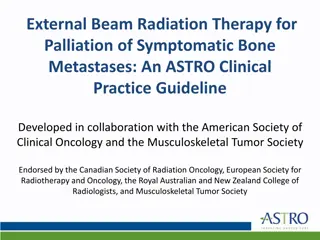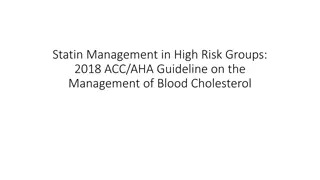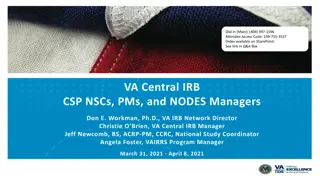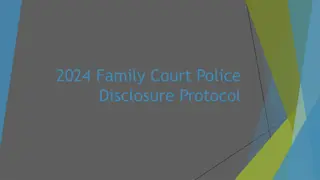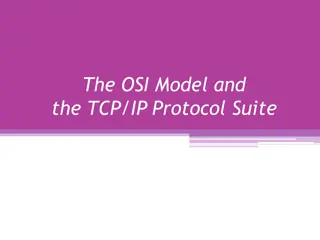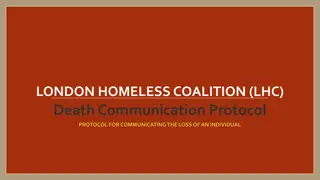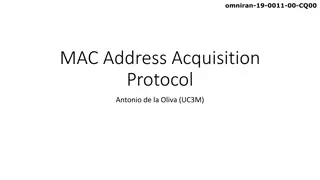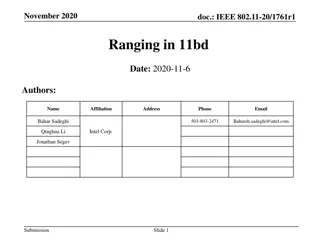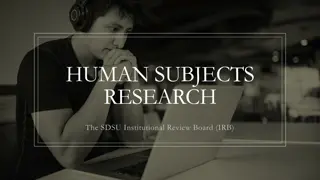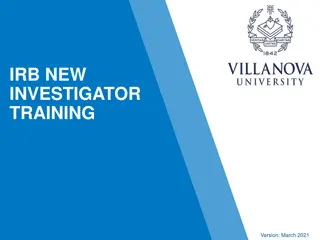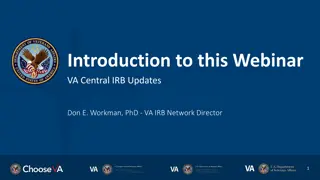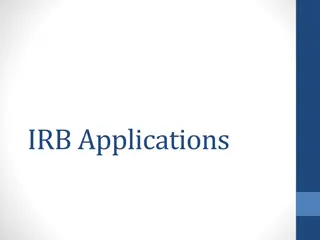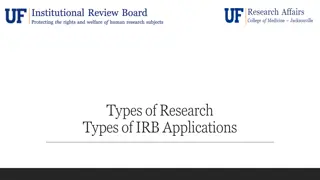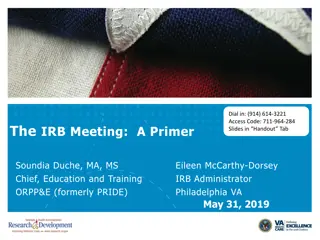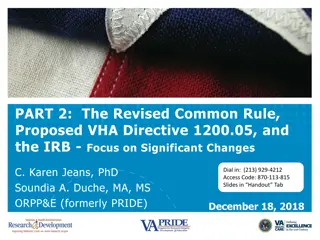Guideline for Submitting a New IRB Protocol
This tutorial provides step-by-step instructions for submitting a new IRB protocol in Cayuse IRB. It covers essential preparatory steps, authentication requirements, logging in to Cayuse, navigating the platform, and initiating a new study application. Helpful tips are included for Primary Investigators (PIs) to streamline the process efficiently.
- IRB Protocol Submission
- Cayuse IRB
- IRB Office Authentication
- Researcher Role Switch
- Study Application
Download Presentation

Please find below an Image/Link to download the presentation.
The content on the website is provided AS IS for your information and personal use only. It may not be sold, licensed, or shared on other websites without obtaining consent from the author. Download presentation by click this link. If you encounter any issues during the download, it is possible that the publisher has removed the file from their server.
E N D
Presentation Transcript
Cayuse IRB Submitting a New IRB Protocol
How to use this tutorial This tutorial is written in the point of view of a Primary Investigator (PI), if you are not a PI, please know that you will need to adjust a few things. Use your keyboard s left/right/up/down arrow (or your mouse/trackpad scroll or the spacebar) to move through the PowerPoint. Instructions are animated. Instructions are animated.
Before You Begin an IRB Protocol Make sure you have the following items ready*: Supplemental documents in individual document files (i.e. informed consent form(s), authorization(s), recruitment documents, questionnaires, etc.). Files can be in various formats (PDFs, docx) however doc. (Microsoft Word) files are preferred. Faculty advisor and co-PI(s) CITI training copy of certificate. Ensure that you and your co Ensure that you and your co- -PI(s) have been authenticated with the IRB office. If PI(s) have been authenticated with the IRB office. If you are unsure, contact the IRB office at you are unsure, contact the IRB office at irb@chapman.edu irb@chapman.edu *You do not have to finish the IRB protocol in one sitting. All information can be saved.
After you have been authenticated by the IRB office you may log-in to Cayuse Log in to Cayuse: https://chapman.cayuse424.com/
Once logged in, youre first taken to this page. Click on Cayuse IRB (Human Studies Compliance)
After clicking Cayuse IRB, you will be taken to your Dashboard where you can see all of your affiliated studies
If you are an IRB member, make sure to switch your role to Researcher to submit a new protocol
1. Click on + New Study to begin a new protocol application 2. You will be redirected to another page
1. Enter the protocol title here 2. Click on the checkmark to move to the next step
The next step will be to start the IRB protocol. Click + New Submission
2. Or you can click Edit to go directly into the protocol-this is the preferred method. 1. You can check the tasks you need to complete here and you can also click on the tasks to be redirected to that page.
1. Once you select answers on the first page, you will be redirected to the appropriate sections and application questions. 2. These are the sections of the protocol. You can move through any section by clicking on them and your work will be automatically saved. 3. Once a section s required answers (*)have been answered, a checkmark will appear on the section. All sections must have a checkmark in order to complete final submission. 4. You can also click on this next button to move through the protocol.
1. For the question who is the Primary Contact (PC) , you will enter your name by clicking on the Find People button. A small screen will pop up on the screen.
Type in your name and click enter on your keyboard.
1. Select your name and click Save. 2. The same process is needed for faculty advisors and co-PI(s). If you do not find your faculty advisor or co-PI(s) name, please contact the IRB office irb@chapman.edu). They will need to be manually entered into the system which will take 24hrs to become active.
1. Throughout the application you will be asked to attach certain documents 2. Click on Attach and a pop up on your screen will appear.
1. Click on the + sign to add an attachment. 3. Click Apply to attach 2. You can Add Files (Word documents, pdfs, images, etc.) or Add Links
2. You can review your application by clicking through the sections or by creating a PDF version of the protocol. 1. Once all of the sections have been completed (all have checkmarks), and you have reviewed your application, you can submit your application. 3. Click on Complete Submission when you are ready. You will be redirected to another page.
After clicking on the Complete Submission button, you will be redirected to this page where you will need to click on Certify . You will need to Certify each time you submit revisions, amendments, renewals.
1. Read the Submission Certification and click on Confirm if you agree. 2. Selecting Confirm will also send your application to the faculty advisor and co-PI(s) that you have listed.
1. Your protocol will remain Unsubmitted until your listed faculty advisor or co-PI(s) have logged in and reviewed the application and have Certified . They will receive a notification email to do this. 2. Once everyone has Certified , the application will be sent to the IRB office to begin the review process.
You can keep track of your studies and where they are in the review process by looking at these sections on your Dashboard.
If you have any issues or questions, please contact the IRB Office: irb@chapman.edu or (714) 628-2833 and for IRB Consent Templates, visit our website at https://www.chapman.edu/research/integrity/irb/forms-and- instructions.aspx As this is a new IRB system, if you find any issues (typos, unclear questions, etc.) please let us know!