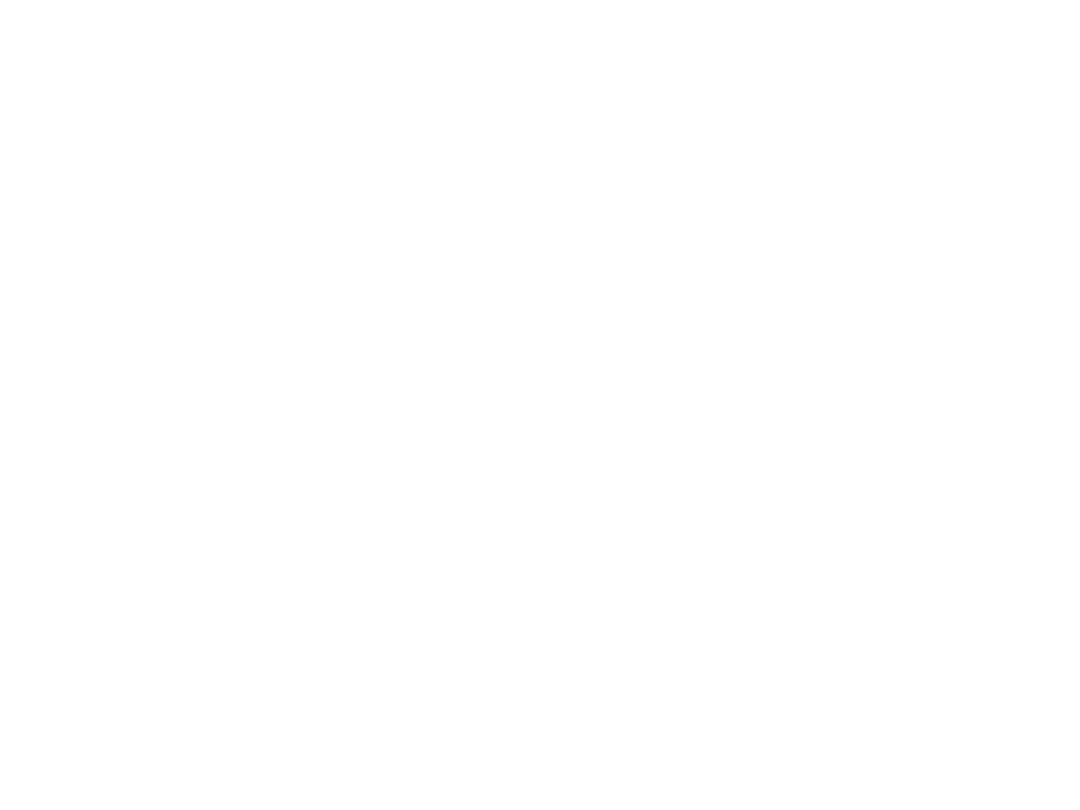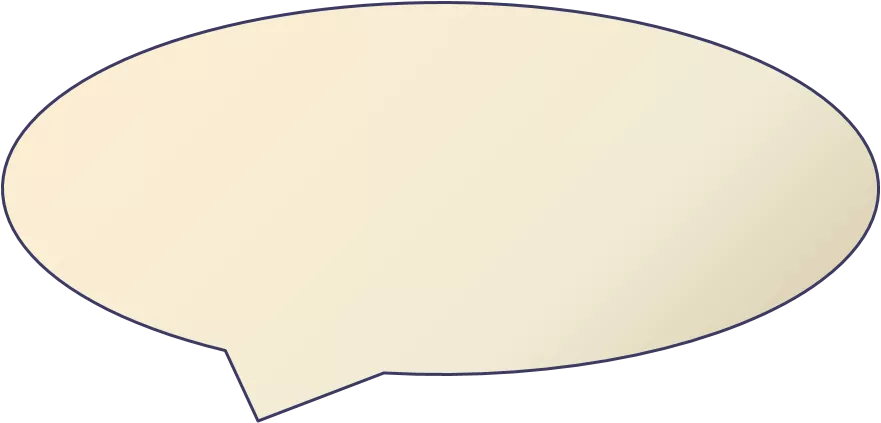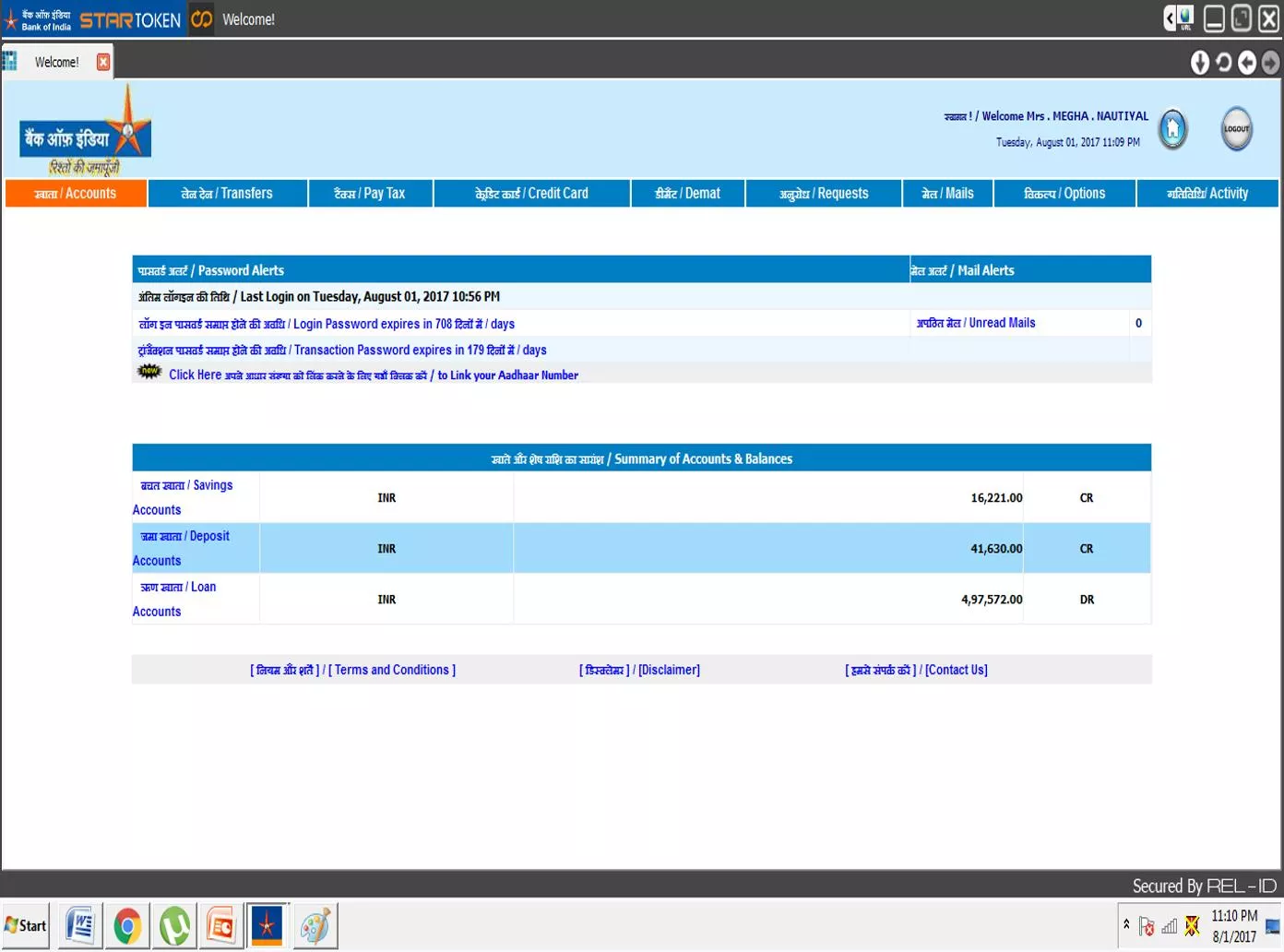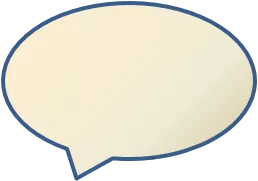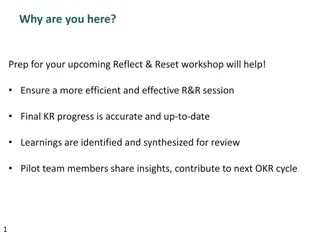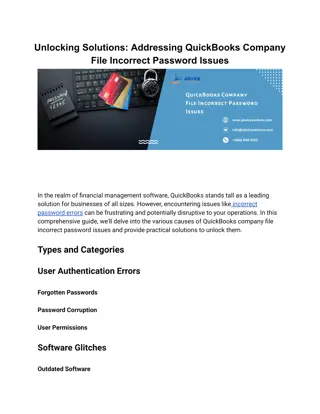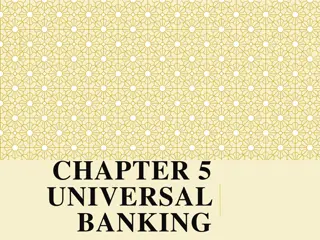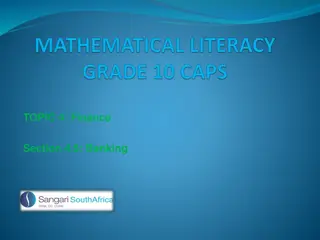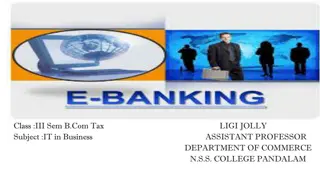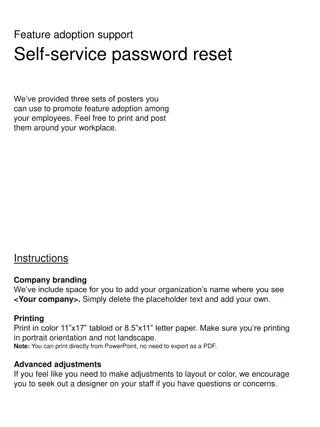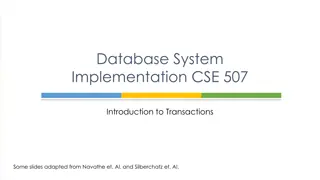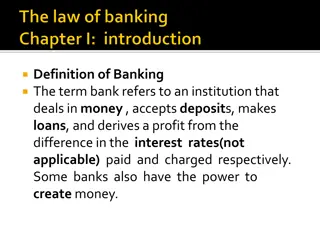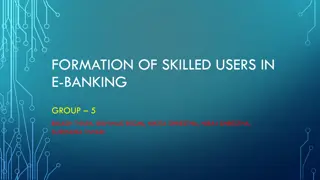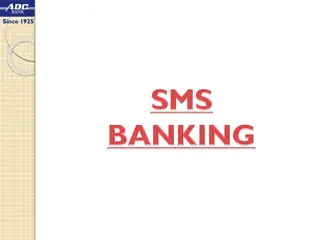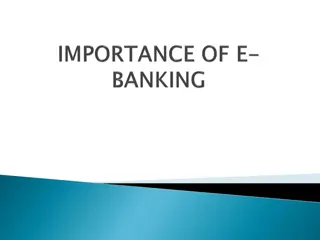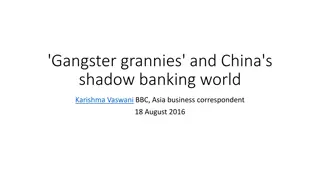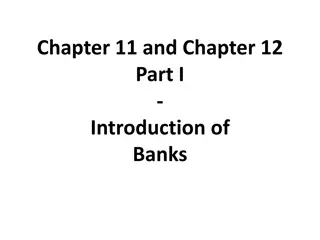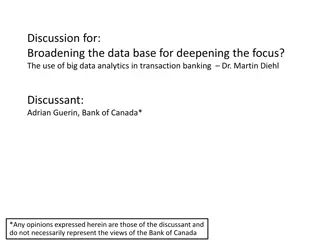Reset Internet Banking Transaction Password Online Guide
Complete your internet banking transaction password reset online using your ATM card details and registered mobile number for OTP verification. Follow the step-by-step instructions provided with images for a successful reset process and confirmation.
Download Presentation

Please find below an Image/Link to download the presentation.
The content on the website is provided AS IS for your information and personal use only. It may not be sold, licensed, or shared on other websites without obtaining consent from the author. Download presentation by click this link. If you encounter any issues during the download, it is possible that the publisher has removed the file from their server.
E N D
Presentation Transcript
RESET INTERNET BANKING TRANSACTION PASSWORD ONLINE ALL YOU REQUIRE IS ?? 1) ATM CARD LINKED TO YOUR ACCOUNT NUMBER ALONG WITH CARD EXPIRY DATE AND PIN 2) REGISTRED MOBILE NUMBER TO RECEIVE OTP
Click on Options
Click on Regenerate Transaction Password
Enter OTP received on your registered mobile number and click on continue
Select the debit card from drop down and enter the expiry date(yymm format) and PIN of ATM card z
Enter and Re-enter new Internet Banking transaction password
Transaction Password Set successfully.
SMS received for confirmation of successful setting of transaction password