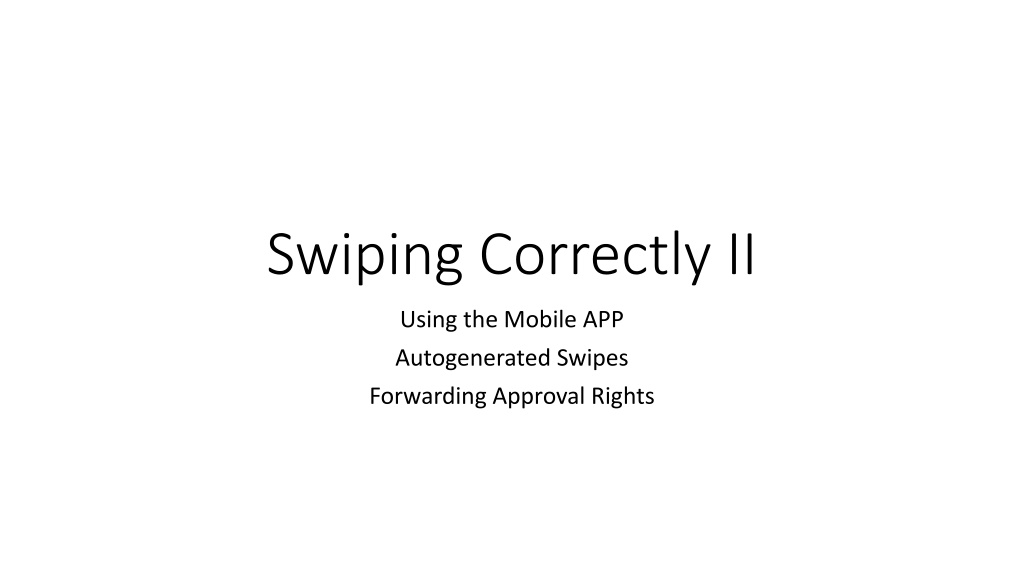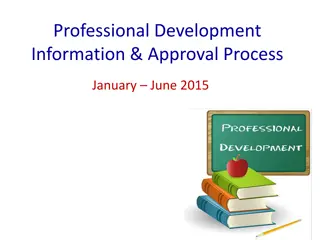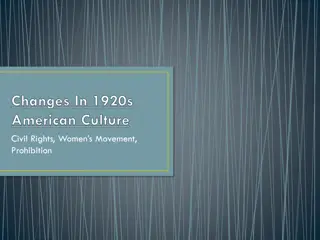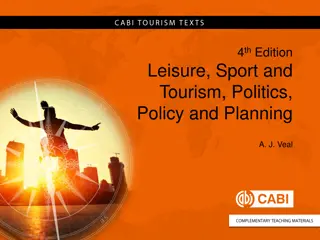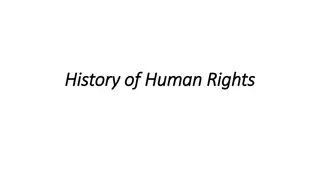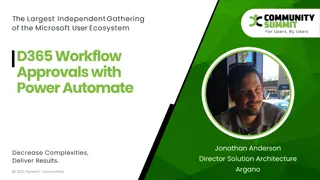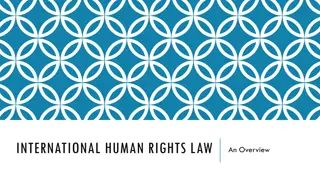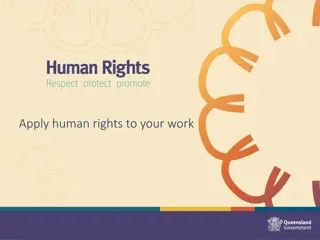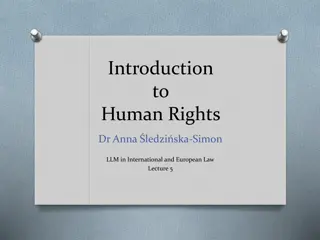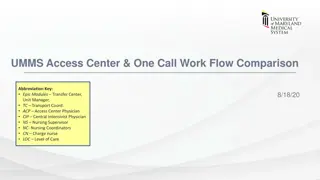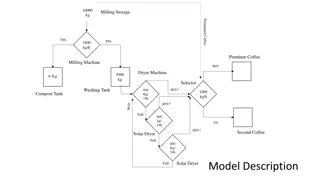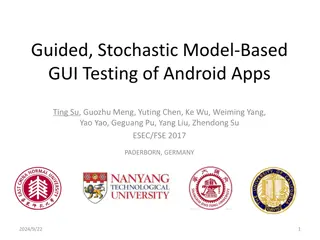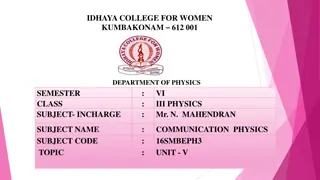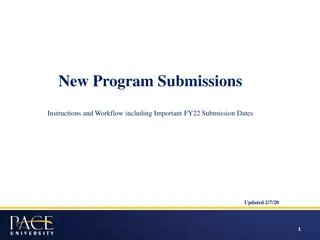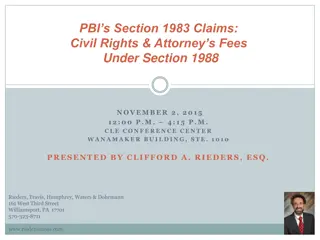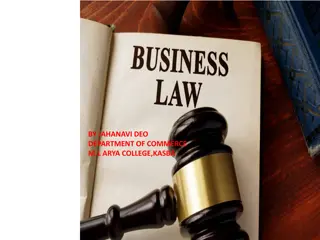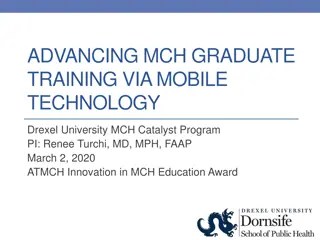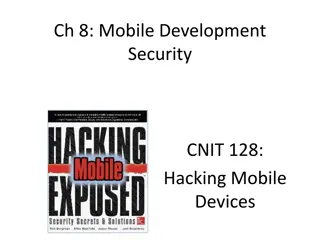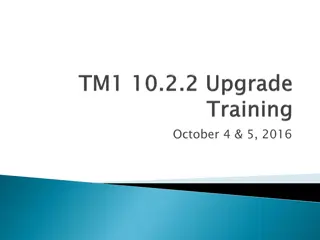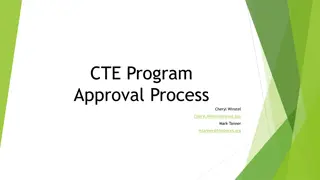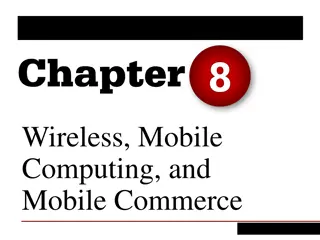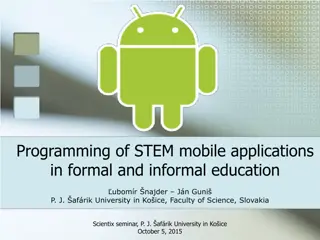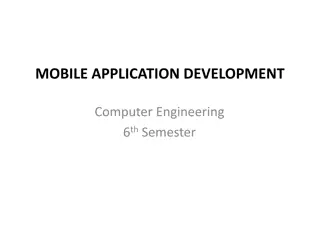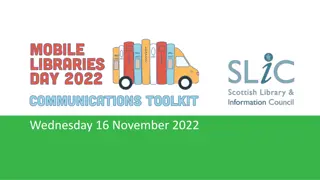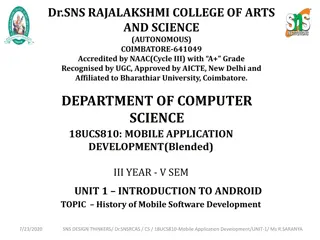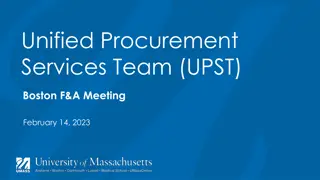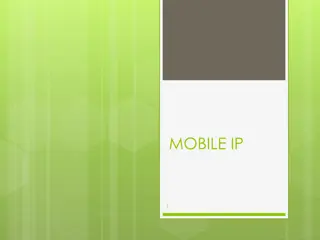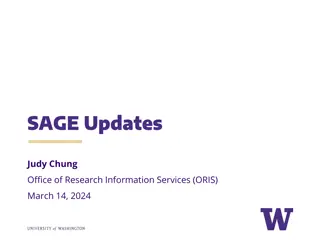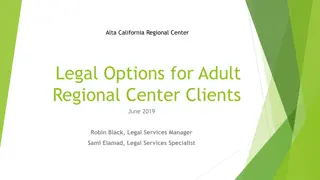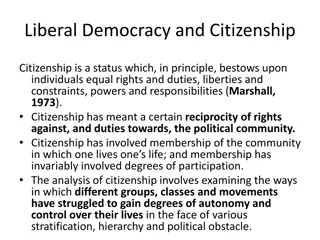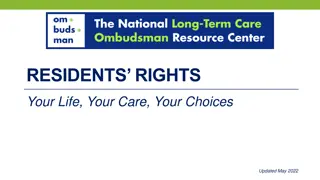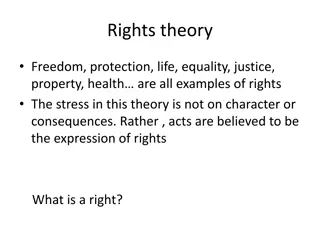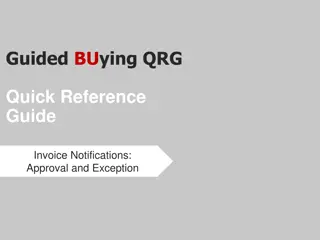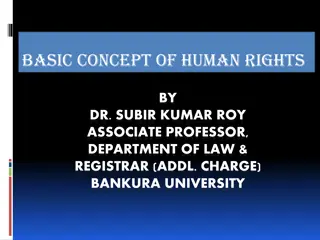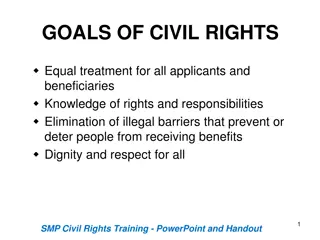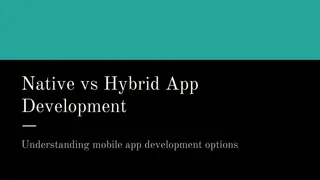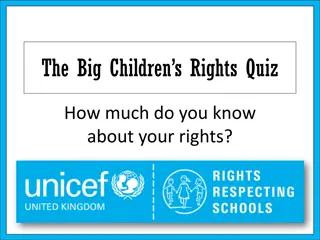Efficient Mobile App Workflow Tips and Approval Rights Instructions
Improve your mobile app efficiency with tips on correct swiping, adding clocking requests, and forwarding approval rights. Learn about special codes, facilities, and department adjustments to streamline your workflow. Follow clear instructions and avoid missing clockings and incomplete swipes.
Download Presentation

Please find below an Image/Link to download the presentation.
The content on the website is provided AS IS for your information and personal use only. It may not be sold, licensed, or shared on other websites without obtaining consent from the author. Download presentation by click this link. If you encounter any issues during the download, it is possible that the publisher has removed the file from their server.
E N D
Presentation Transcript
Swiping Correctly II Using the Mobile APP Autogenerated Swipes Forwarding Approval Rights
API Mobile App Instructions LOGO NAME Shorthand: API Mobile Full: API Healthcare Mobile Workforce https://finance.duke.edu/systems/news/items/2018_02_12-app.php
API Mobile App Add Clocking Request Click this icon
API Mobile App Add Clocking Request Date and Time Special Codes: (No Lunch, STDBY, Charge Nurse, ID, OR, PR, PF, SC, SR, etc.) Facility (DUH, DRH, DRAH, DPC, etc.) API Dept can be changed to use as in floating Sub Unit (usually not used) Job Class (usually auto- populated)
Auto Generated Swipes 1. 2. Incorrect/missing clockings/swipes May NOT show as warning due to wrong in and out swipes Usually occurs with special codes not correctly applied to swipe (both in and out, or just out swipe) 3.
Forwarding Approval Rights 1. 2. 3. 4. 5. 6. 7. 8. 9. Log into API Go to Actions Auto Forward Assignment On the left side Employee Forward Enter effective dates and then select next on the left Enter name of approver rights should be forwarded to Search and select Check the box beside the names of all employees to be forwarded On the left side forward selected