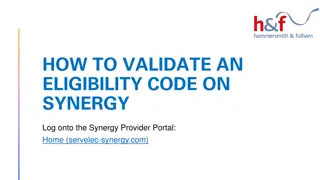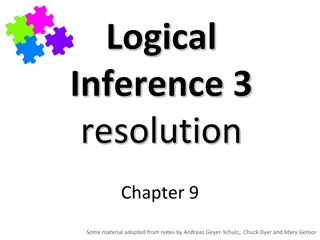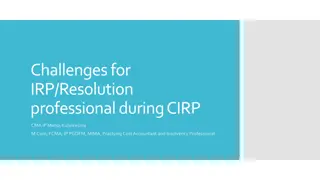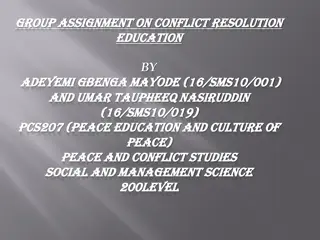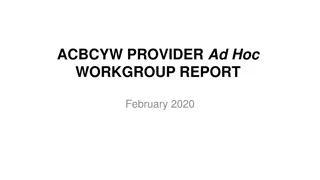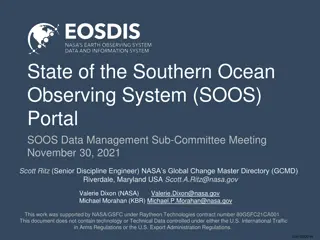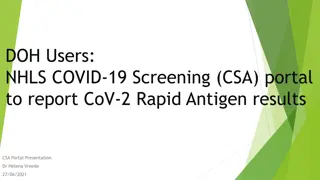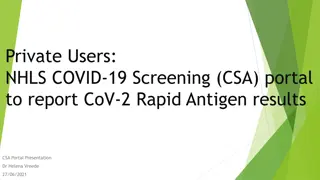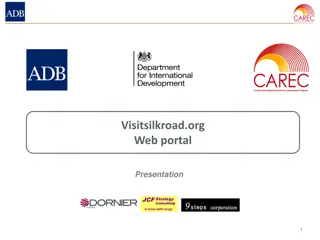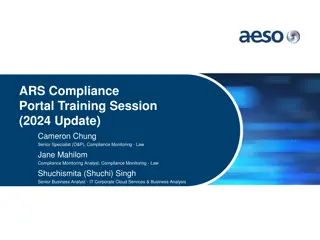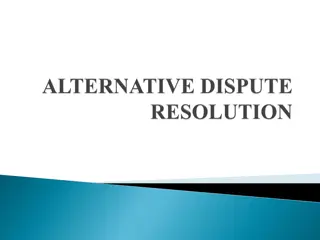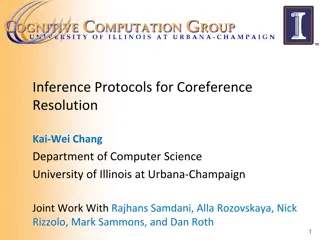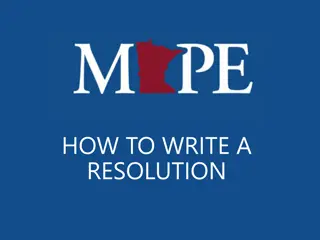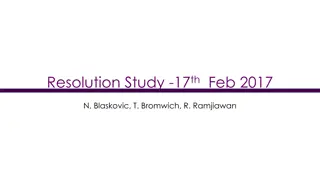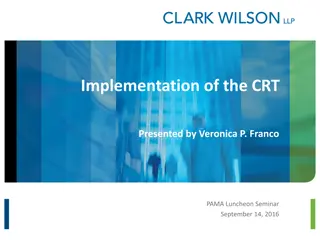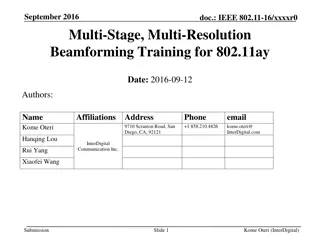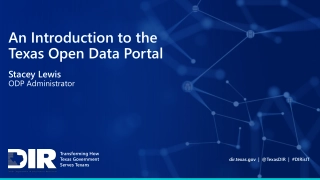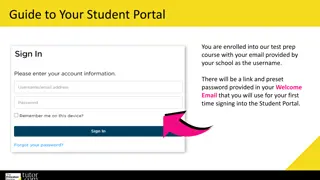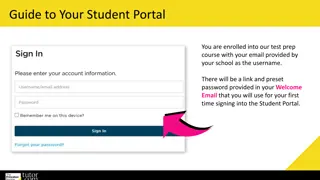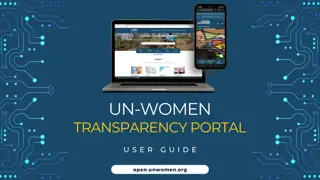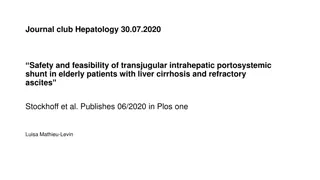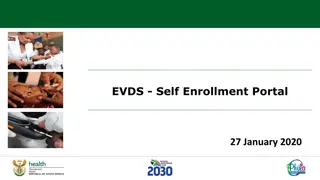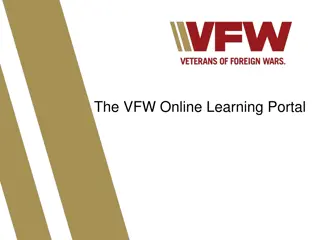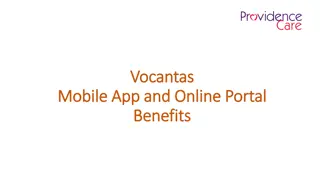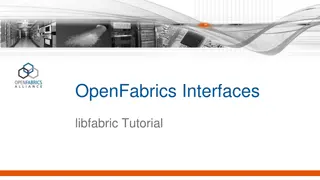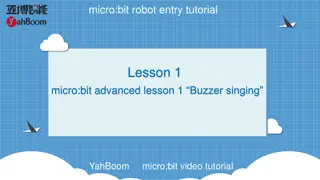Provider Resolution Portal Tutorial July 2023
Providers and Managed Care Organizations (MCOs) need to work together to resolve disputes, following specific timelines and procedures. Communication, HIPAA compliance, and tracking numbers are essential aspects of the process. Failure to comply with requirements may lead to closure of complaint tickets. Access the Provider Resolution Portal through the Managed Care Provider Resolution Portal or the HFS website.
Download Presentation

Please find below an Image/Link to download the presentation.
The content on the website is provided AS IS for your information and personal use only. It may not be sold, licensed, or shared on other websites without obtaining consent from the author. Download presentation by click this link. If you encounter any issues during the download, it is possible that the publisher has removed the file from their server.
E N D
Presentation Transcript
PROVIDER RESOLUTION PORTAL TUTORIAL JULY 2023
o Providers and MCOs must actively work together to attempt to resolve a dispute in accordance with each MCOs internal dispute process a minimum of 30 calendar days before entering a Portal complaint ticket. o This means providers must first follow and exhaust ALL processes provided by MCOs to resolve a dispute. o Communication between a provider and MCO during the initial dispute resolution period is encouraged. o Providers and MCOs are expected to follow the Health Insurance Portability and Accountability Act of 1996 (HIPAA) and Personal Health Information (PHI) confidentiality procedures when submitting and sharing data via the Portal.
o Disputes submitted to the MCO internal dispute process may be submitted in the Portal: o No sooner than 30 calendar days after submitting to the MCO s internal process; and, o No later than 60 calendar days after submitting to the MCO s internal process. o If the MCO has not provided a response within 30 calendar days of submitting the issue to the MCOs internal dispute process, the provider can proceed with entering the complaint into the Portal.
o MCOs are required to give providers complaint tracking numbers for disputes submitted via the MCOs internal dispute process. This complaint tracking number is required when a provider enters a ticket into the Portal. o If a Provider has worked with a MCO, but has been denied a tracking number, the provider shall notify HFS of this issue at the following email address: HFS.Portalinquiries@illinois.gov. o In order for the issue to be investigated by HFS, the provider must provide the dates and times outreach was attempted to the MCO, the name of the MCO staff the provider spoke with, and if applicable, the reason identified by the MCO for why a tracking number was not provided for the providers use in the Portal.
o Failure to include a MCO ticket number will result in the immediate closure of the complaint ticket. Incomplete ticket submissions will also be closed immediately. o If a ticket is closed in the Portal system, the ticket will not be re- opened or re-started. The provider must submit a new ticket. MCO Internal Dispute Process and Tracking Number Links For more information about each MCOs Internal Dispute Process and Tracking Numbers, please visit: Managed Care Provider Resolution Portal | HFS (illinois.gov)
Accessing the Provider Resolution Portal: Go to the Portal directly via: Managed Care Provider Resolution Portal | HFS (illinois.gov) OR From the HFS home page, click on Medical Providers Medical Providers (illinois.gov) At the bottom of this page, you will see "Resources for Providers , click on Managed Care Provider Complaint Portal .
o Once on the Portal page, a provider or its representative MUST register to submit a complaint ticket. o If a provider is not registered to use the Portal, the provider will not be able to enter a ticket. o Registration Requests that are complete (all required fields completed no missing information) will be processed. o Please allow a minimum of 2 business days for the registration process to be completed. Do not attempt to enter a ticket into the Portal before receiving confirmation that your registration request has been completed. o Incomplete registration requests will be denied and the provider will not be able to enter a ticket until the missing or incomplete information has been provided. Incomplete requests will delay the providers ability to enter a ticket into the Portal. o If a provider or representative is registering for multiple providers or facilities, they must use the multiple registration template provided on the Portal homepage. Registration requests for 10 or more individuals will result in extended processing timeframes up to an additional 3 weeks. o Portal registration materials and instructions for individual and multiple facility sites are available on the portal home page.
o After clicking Login, the provider will be directed to the Sign in tab. o Click on Sign In (upper right corner), to advance to the screen below. o Click on the Register tab, complete the fields and click on the Register button in blue.
o After clicking the Register button, a provider will be directed to the Profile page. ALL fields must be completed, including providing the Medicaid ID, and then the provider shall click the Update button (in blue). This action submits the providers registration request in the system. o Reminder - the registration review and approval process is a manual process. Providers shall allow sufficient time for the review and approval process to be completed minimum of 2 business days. Providers will receive notice if more information is needed to complete the request, or if the registration was denied.
o Once registration is completed the provider will receive an email notification stating their ILHFS Partner Portal Registration has been completed successfully. o A provider cannot enter a ticket into the Portal until they have received the email registration notification. A provider should check their spam folder if they do not receive an email notification. o Upon receipt of the email registration notification, the provider shall follow the instructions included in the notice to access the main Portal page, and click Login . Then click on the Sign in tab; enter the username and password and click on the Sign in button (in blue).
o Once logged in, the provider will be directed to the Portal home page and can begin the process of entering a complaint ticket. o All Portal users should review the information on the home page BEFORE submitting a complaint ticket.
o In order to ensure that a ticket is processed timely, all required fields must be completed. o Missing information will result in the ticket being delayed or closed. If a ticket is closed, the provider will be required to enter a new ticket for review. Closed tickets will not be re- opened or re-started.
o MCO Name A provider can only submit a complaint ticket for one MCO at a time. The Portal does not allow for the submission of one ticket for multiple MCOs. o MCO Contract Type - Select the correct managed care program from the dropdown list: HCI (HealthChoice Illinois), MMAI (Medicare-Medicaid Alignment Initiative) or YouthCare. o MCO Complaint Date - Enter the date that the dispute was submitted to the MCO internal dispute process. The date must fall within the 30-60 calendar day timely filing guidelines. If the date is outside of these guidelines, the ticket cannot be entered in the Portal. o If the MCO has not provided a response within 30 calendar days of submitting the issue to the MCOs internal dispute process, the provider can proceed with entering the complaint into the Portal.
o MCO Tracking Number Enter the tracking number provided by the MCO. o Incomplete or incorrect tracking numbers will cause the ticket to be closed. o When entering 2 or more same or similar issues for the same MCO, providers must use the Complaints/Claims Issues Template and enter 1 ticket. A provider should not enter individual tickets for multiple issues that are the same or similar. o The link to the template is provided on the Portal Home Page. o The template shall include the tracking number(s) for each claim listed.
o Complaint Details Information: o Complaint Types - Select the appropriate complaint reason code: o Claims/Payment o Communications o Contracting o Coverage/Service Denials o Eligibility o Patient Credit File (PCF) o Prior Authorizations (PAs) o Provider Enrollment o Roster o System Issue o Other - If Other is selected the provider must include information to explain the complaint type in the Complaint Type Other box. Other complaints require a tracking number from the MCO. These issues are not exempt from this requirement.
o Complaint Summary Provide a detailed summary to support the reason for your complaint. Please be thorough in the detail provided. o Attach a File - Documents, spreadsheets or other materials that you want to share as part of the complaint submission must be uploaded in the Complaint Details section of the Portal. Multiple documents can be attached to the ticket in the Portal. o When you have entered all information and attached any relevant supporting documentation and you are ready to submit the ticket, click the Submit button. This action will advance the complaint ticket onto the Portal staff for review.
o Once a ticket has been submitted, the provider will receive an automated email notification confirming receipt of the ticket in the Portal and the HFS tracking number that has been assigned. Below is a sample of an automated email notification. Check your spam folder if you do not receive an automated email notification. o The Portal staff have 10 business days to review and advance complete tickets onto the MCO. Incomplete tickets will be closed. Closed tickets will not be re-started or re- opened, providers will be required to enter a new ticket.
o The MCOs have thirty (30) calendar days to resolve a complaint. During this resolution period, they MO may need to ask for more information within five (5) business days of receiving the complaint in the Portal. When this happens the ticket status will change and the provider will receive an automated email notification. This notification will let the provider know there is an action or request that requires their attention. Below is a sample of an action request email. o Providers have 5 business days to respond to the action request or demonstrate (provide evidence) that the requested information has already been submitted to the MCO. The requested information will be submitted in the Portal. If the provider does not respond within the 5 business days, or the information submitted is incomplete, the entire ticket will be closed. Providers are encouraged to read and respond to Portal email notifications upon receipt in order to not miss the 5 business day timeframe for responding. Closed tickets will not be re-opened or re-started. The provider will need to submit a new ticket with all information included. o MCOs may also attempt to directly contact the provider to discuss the ticket in more detail during this 30 calendar day resolution period. Providers and MCOs are encouraged to work together.
o The MCO will enter their response/proposed resolution directly into the Portal. o MCO resolutions will include the MCOs response; proposed timeframes for completing resolution actions as applicable, and a designated MCO provider representative contact name and contact information. If the provider has questions about the MCO resolution, the provider shall contact the MCO provider representative listed in the resolution. o o When the MCO enters their resolution response, the ticket status will change, and the provider will receive an automated email notification MCO Proposal has been submitted. A sample notification is provided blow.
o The provider must access the Portal to review the MCO response/proposed resolution. o If a provider accepts the MCO response or does not contest the response within 5 business days, the ticket will be closed. o If upon review of the MCO resolution, the provider does not agree with the MCO response, the provider must first contact the MCO provider rep identified in the resolution. MCOs are required to include a provider rep contact name and contact information with each response entered into the Portal. o If after discussion with the MCO provider rep, the provider still does not agree to the resolution, the provider may request HFS review and final determination within the ticket. o If the MCO does not fully complete the proposed resolution as provided in their ticket resolution response, the provider shall notify the Portal team. o HFS will investigate the issue and make a determination.
System Details: o A provider will respond to an MCOs request for additional information or review an MCO response/proposed resolution, or take other actions requested via an automated email notification by signing into the Portal, and clicking on the corresponding ticket number listed under HFS Tracking Number (all tickets a provider has submitted will be listed on this page).
o Clicking on the corresponding HFS ticket number will direct the provider to the MCO Complaint Web Edit page. On this page the provider will be able to view their ticket information, interact with the MCO, respond to information requests, and review the MCO response/proposed resolution. o On this page, a provider can access and review the MCOs response/proposed resolution under the section called Resolution Info .
o Under the Resolution Info section there is a section titled Provider/MCO Actions . The LEFT side is for providers. In this section a provider will enter their response to an MCO question along with the date of the response. In this section a provider will request an extension (this is for extenuating circumstances and is approved/denied by HFS), the date of the request and the reason. In this section a provider will request a medical necessity review, the date of the request and the reason.
o Continuing down the page, a provider will see more ticket action options. This is where you will indicate yes/no regarding the MCO s resolution and the date. Please note, if you select no, you must give the reason. This is where an HFS Review can be requested. Click yes, enter the date of the request and the reason for the request. This is where you go to request a program/policy review. Click yes, the date of the request and what you are wanting reviewed.
Submitting Attachments/Documents/Forms o At the bottom of the Provider/MCO actions page there is a section titled File Attachments Provider/MCO . This is where providers or MCOs will upload any documents, forms or materials that have been requested during the MCO 30 calendar day review period.
Reminder: o The Portal is for unresolved complaints only. Providers should not use the Portal for complaints that have been resolved by the MCO through the MCO s Internal Dispute Process or through other means. o Before entering a ticket into the Portal, Providers must confirm that the MCO has not resolved the complaint. For example, a Provider should not enter a ticket into the Portal if the MCO has paid claims that were submitted to the MCO s dispute process and are no longer unresolved . Questions: o Email HFS.Portalinquiries@Illinois.gov for assistance with the Portal or to report an issue. o Portal staff will respond to the inquiry. o The Portal staff are working diligently to review and respond as quickly as possible, so please allow time for staff to respond. o When submitting an email, please provided detailed information regarding the questions or issue(s) you are experiencing in the Portal; including screenshots of issues as applicable and a good contact phone number and email address.