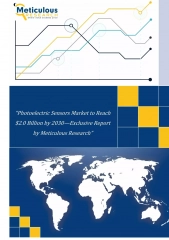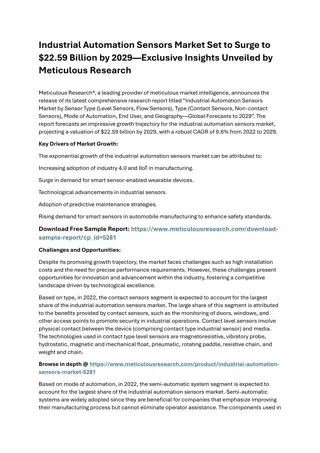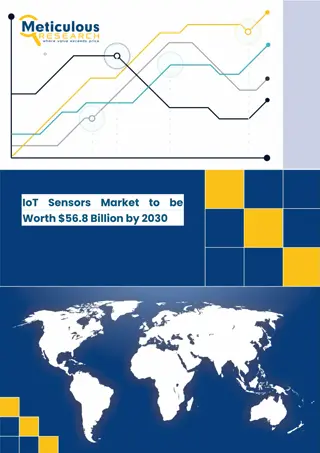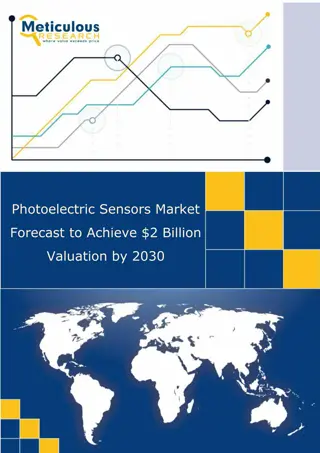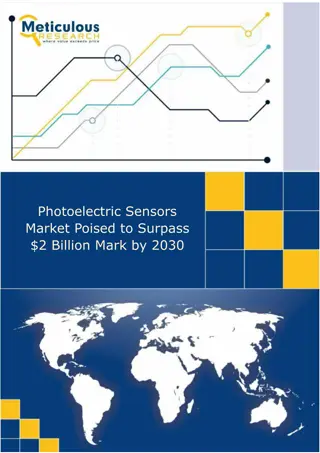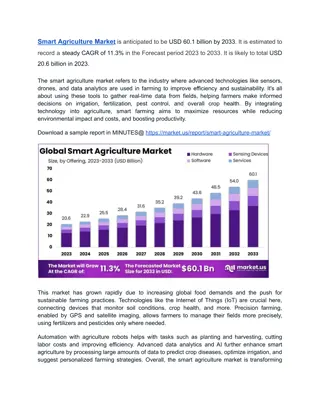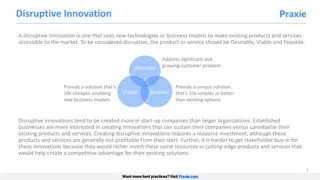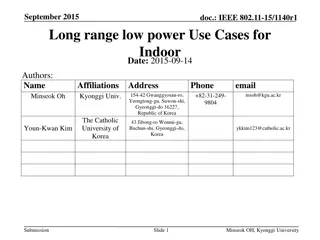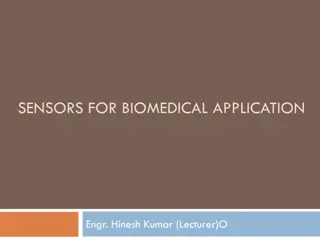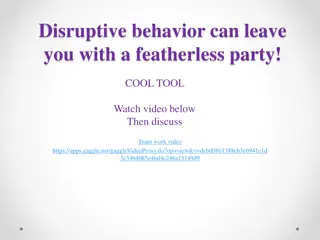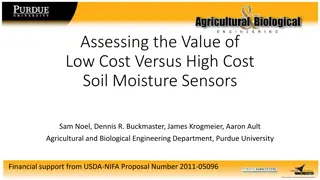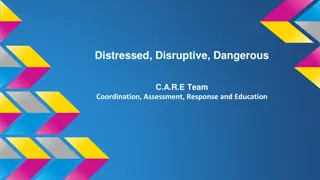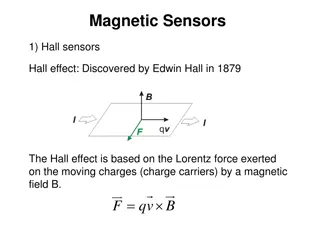Disruptive Technologies: Innovating Small and Low-Power Sensors
Specializing in small, low-power sensors, Disruptive Technologies offers the world's smallest wireless sensor with strong security features. Their cloud-based platform allows monitoring of various parameters like temperature, humidity, and proximity. Learn how to set up their API, create connectors, and utilize functions for effective sensor management.
Download Presentation

Please find below an Image/Link to download the presentation.
The content on the website is provided AS IS for your information and personal use only. It may not be sold, licensed, or shared on other websites without obtaining consent from the author. Download presentation by click this link. If you encounter any issues during the download, it is possible that the publisher has removed the file from their server.
E N D
Presentation Transcript
Disruptive Technologies This company specializes small, low power sensors In fact, the company boasts the world s smallest wireless sensor It uses a jwt over https/ssl which should yield very strong security Several different types of connectors are available The connection is cloud-based
Things that can be Monitored We have coded most of these into the connector and new ones can be added once their model is known: Temperature Humidity Proximity Touch/button Touch counter Water leak
Disruptive Technologies API Set Up I Log into your Studio account Go to Service Accounts on the left side of the screen
Disruptive Technologies API Set Up II Create a new Service Account email Create a new key. Doing this also gives you a secret which will not be available again, so save it somewhere. You will need both of these to gain API access.
Disruptive Technologies Connector Tags in SkySpark Creating a Disruptive Technologies connector: dis: Any Readable Name keyID_secret: Your key and secret go here separated by a . So that s key.secret uri: `https://api.disruptive-technologies.com/v2/projects` serviceAccount: This looks like a complex email address and is just another key you need for API access The ngbTechPollFreq tag determines the minimum amount of time before the cache can be refreshed and how often the curVal values will be updated (which is from where both polling with intervals and COV come). The default value of 1min is good for detecting COV changes, but feel free to test lower numbers. Of course, these records will have the ngbTechConn and conn tags These can be created in the connector app
Disruptive Technologies Functions ngbTechLearn return a grid of all pre-coded points (only his points are available) read(ngbTechConn).ngbTechLearn ngbTechSyncCur force one or more cur points to sync readAll(ngbTechCur).ngbTechSyncCur ngbTechSyncHis force one or more his points to sync readAll(ngbTechHis).ngbTechSyncHis(lastMonth) ngbTechPing send ping to connector to check connection read(ngbTechConn).ngbTechPing ngbTechCmd send the connector a custom request ngbTechToken used to manually get a new token for requests (shouldn t ever be needed)
Getting Data for Disruptive Technologies Points Manually or with Automated Jobs Getting history data from Trend_Logs: Each point must have these tags: ngbTechConnRef (ref) which is a ref that points to the Connector ngbTechHis (str) which points to the Trend_Log object his (marker) Run the ngbTechSyncHis(timeRange) function generally as a task readAll(ngbTechHis).ngbTechSyncHis(null) Collecting current values (from curVal): Each point must have these tags: ngbTechConnRef (ref) which is a ref that points to the Connector ngbTechCur (str) which points to the point object his (marker) cur (marker) hisCollectCov (marker or number) for cov collection OR hisCollectInterval (duration) for polling Note: we recommend also using a hisCollectInterval of 24hr when using a hisCollectCov to catch faulty sensors.
Basic Troubleshooting Note that it is normal for a connection to close when it has no points in a watch for a given period of time For larger systems, you may want to stagger your syncs Notes on these Trend_Logs Note that the Trend_Logs in our testing never went further back than a few days Note that the Trend_Logs in our testing had data every 15 minutes, but they were not lined up with :00, :15, :30, and :45
Getting Points via Code () => do varConn: read(ngbTechConn) varConn.ngbTechLearn().map r => do r = r.merge( { equipRef: read(equip)->id, siteRef: read(site)->id, hisCollectInterval: if (r->kind == "Number") 15min, hisCollectCov: if (r->kind != "Number") marker(), }) end.each r => commit(diff(null, r, {add})) Run as a task in large systems to avoid a timeout error
Getting History For getting history from trend logs: Your initial import should be a set timeRange. Your reoccurring import will be set up in the Job App and will not need a parameter as it will take the default of null which always gets exactly the right amount of history. (dates: null) => do readAll(ngbTechHis).ngbTechSyncHis(dates) end Run as task in large systems to avoid a timeout error